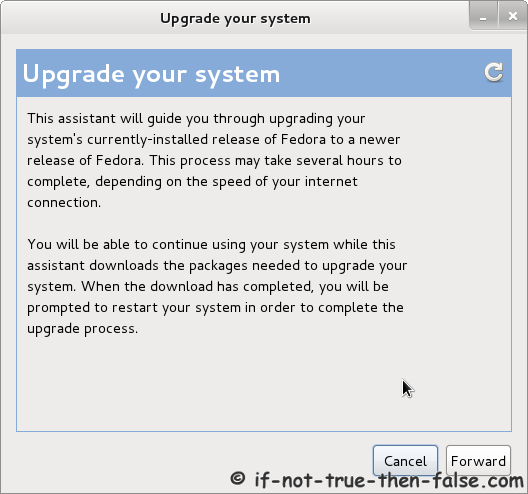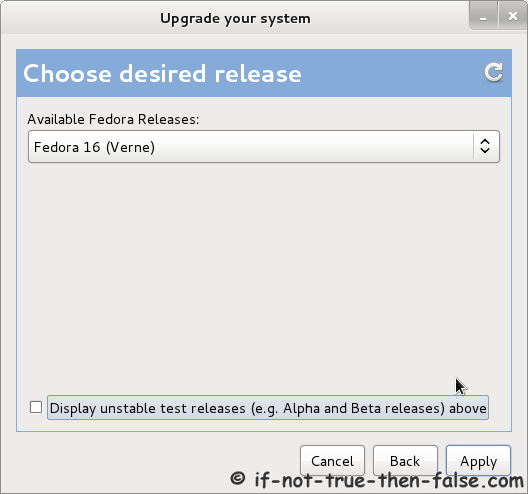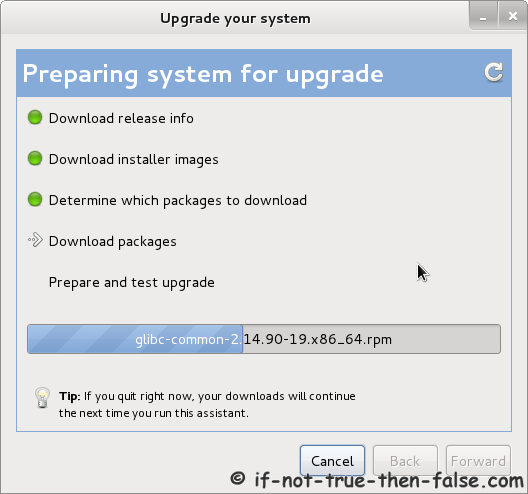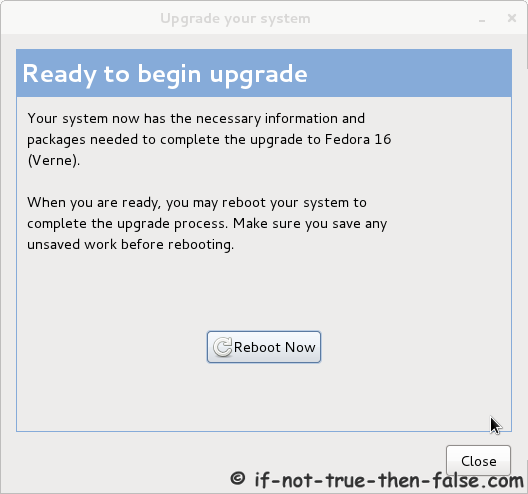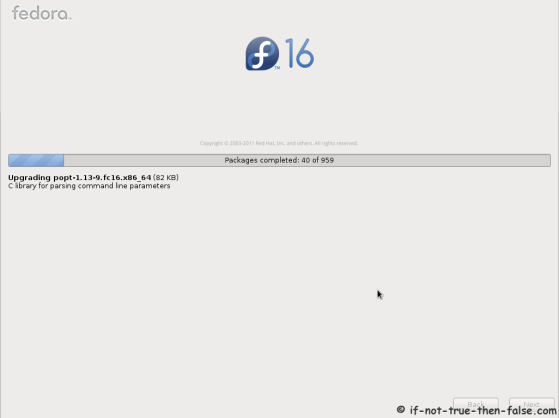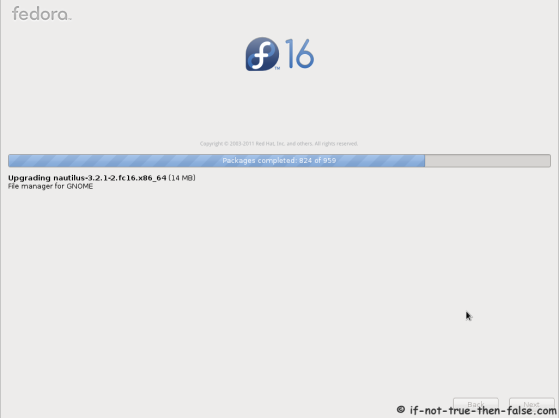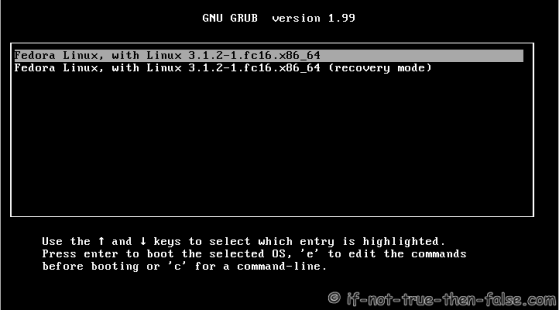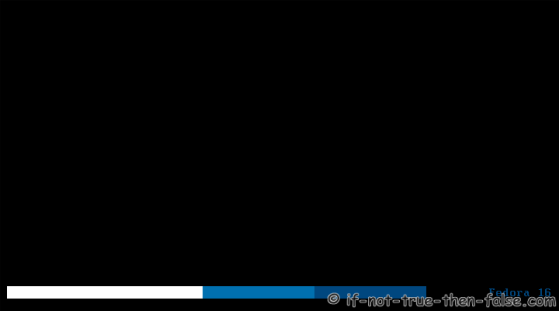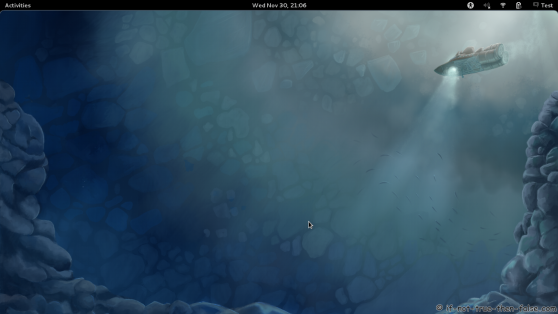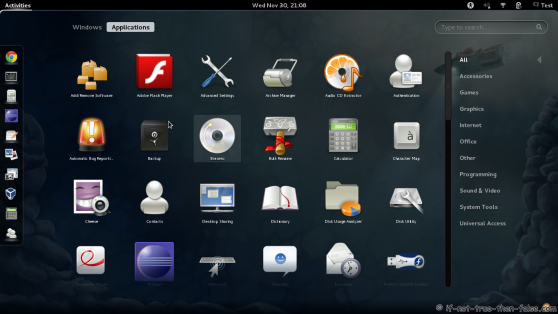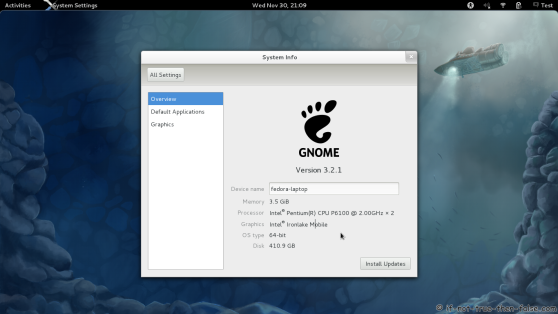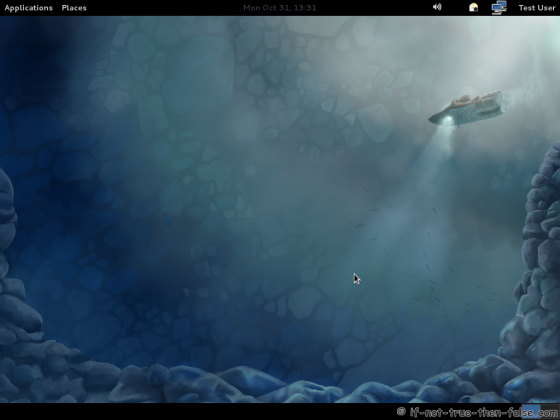Upgrade Fedora 15 to Fedora 16 with Preupgrade – Screenshots
Table of Contents

This is guide, howto upgrade Fedora 15 to Fedora 16 with Preupgrade. Preupgrade download needed packages from the server, set up everything ready and then reboot to Anaconda installer and after package installation it boots to the new system. It’s important backup your important files before upgrading.
If the aim is to update older versions of Fedora to Fedora 16, then each version have to be upgraded step by step:
Upgrade Fedora 12 to Fedora 13 with Preupgrade >>
Upgrade Fedora 13 to Fedora 14 with Preupgrade >>
Upgrade Fedora 14 to Fedora 15 with Preupgrade >>
From Fedora 12 to Fedora 13 guide describe Preupgrade command line method. This guide works also with from Fedora 13 to Fedora 14 upgrade, from Fedora 14 to Fedora 15 upgrade and from Fedora 15 to Fedora 16 upgrade.
If the Fedora version is older than Fedora 12 then I recommend Fedora 16 clean install. Also in other situations, a clean install may be sensible.
1. Upgrade Fedora 15 to Fedora 16 with Preupgrade⌗
1.1 First start with updating all Fedora 15 packages with following command as root:⌗
yum update
1.2 Install preupgrade as root⌗
yum install preupgrade
1.3 Start preupgrade as root⌗
preupgrade
1.4 Preupgrade information window⌗
1.5 Choose desired release⌗
1.6 Preparing system for upgrade⌗
1.7 When ready to begin upgrade then reboot.⌗
1.8 Installing Fedora 16 packages⌗
1.9 Fedora 16 starting with Grub 2⌗
1.10 Booting just upgraded Fedora 16 system⌗
1.11 Fedora 16 login screen⌗
1.12 Fedora 16 desktop screenshots⌗
Gnome 3.2 Shell plain⌗
Gnome 3.2 Shell Activities⌗
Gnome 3.2 Shell Running Firefox System Info⌗
Gnome 3.2 Desktop on fallback mode⌗
2. Post-Upgrade Tasks⌗
2.1 Remove unsupported packages⌗
Get the list with following command:
package-cleanup --orphans
Then remove listed packages with following command:
yum remove package1 package2 ...
2.2 Check All .rpmsave and .rpmnew Files⌗
You find these files with following command:
find / -print | egrep "rpmnew$|rpmsave$"
Depending on the differences between original and new files. You may need to manually merge new settings from new configuration files.
3. Troubleshooting⌗
3.1 Not enough space on disk, check following tips⌗
Free up space
Trick preupgrade into downloading the installer