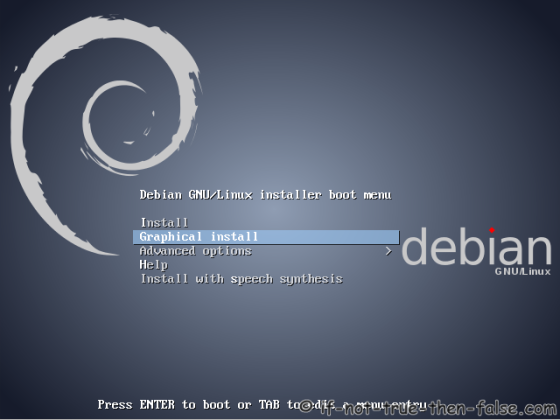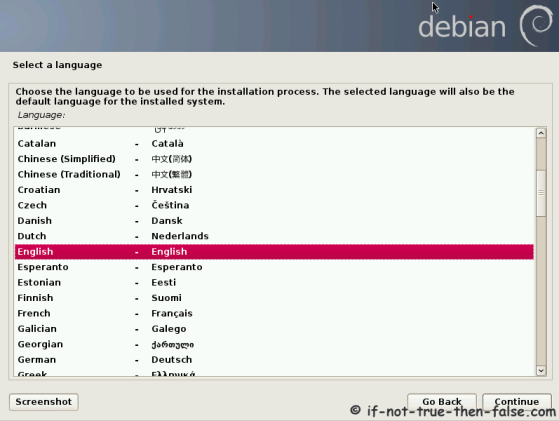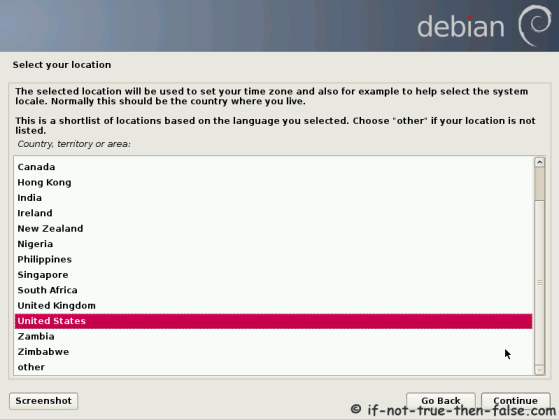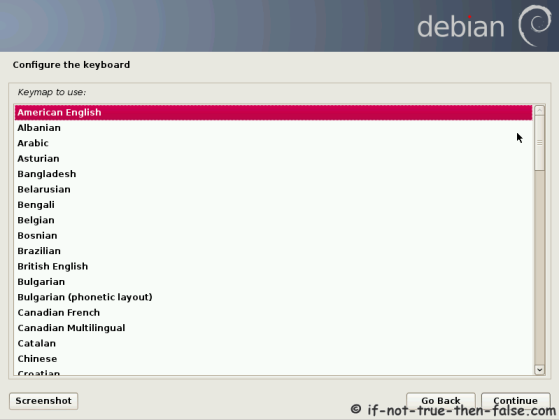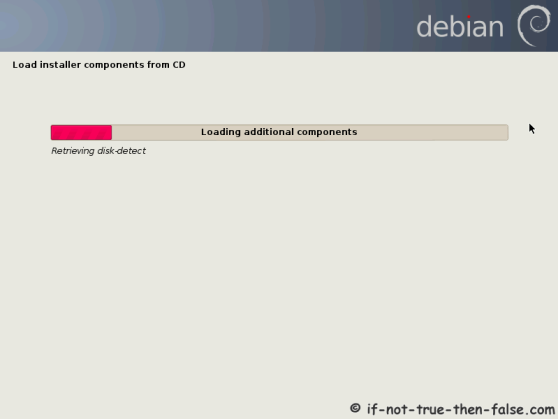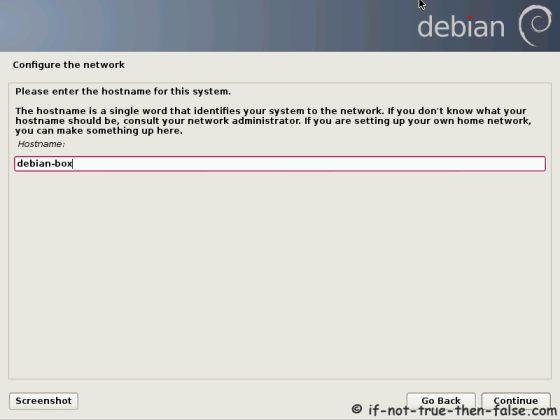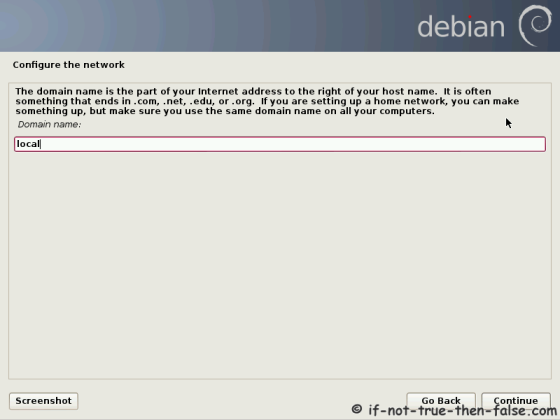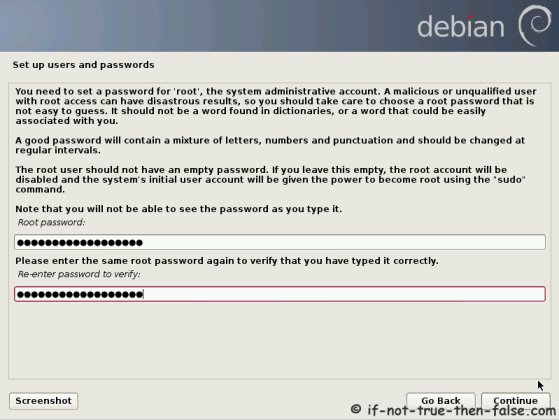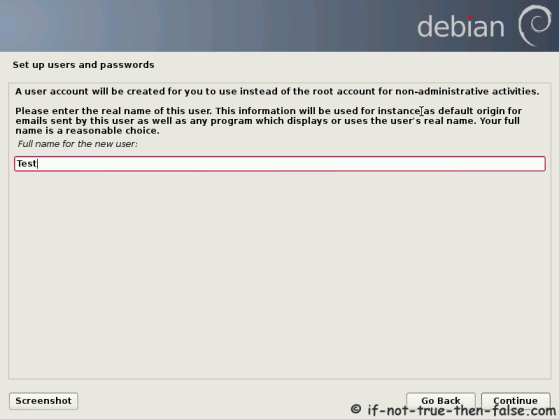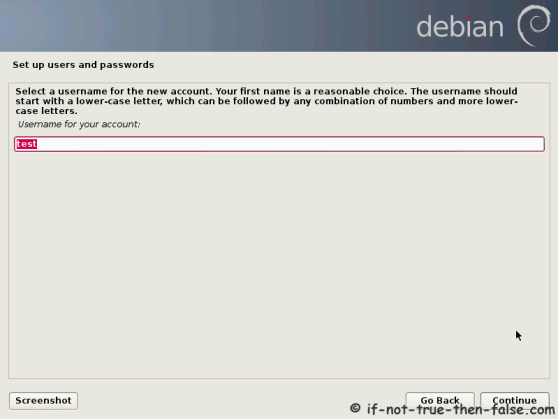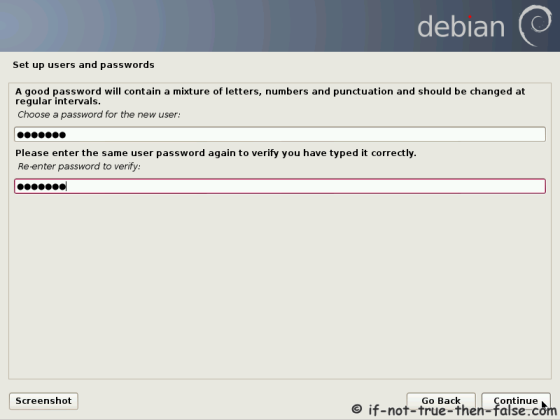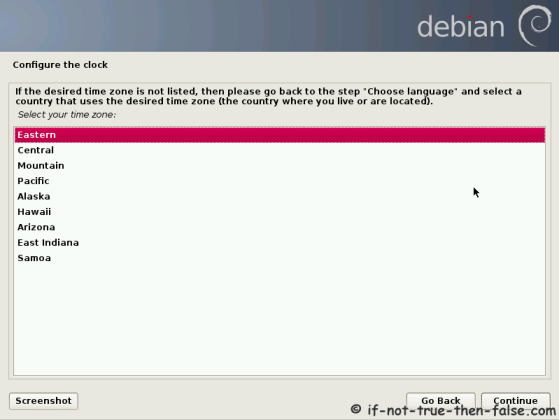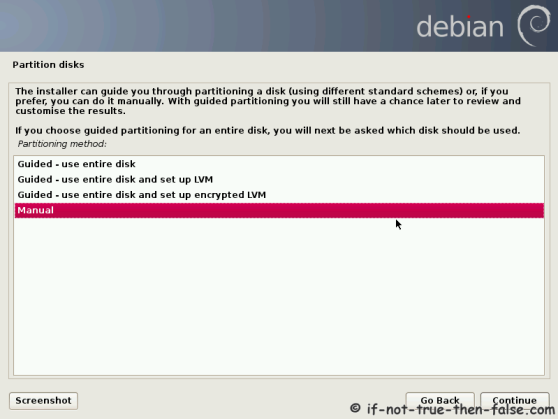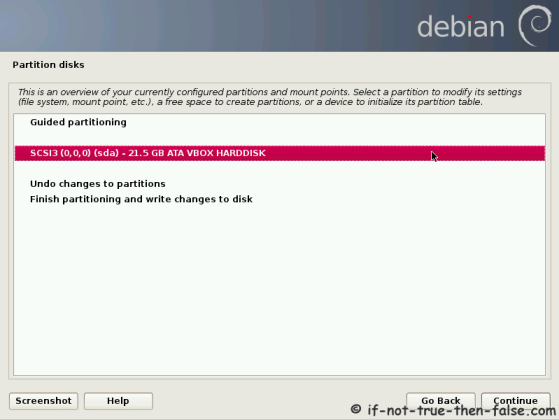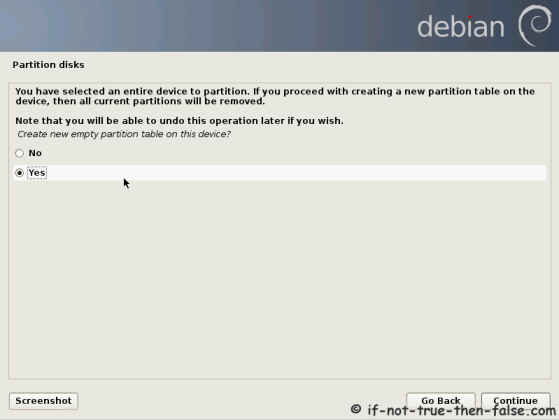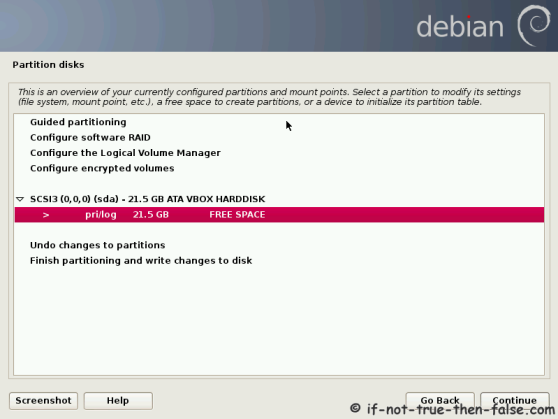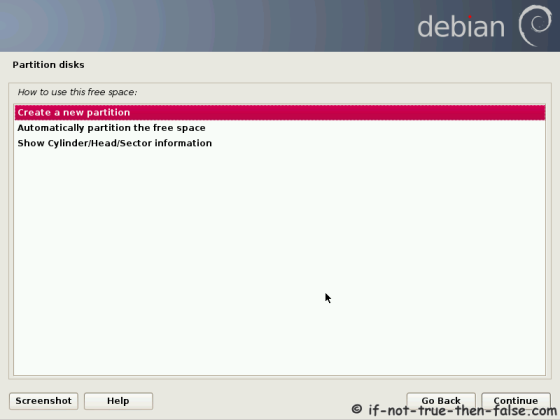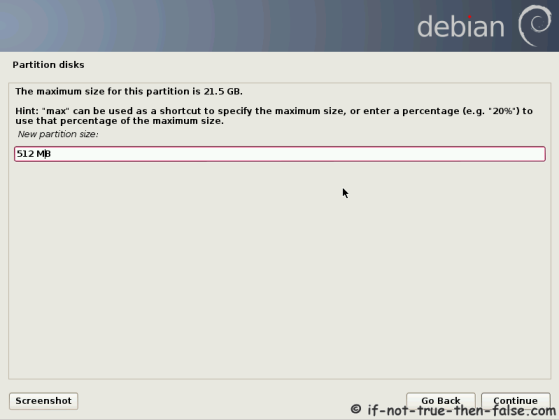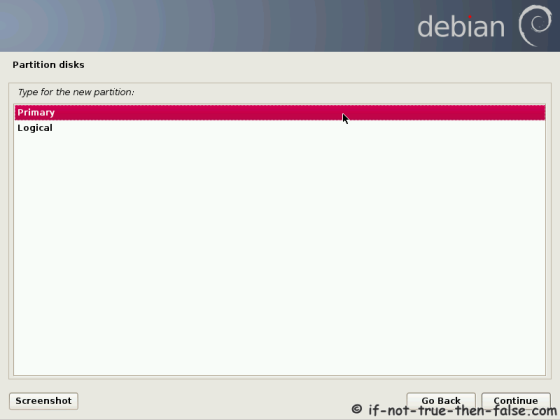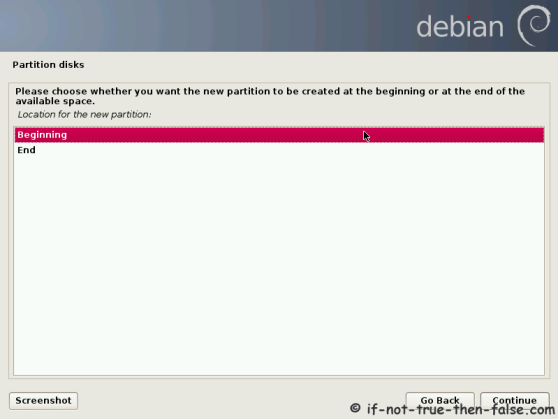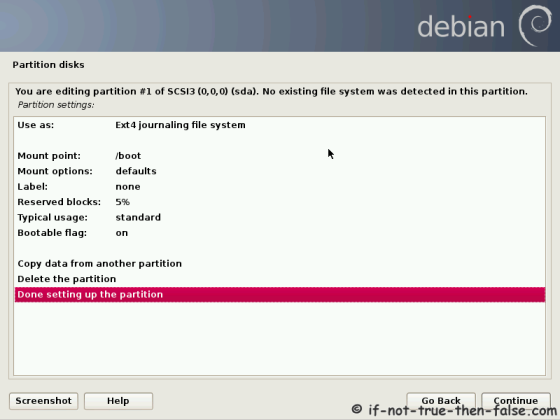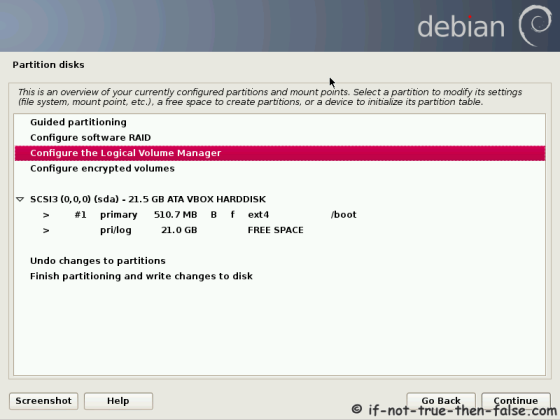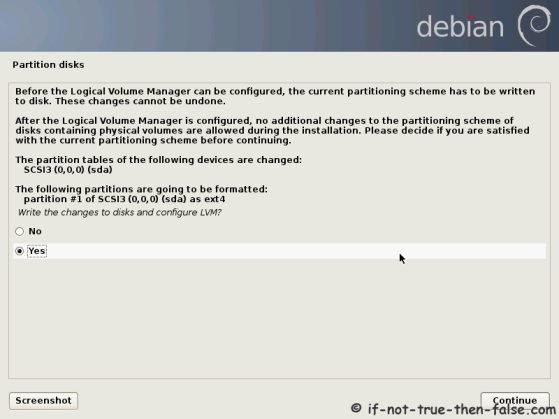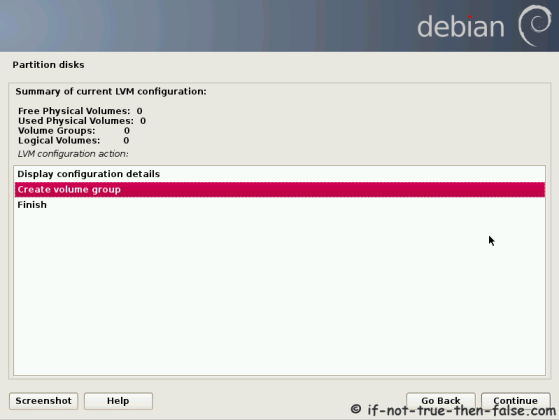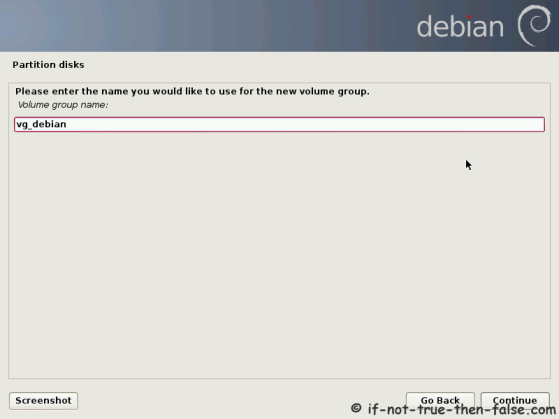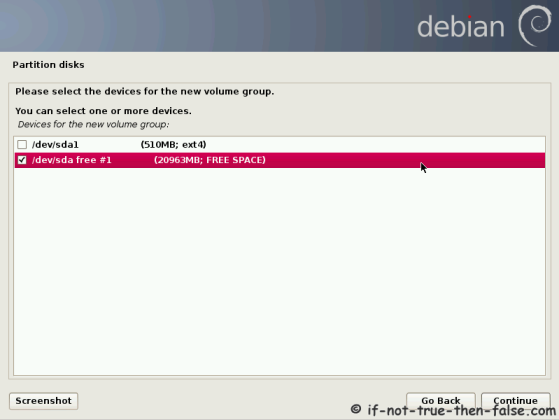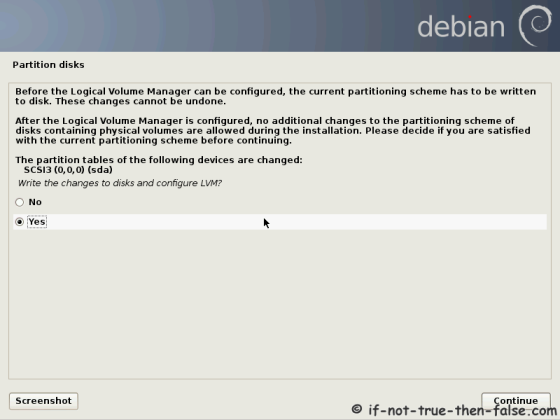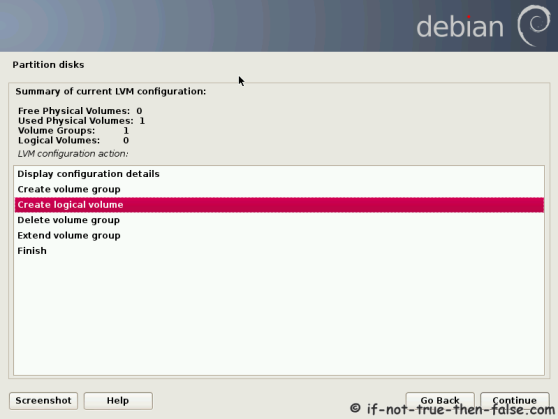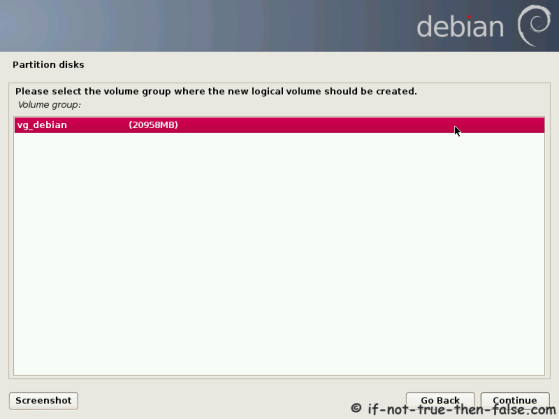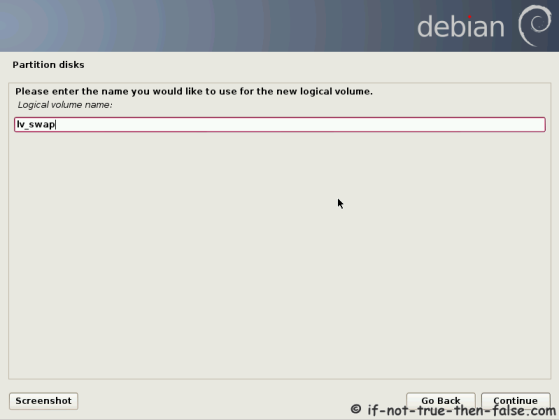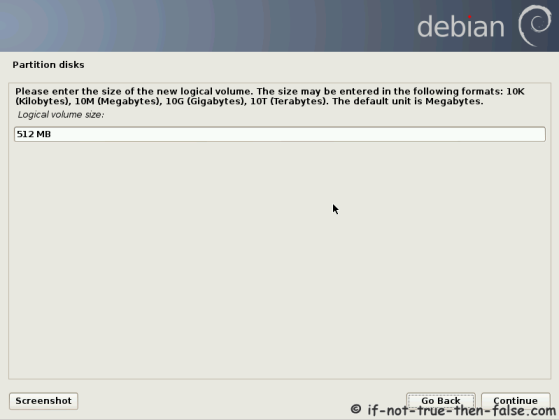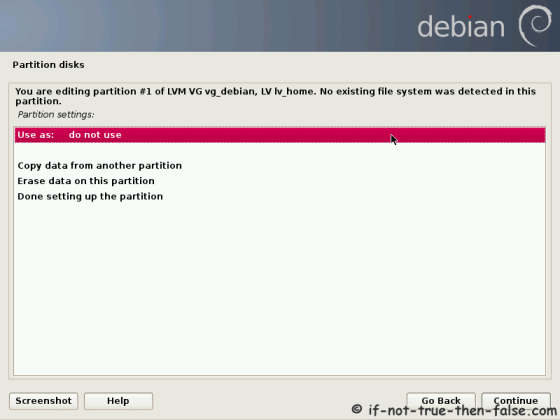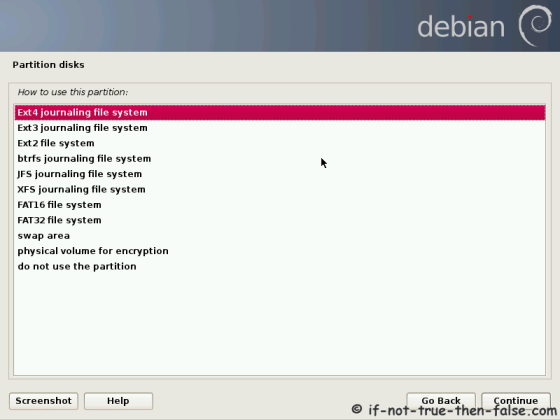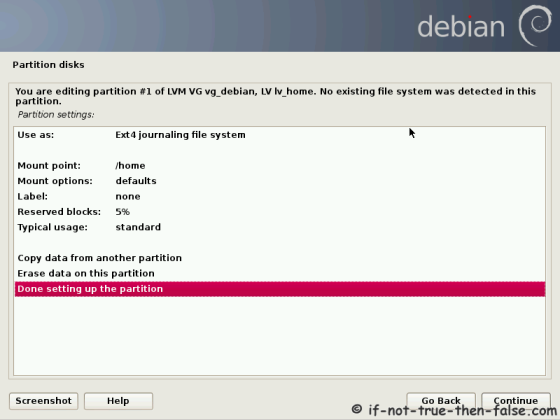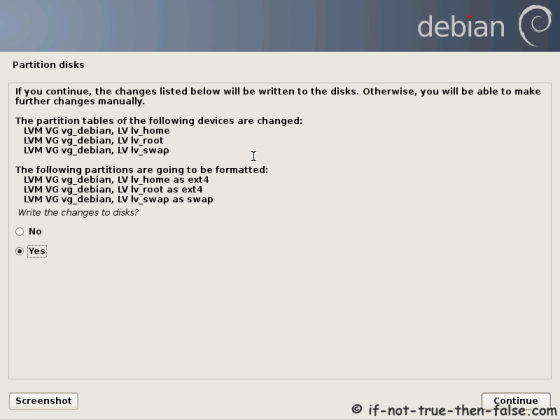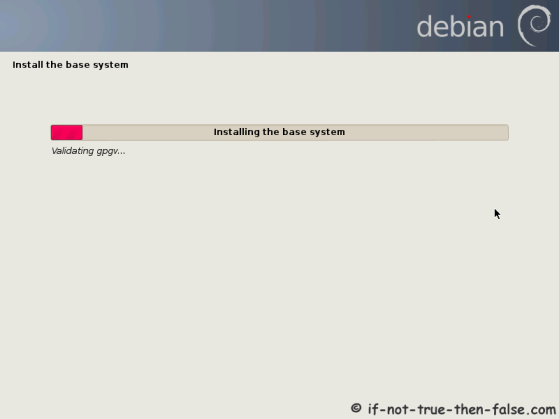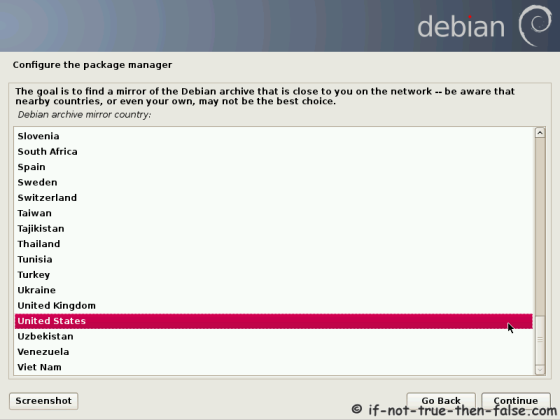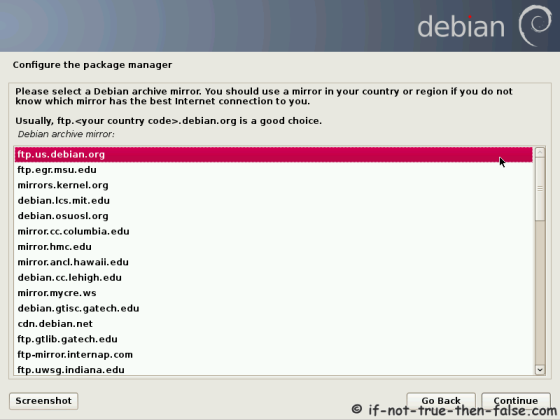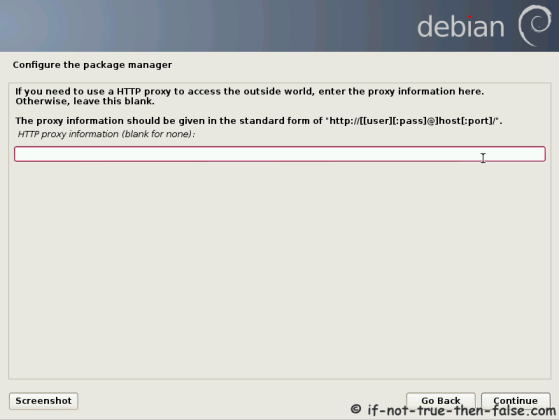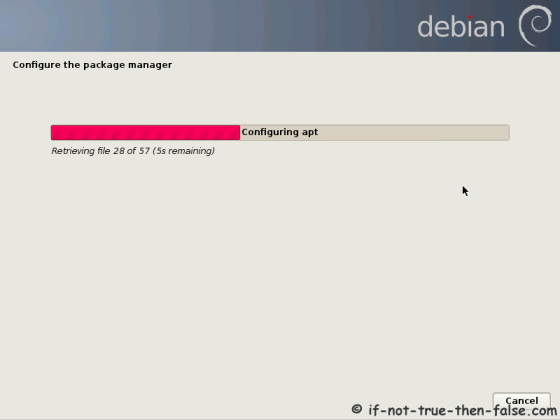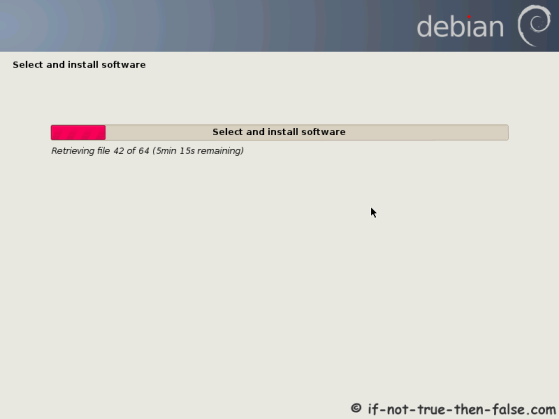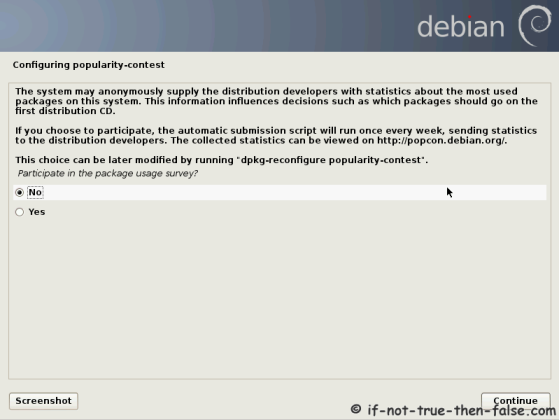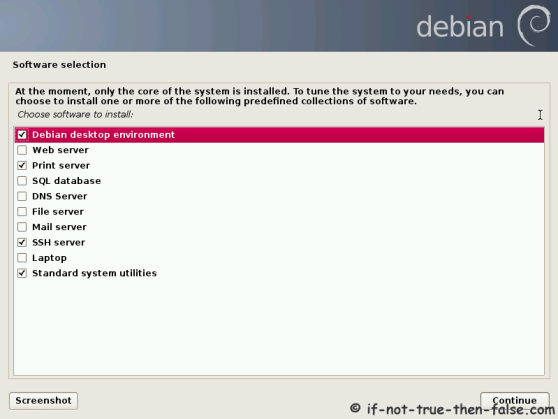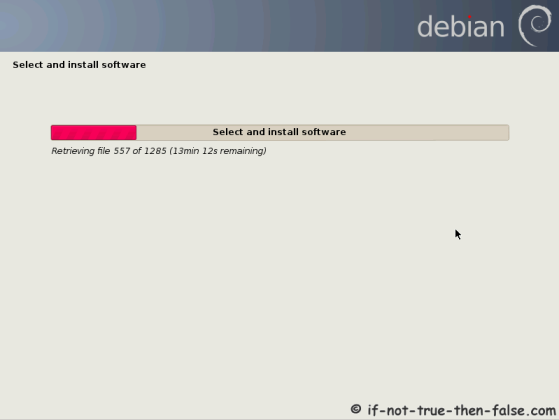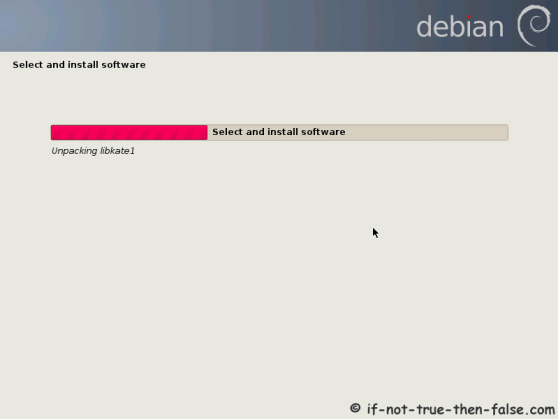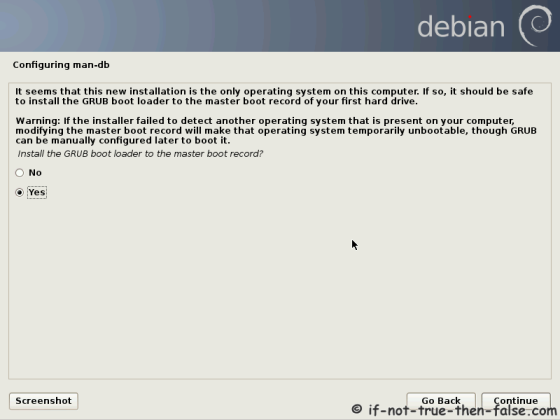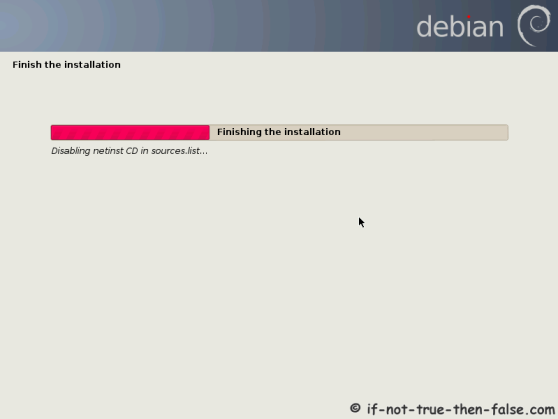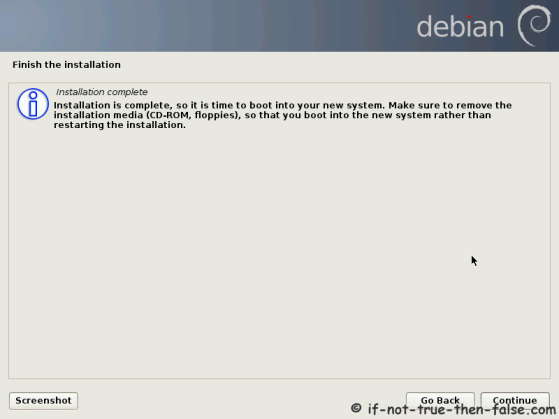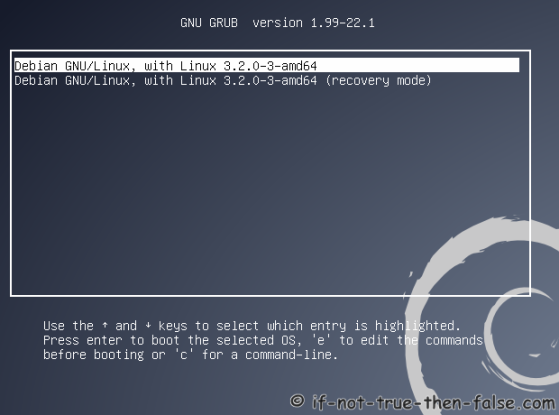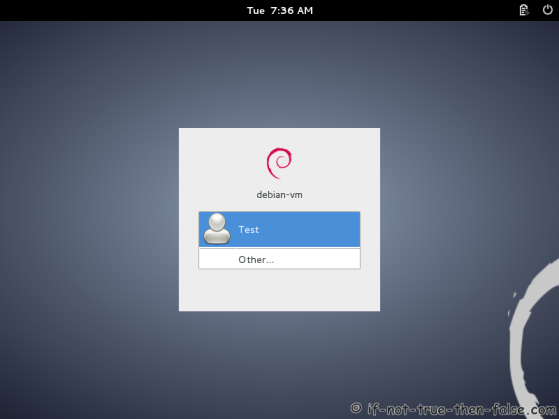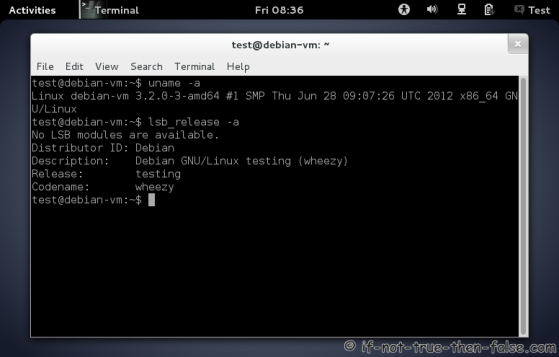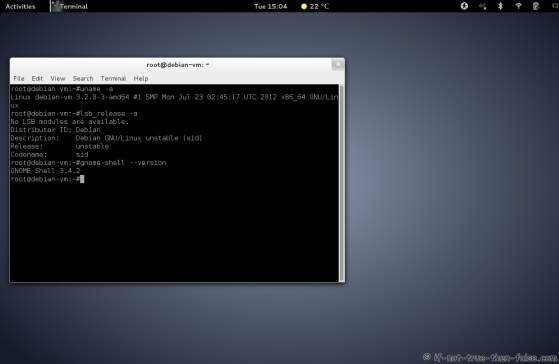Debian Sid / Wheezy Netinstall with LVM – Network Installation Guide
Table of Contents

This is guide with screenshots, howto install Debian Sid (unstable) / Wheezy (testing) using netinstall method. This guide also works with Debian Squeeze 6.0 (stable).
I use here Debian Wheezy (testing) netinstall image and graphical installer. After installation it’s easy to upgrade to Debian Sid (unstable) using apt, if you want to.
1. Before Debian Sid / Wheezy Installation⌗
1.1 Download Debian Wheezy (testing) Netinstall Image⌗
Download Debian Wheezy Beta 1 release netinstall image, select your system architecture, example i386 or amd64.
1.2 Burn Debian Wheezy Netinstall Image to CD or Create Live USB and Boot Computer Using Installation Media⌗
Remember check your image md5sum before you create installation media. Then boot computer using Debian netinstall installation media.
2. Debian Sid / Wheezy Installation⌗
2.1 Debian Wheezy Boot Menu (Grub)⌗
2.2 Select Language⌗
2.3 Select Location⌗
2.4 Configure Keyboard⌗
2.5 Load Installer Components⌗
2.6 Configure the Network Hostname⌗
2.7 Configure the Network Domain Name⌗
2.8 Setup Users and Passwords⌗
2.9 Setup User Name⌗
2.10 Setup User Name for Account⌗
2.11 Setup User Password⌗
2.12 Configure the Clock and Time Zone⌗
2.13 Manual Partition⌗
2.14 Select Disk⌗
2.15 Create New Empty Partition Table⌗
2.16 Create Boot Partion⌗
2.17 Create New Partion⌗
2.18 Set Partition Size⌗
2.19 Select Primary or Logical Partition⌗
2.20 Select Location⌗
2.21 Boot Partition Settings⌗
2.22 Configure LVM⌗
2.23 Write Changes to Disk Configure LVM⌗
2.24 Create Volume Group⌗
2.25 Set Volume Group Name⌗
2.26 Select Devices⌗
2.27 Write Changes to Disk⌗
2.28 Create Logical Volume Swap⌗
Select Create Logical Volume⌗
Select Volume Group⌗
Set Swap Logical Volume Name⌗
Set Swap Logical Volume Size⌗
2.29 Create Home and Root Logical Volumes⌗
Do exactly same than with swap logical volume and set names like lv_home and lv_root. Select logical volume sizes. And check following steps:
Use Partition⌗
Select File System⌗
Set Mount Point and Finish⌗
2.30 Final Setup and Finish⌗
2.31 Write to Disk⌗
2.38 Installing Base System⌗
2.39 Configure Package Manager Mirrors⌗
2.40 Configure Package Manager Proxy⌗
2.41 Configuring APT⌗
2.42 Select and Install Software⌗
2.43 Configure Popularity Contest⌗
2.44 Select Softwares to Install⌗
2.45 Download and Install Needed Packages⌗
2.46 Install GRUB to MBR⌗
2.47 Finish the Installation⌗
2.48 Installation Complete⌗
3. Debian Sid / Wheezy Post Installation⌗
Actually everything is done if you want run Debian Wheezy. Here is Screenshots from first boot after installation.
3.1 Booting Just Installed Debian System⌗
3.2 Debian GDM3 Login Screen⌗
3.3 Debian Gnome 3.4.1 Desktop⌗
If you want to go step forward and live on the edge, then check following page to get instructions, howto update Debian Wheezy (testing) to Debian Sid (unstable).
4. Howto Upgrade Debian Wheezy to Debian Sid (Debian testing to Debian unstable)⌗
4.1 Change root user⌗
su -
## OR ##
sudo -i
4.2 Modify /etc/apt/sources.list⌗
Original /etc/apt/sources.list looks like following:
# deb cdrom:[Debian GNU/Linux wheezy-DI-a1 _Wheezy_ - Official Snapshot amd64 NETINST Binary-1 20120715-10:38]/ wheezy main
#deb cdrom:[Debian GNU/Linux wheezy-DI-a1 _Wheezy_ - Official Snapshot amd64 NETINST Binary-1 20120715-10:38]/ wheezy main
deb http://ftp.us.debian.org/debian wheezy main
deb-src http://ftp.us.debian.org/debian/ wheezy main
deb http://security.debian.org/ wheezy/updates main
deb-src http://security.debian.org/ wheezy/updates main
Modify /etc/apt/sources.list to following:
deb http://ftp.us.debian.org/debian/ unstable main contrib non-free
## You can remove following lines ##
# deb cdrom:[Debian GNU/Linux wheezy-DI-a1 _Wheezy_ - Official Snapshot amd64 NETINST Binary-1 20120715-10:38]/ wheezy main
# deb cdrom:[Debian GNU/Linux wheezy-DI-a1 _Wheezy_ - Official Snapshot amd64 NETINST Binary-1 20120715-10:38]/ wheezy main
# deb http://ftp.us.debian.org/debian wheezy main
# deb-src http://ftp.us.debian.org/debian/ wheezy main
# deb http://security.debian.org/ wheezy/updates main
# deb-src http://security.debian.org/ wheezy/updates main
4.3 Upgrade from Wheezy (testing) to Sid (unstable)⌗
I use here aptitude you can also use apt-get if you want.
aptitude update
aptitude full-upgrade
4.4 Reboot After Upgrade⌗
reboot