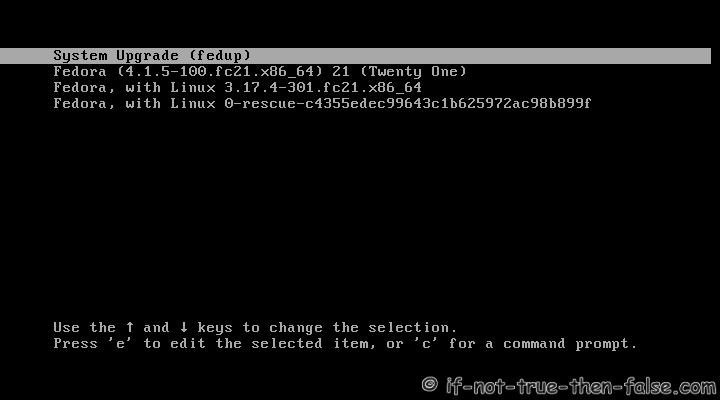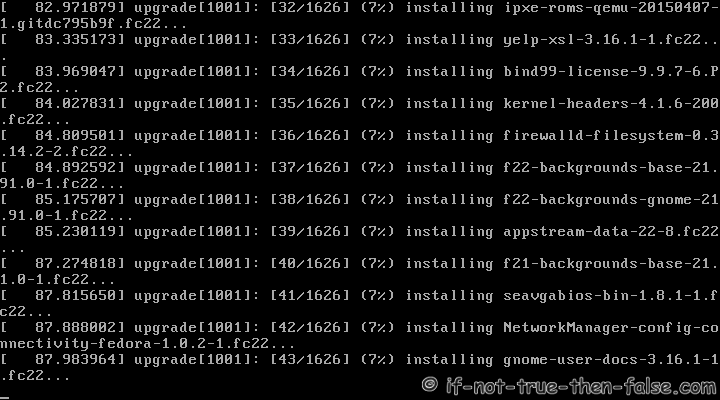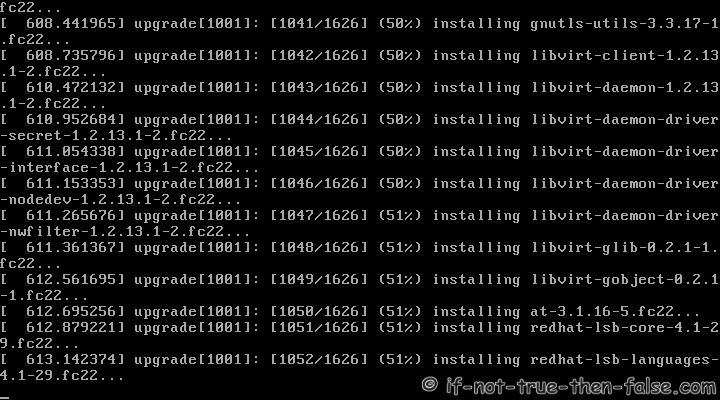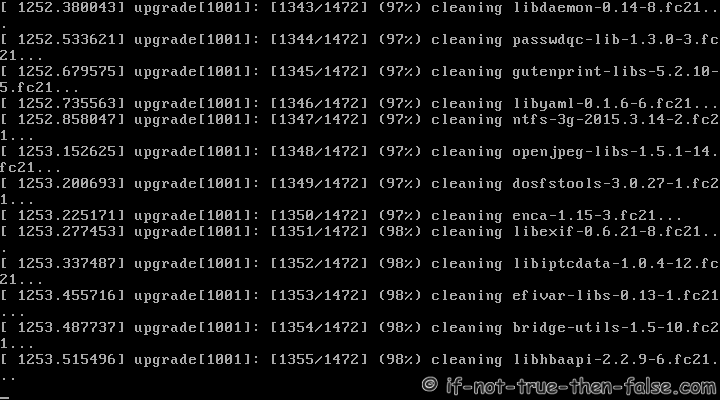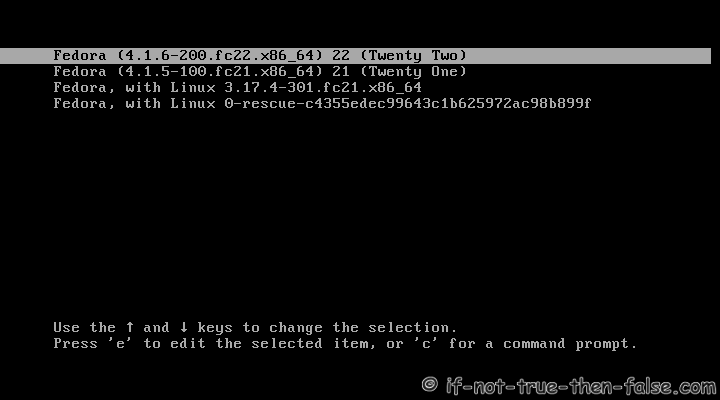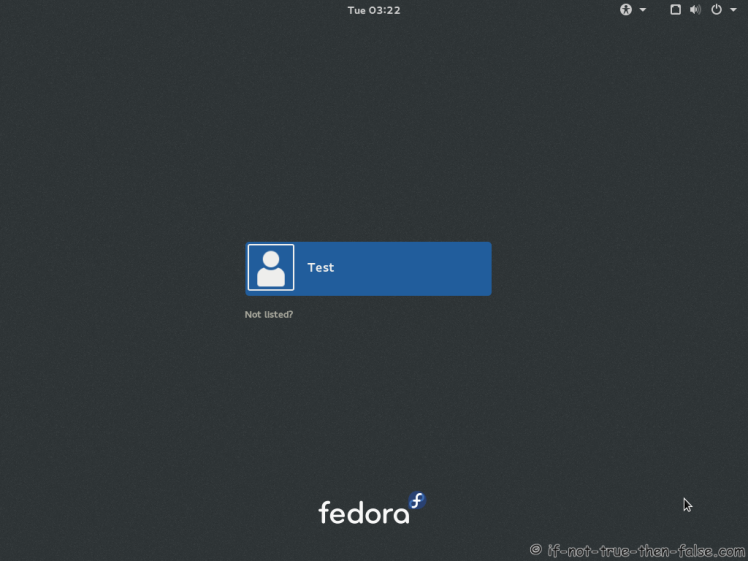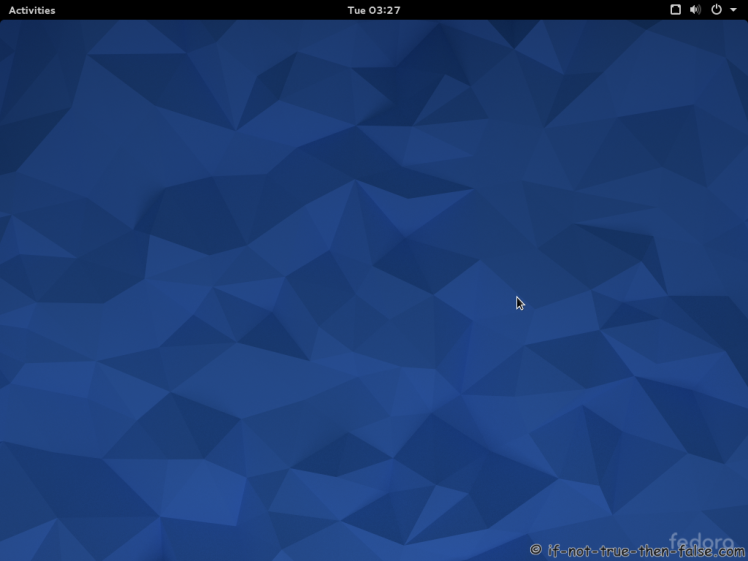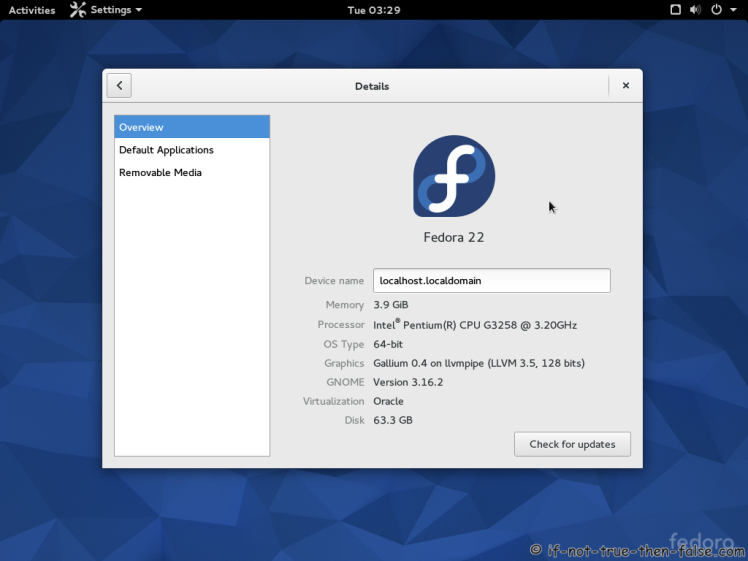Fedora 22 Upgrade From 21 using FedUp
Table of Contents

This is guide, howto upgrade Fedora 21 to Fedora 22 using FedUp.
I have tested this method on several machines, but if you have problems, please let me know. Always remember backup, before upgrade!
1. Before Upgrade⌗
1.1 Backup Your Data⌗
Before doing anything, do full system backup or backup at least your important data: documents, pictures, videos, config files, log files, databases etc. This is very important, because if something go wrong and you have to do fresh install, then you can easily restore your data.
2. Upgrade Fedora 21 to Fedora 22 using FedUp⌗
2.1 Change root user⌗
su -
## OR ##
sudo -i
2.2 Update Fedora 21 Packages⌗
yum update
2.3 Reboot Your System⌗
Just make sure that you are running latest kernel.
reboot
2.4 Install/Update FedUp⌗
It’s probably installed already.
yum install fedup fedora-release
2.4 Start Upgrading Using FedUp⌗
fedup-cli --network 22 --debuglog /root/fedup-21to22.debug.log
When this finish, check if there is any errors in fedup.debug.log.
Note:
You can enable additional repos, with using following option:
--enablerepo REPO
2.5 Reboot System⌗
reboot
2.6 Grub 2 Menu with FedUp⌗
2.7 FedUp Upgrading Fedora 21 to Fedora 22⌗
2.8 Boot Upgraded Fedora 22⌗
3. Fedora 22 Screenshots⌗
3.1 Fedora 22 GDM Login Screen⌗
3.2 Fedora 22 Plain Desktop Gnome Shell 3.16.2⌗
3.3 Fedora 22 and Gnome 3.16.2⌗
4. Fedora 21 Clean Up Post Upgrade (as root user)⌗
4.1 Rebuilding the RPM DB⌗
rpm --rebuilddb
4.2 Do Distro Sync⌗
dnf distro-sync --setopt=deltarpm=0
4.3 Check All Your Config Files⌗
Use rpmconf to find .rpmnew, .rpmsave and .rpmorig files. You can keep current version, place back old version, watch the diff or merge.
dnf install rpmconf
rpmconf -a