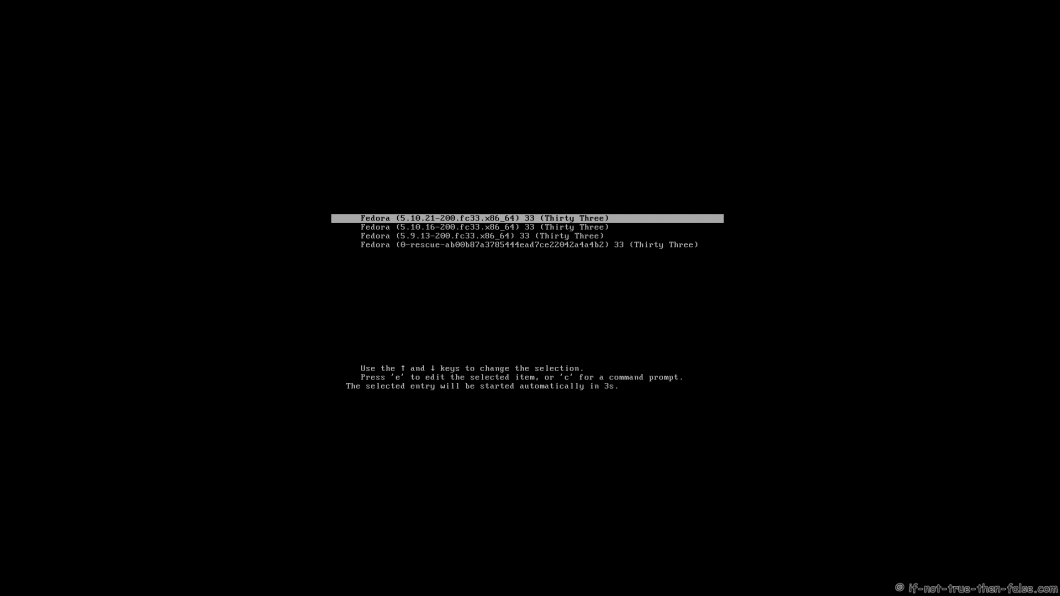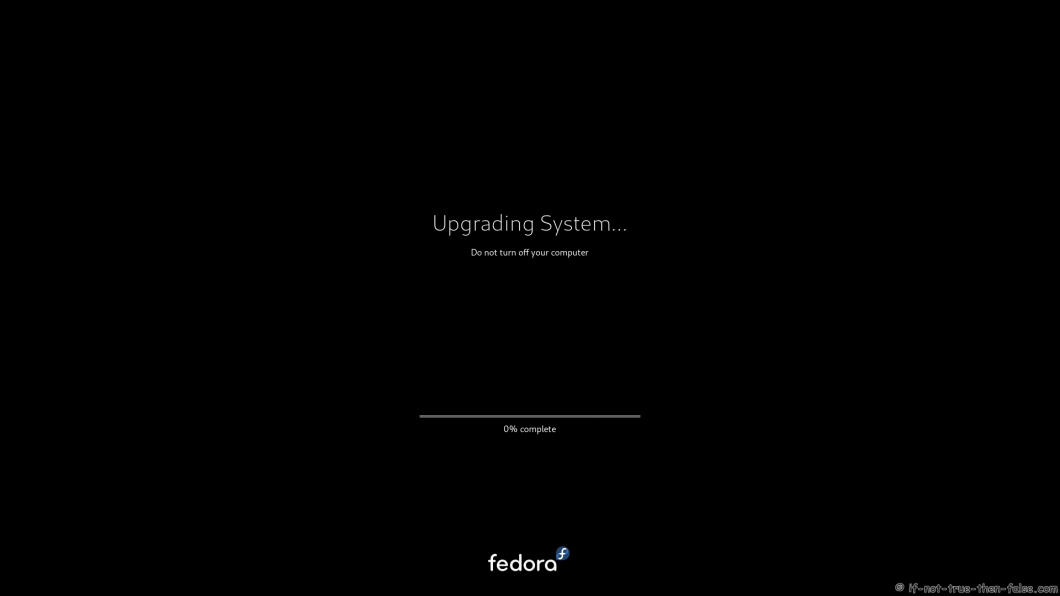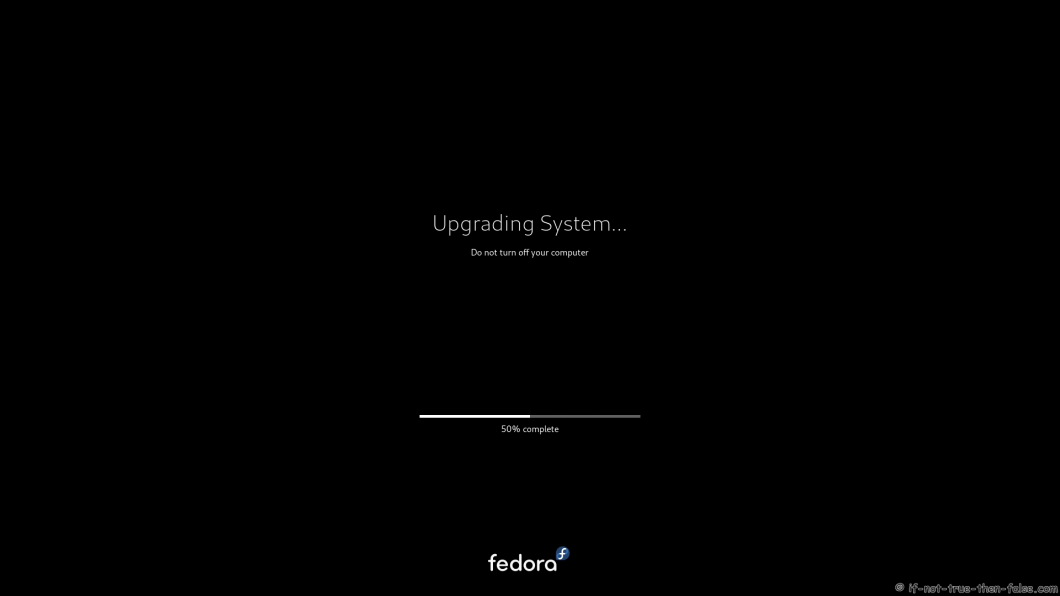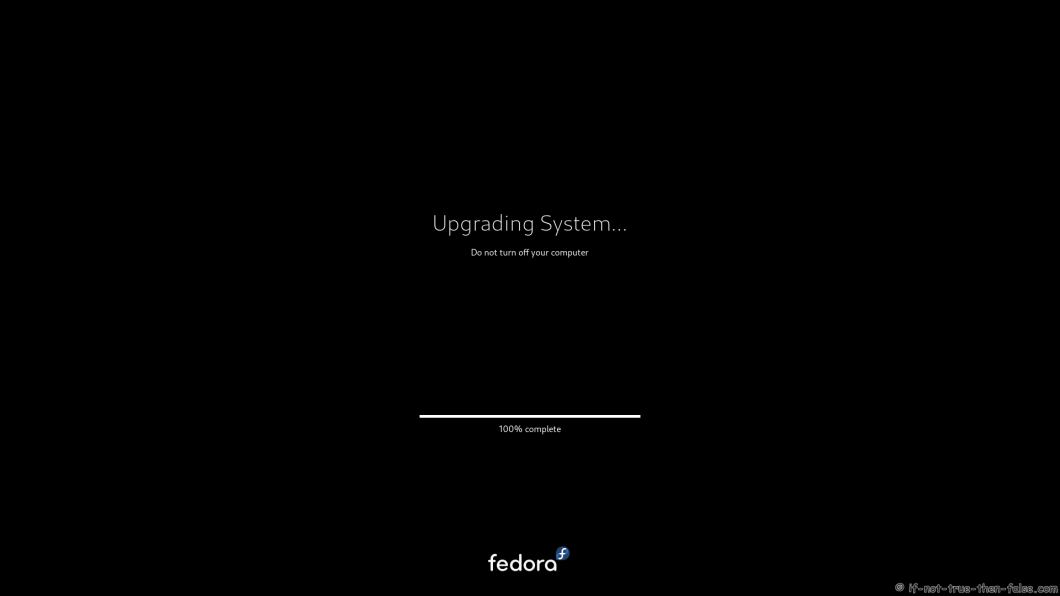Upgrade Fedora 34 from Fedora 33 using DNF
Table of Contents

This is guide, howto upgrade Fedora 33 to Fedora 34 using DNF. This method works on desktop and server machines. You can also upgrade older Fedora installations (example Fedora 32/31/30) directly to Fedora 34.
I have tested this method on several machines, but if you have problems, please let me know. Always remember backup, before upgrade!
Check video version of guide:
1. Before Upgrade⌗
1.1 Backup Your Data⌗
Before doing anything, do full system backup or backup at least your important data: documents, pictures, videos, config files, log files, databases etc. This is very important step, because if something goes wrong and you have to do fresh install, then you can easily restore your data.
2. Upgrade Fedora 33 to Fedora 34 using DNF⌗
Following steps are mainly for Fedora Server and command line users
2.1 Change root user⌗
su -
## OR ##
sudo -i
2.2 Update Fedora 33/32/31/30 Packages⌗
Just make sure that you have all latest packages installed.
dnf --refresh upgrade
2.3 Reboot Your System⌗
Just make sure that you are running latest kernel.
reboot
2.4 Install/Update dnf-plugin-system-upgrade package⌗
It’s probably installed already.
dnf install dnf-plugin-system-upgrade --best
2.5 Start Upgrading Using DNF⌗
dnf system-upgrade download --refresh --releasever=34
When this finish, check if there is any errors. You might need
--best
and
--allowerasing
options to get all packages downloaded.
2.6 Start (F33 to F34) Upgrade Process⌗
dnf system-upgrade reboot
2.7 Grub 2 Menu Boot with Latest Kernel⌗
2.8 Starting System Upgrade⌗
2.9 dnf-plugin-system-upgrade Upgrading Fedora 33 to Fedora 34⌗
3. Fedora 34 Screenshots⌗
3.2 Fedora 34 Plain LXQt Desktop⌗
4. Fedora 34 Clean Up Post Upgrade (as root user)⌗
4.1 Rebuilding the RPM DB⌗
rpm --rebuilddb
4.2 Do Distro Sync⌗
dnf distro-sync --setopt=deltarpm=0
4.3 Check All Your Config Files⌗
Use rpmconf to find .rpmnew, .rpmsave and .rpmorig files. You can keep current version, use old version, watch the diff or merge.
dnf install rpmconf
rpmconf -a