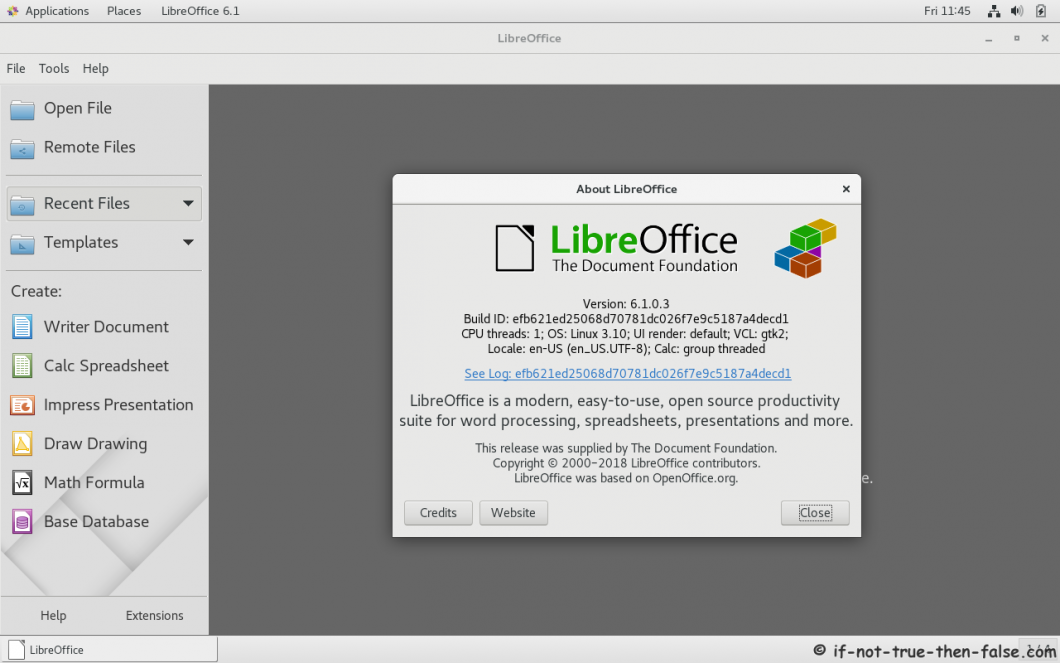Install LibreOffice 6.1/6.0 on Fedora 29/28, CentOS/RHEL 7.5
Table of Contents

This is guide, howto to install LibreOffice 6.1.3 (or LibreOffice 6.0.7) on Fedora 29/28/27, CentOS 7.5 and Red Hat (RHEL) 7.5 using LibreOffice’s original RPM packages. This guide’s idea is offer one method to all LibreOffice versions and also one method to all Fedora 29/28/27, CentOS/Red Hat (RHEL) 7.5 users.
1. Download LibreOffice 6.1.3/6.0.7 Linux Package⌗
LibreOffice 6.1.3 64-bit version⌗
wget http://download.documentfoundation.org/libreoffice/stable/6.1.3/rpm/x86_64/LibreOffice_6.1.3_Linux_x86-64_rpm.tar.gz
LibreOffice 6.1.3 32-bit version⌗
wget http://download.documentfoundation.org/libreoffice/stable/6.1.3/rpm/x86/LibreOffice_6.1.3_Linux_x86_rpm.tar.gz
LibreOffice 6.0.7 64-bit version⌗
wget http://download.documentfoundation.org/libreoffice/stable/6.0.7/rpm/x86_64/LibreOffice_6.0.7_Linux_x86-64_rpm.tar.gz
LibreOffice 6.0.7 32-bit version⌗
wget http://download.documentfoundation.org/libreoffice/stable/6.0.7/rpm/x86/LibreOffice_6.0.7_Linux_x86_rpm.tar.gz
2. Change to root User⌗
su -
## OR ##
sudo -i
3. Extract LibreOffice Package and Access Directory⌗
LibreOffice 6.1.3⌗
tar -xvf LibreOffice_6.1.3*
cd LibreOffice_6.1.3*
LibreOffice 6.0.7⌗
tar -xvf LibreOffice_6.0.7*
cd LibreOffice_6.0.7*
4. Install / Update LibreOffice RPM packages⌗
Install LibreOffice 6.1.3/6.0.7 RPMs⌗
Fedora 29/28/27⌗
dnf install RPMS/*.rpm
CentOS 7.5 and Red Hat (RHEL) 7.5⌗
yum localinstall RPMS/*.rpm
5. Start LibreOffice⌗
LibreOffice 6.1.3⌗
Start LibreOffice with Clicking Icons (found normally from menus)
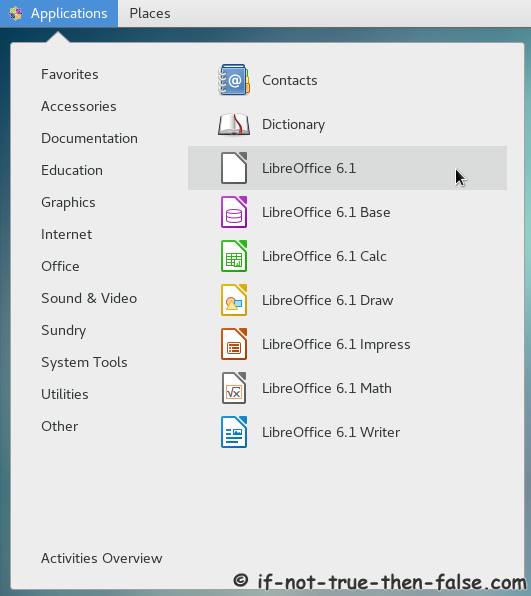
or Start LibreOffice with Following Command:
libreoffice6.1
## OR ##
/opt/libreoffice6.1/program/soffice
LibreOffice 6.0.7⌗
Start LibreOffice with Clicking Icons (found normally from menus) or Start LibreOffice with Following Command:
libreoffice6.0
## OR ##
/opt/libreoffice6.0/program/soffice