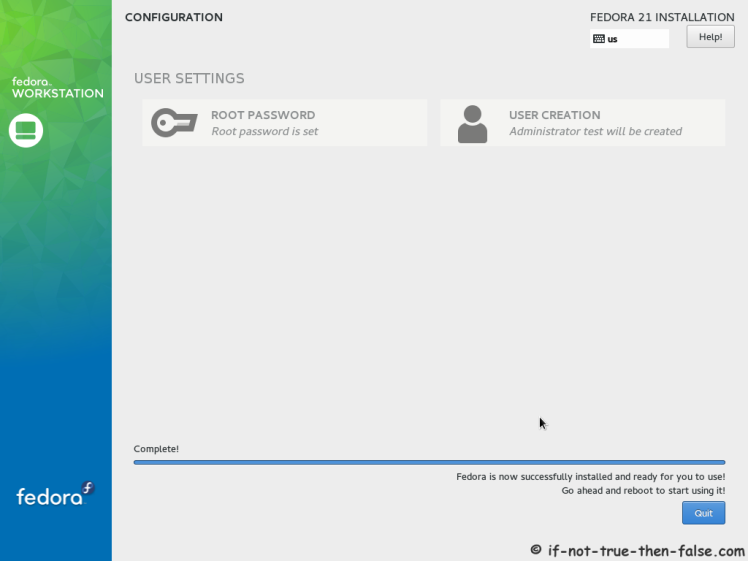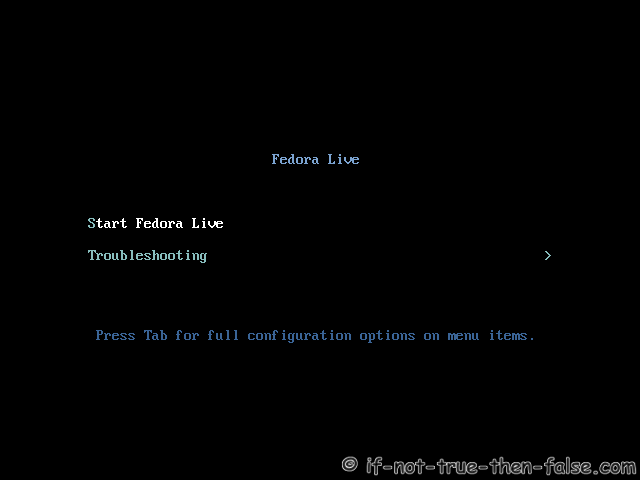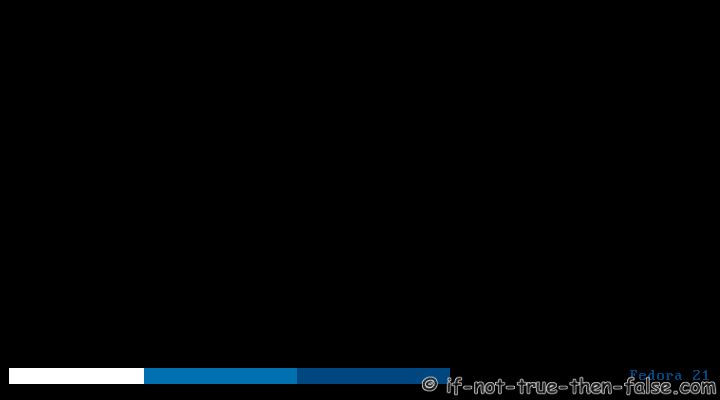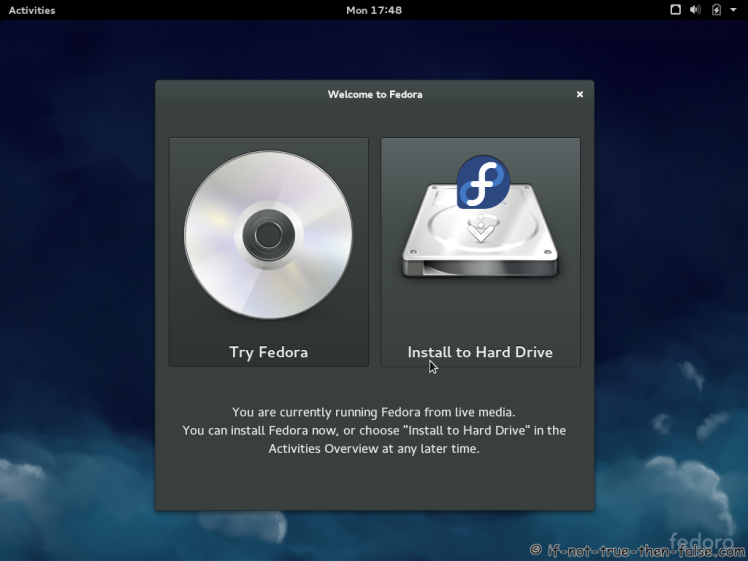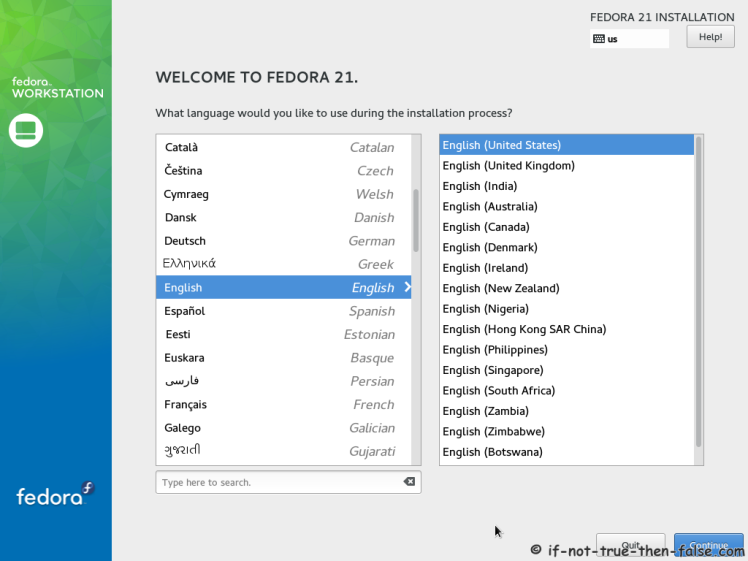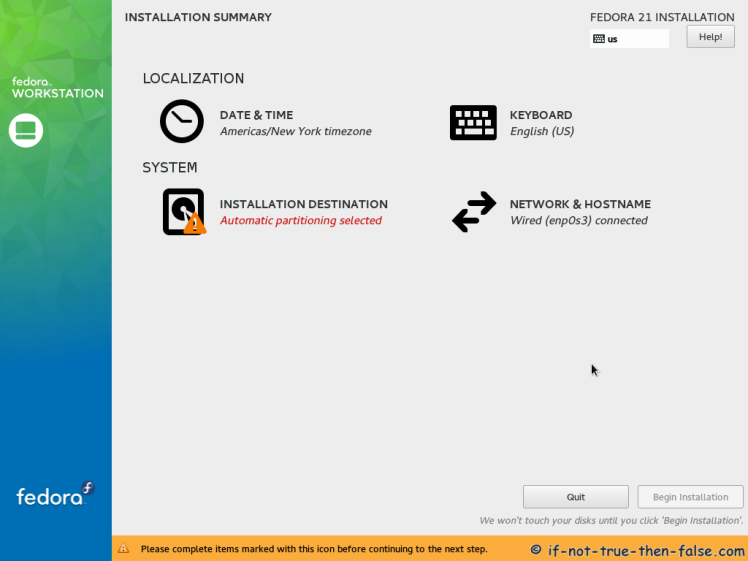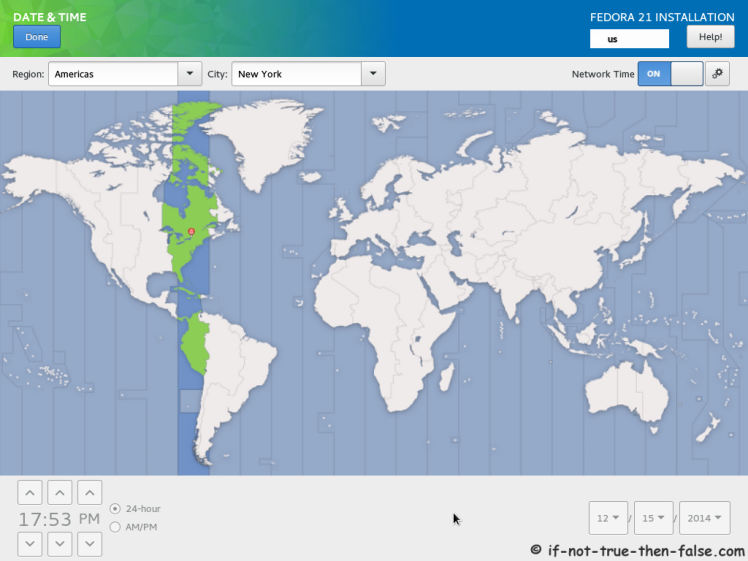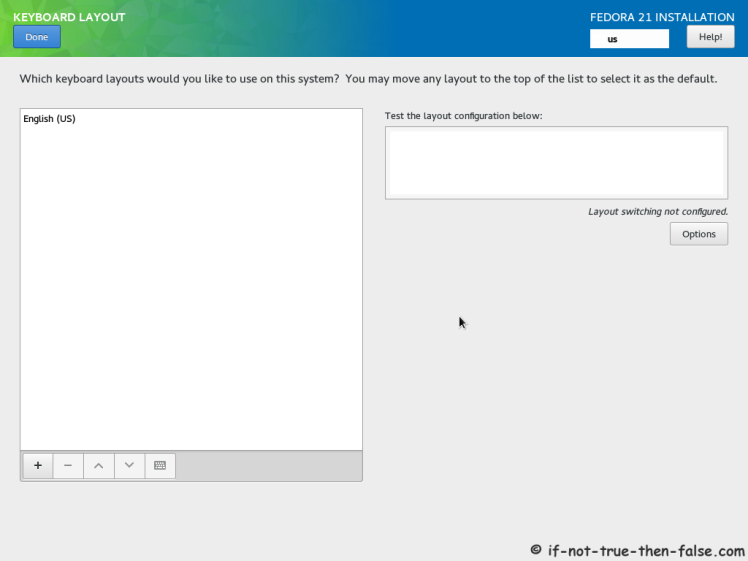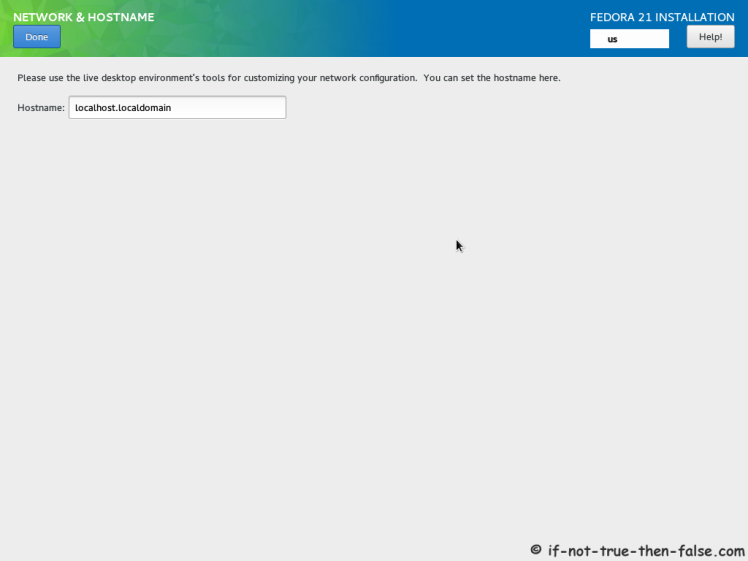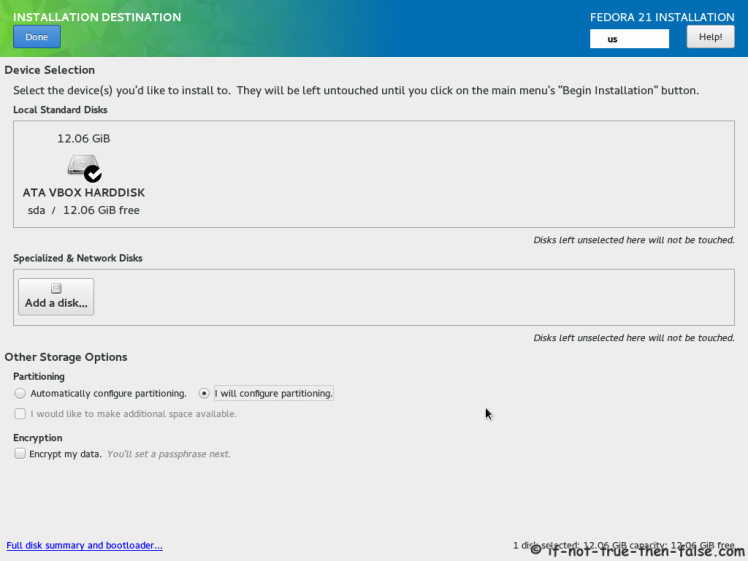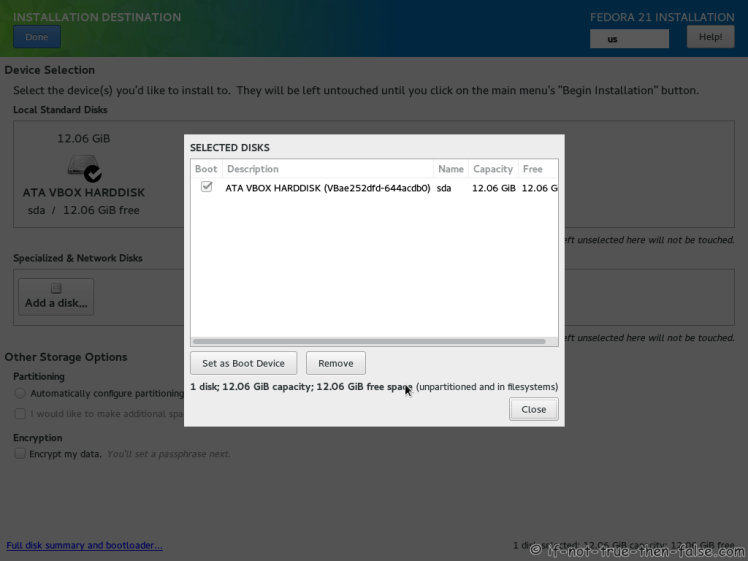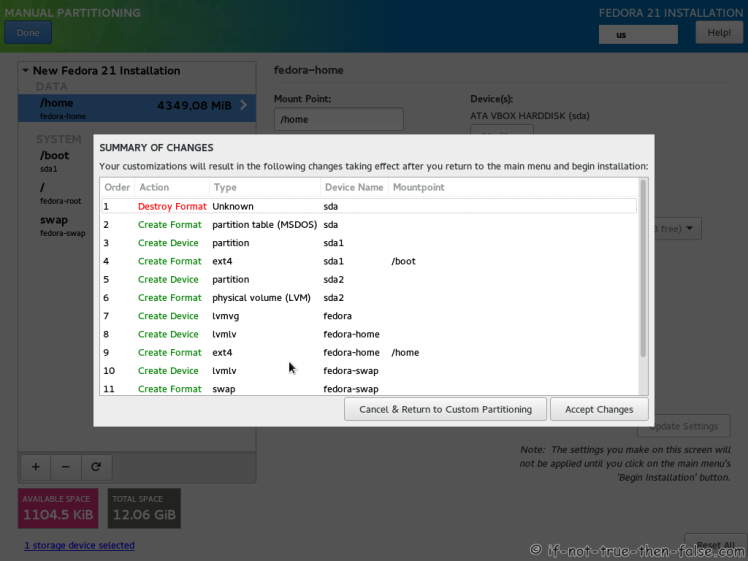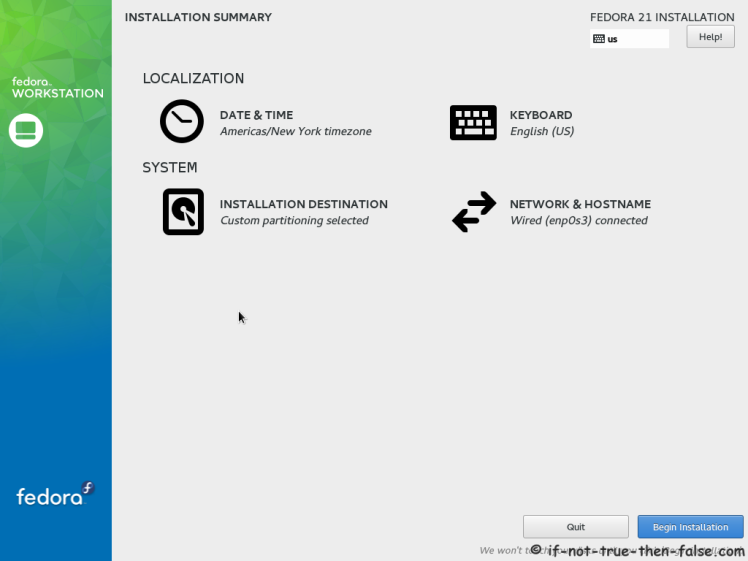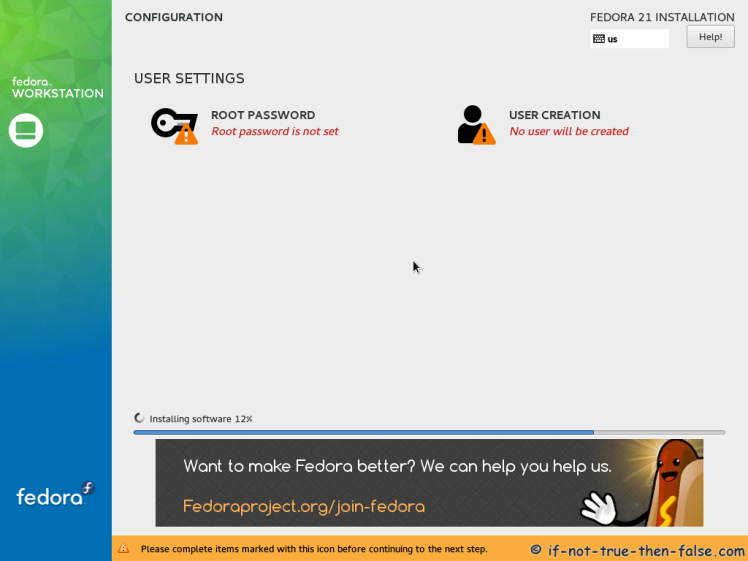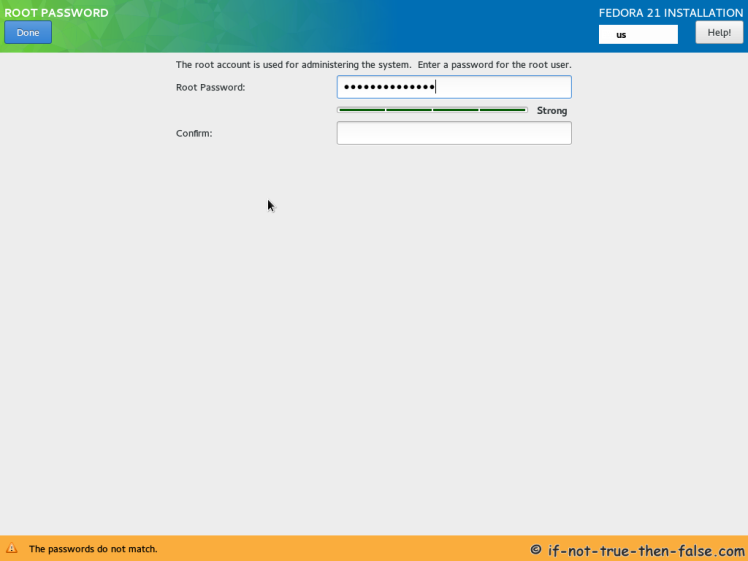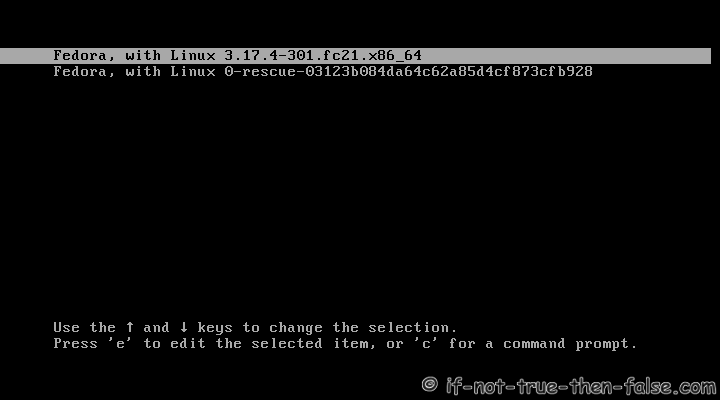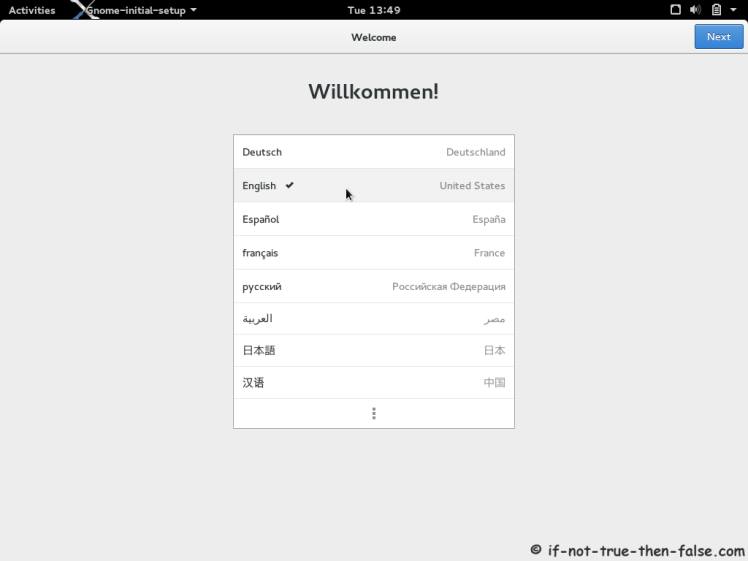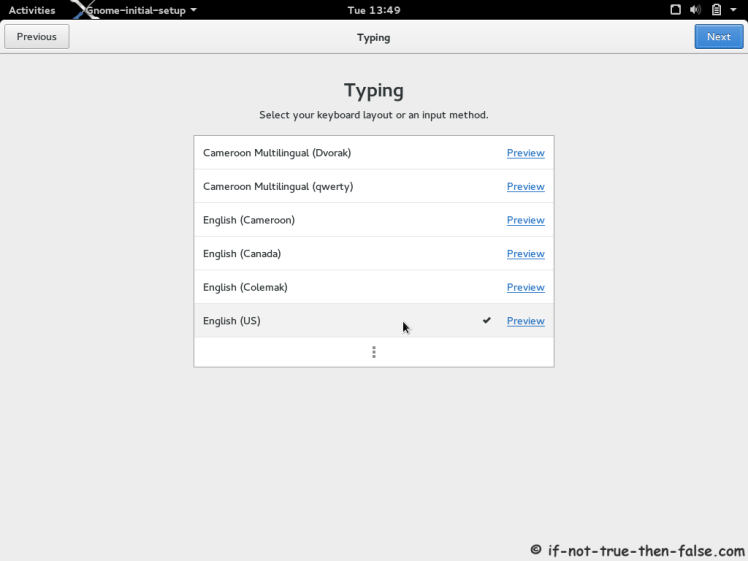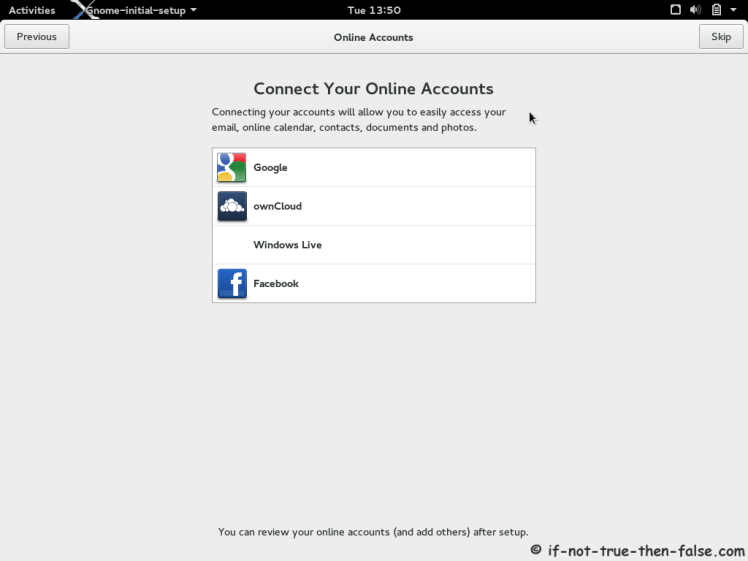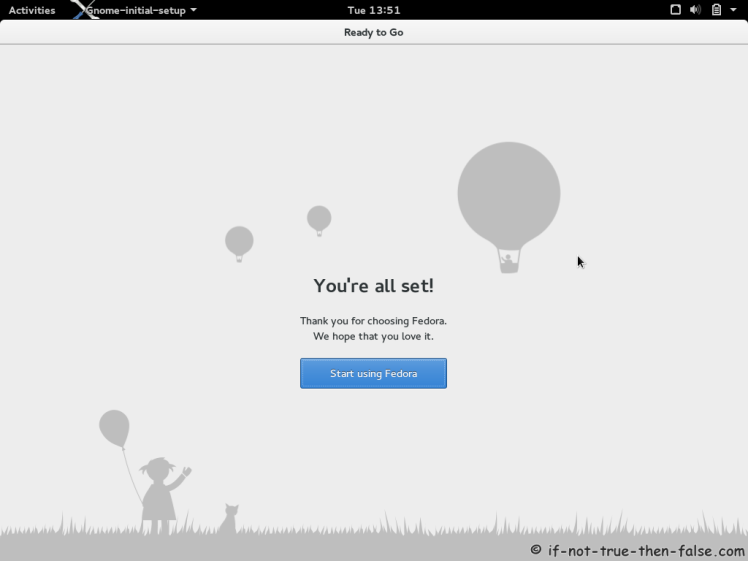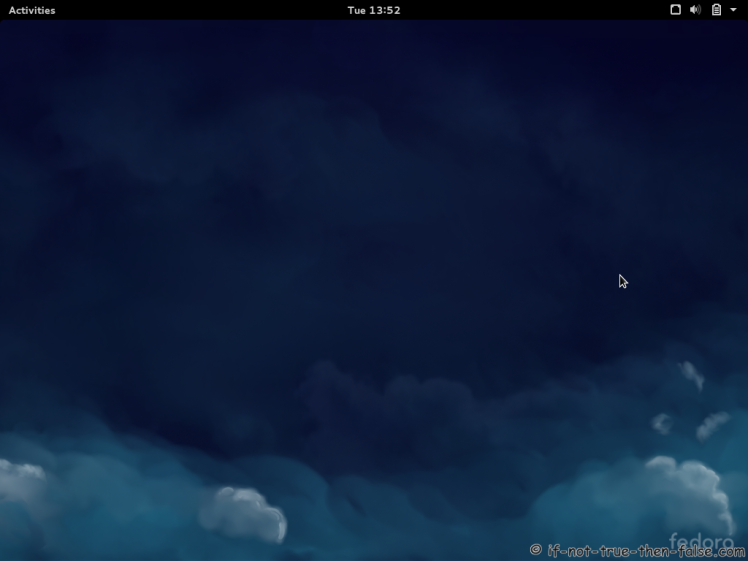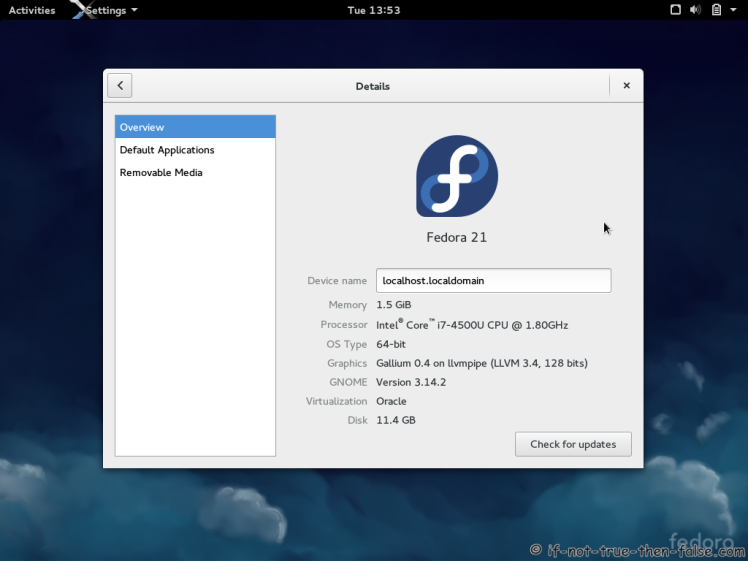Fedora 21 Install Guide
Table of Contents

This is guide with screenshots, howto install Fedora 21 (F21) using Live DVD or Live USB. Fedora 21 Installation can be done also with using Fedora NetInstall (Net Install) with gPXE and BFO (boot.fedoraproject.org).
Fedora 21 is “nameless” release, no code name, like Heisenbug (F20), Schrödinger’s Cat (F19), Spherical Cow (F18), Beefy Miracle (F17) and Verne (F16).
1. Before Fedora 21 Installation⌗
1.1 Download Fedora 21 Live DVD/USB Image⌗
Select your version, Fedora 21 Workstation, Fedora 21 Server or Fedora 21 Cloud. On this guide I use Fedora 21 Workstation 64-bit.
1.2 Burn Fedora 21 Image to DVD, Create Live USB or use image directly and Boot Computer Using Fedora 21 Installation Media⌗
Remember to check Fedora 21 image MD5 sum and then burn image to DVD, create Live USB example with liveusb-creator or use directly on virtual environment. And boot computer using Fedora 21 Installation Media.
2. Fedora 21 Installation⌗
2.1 Fedora 21 Boot Option Menu⌗
2.2 Fedora 21 Live Media Booting⌗
2.3 Start Fedora 21 Installation Click Install to Hard Drive⌗
2.4 Select Language⌗
2.5 Fedora 21 Installation Summary Window⌗
2.6 Setup Date and Time⌗
2.7 Setup Keyboard Layout⌗
2.8 Set Hostname⌗
2.9 Select installation Destination and Partition Type⌗
2.10 Full Disk Summary and Bootloader Configuration⌗
2.11 Modify Partitions Manually⌗
2.12 Accept Changes⌗
2.13 Begin installation⌗
2.14 Package Installation and Setup⌗
2.15 Setup root Password⌗
2.16 Create User Account⌗
Select “Create User Account” and create user.
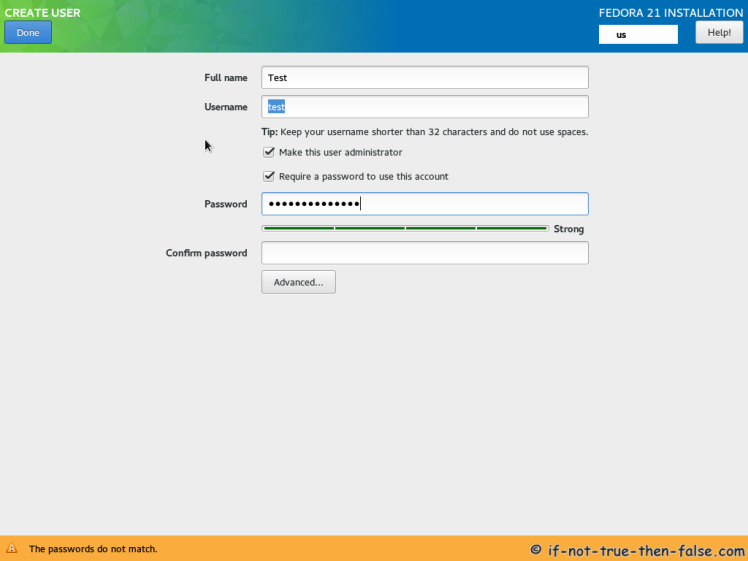
Fedora 21 User Account Advanced Options Screen
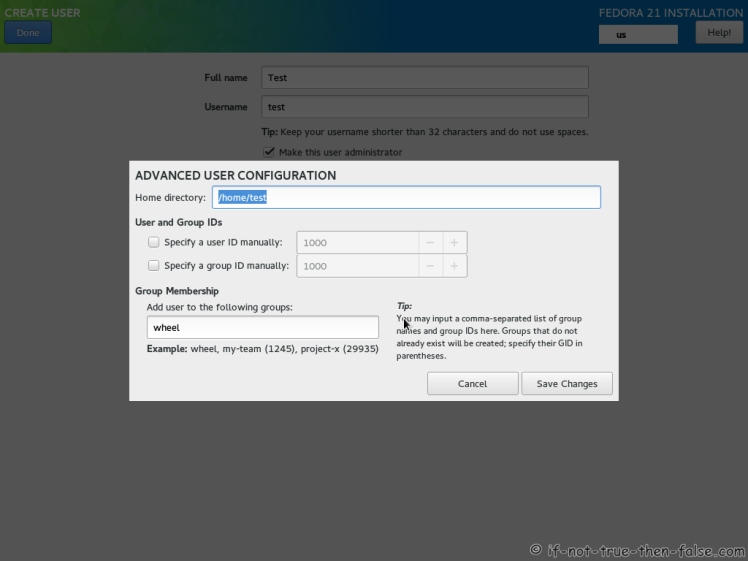
2.17 Fedora 21 Installation Done⌗
Then simply reboot computer and remove installation media.