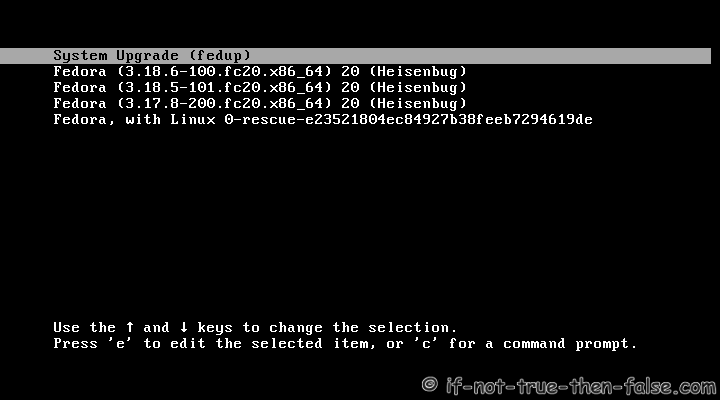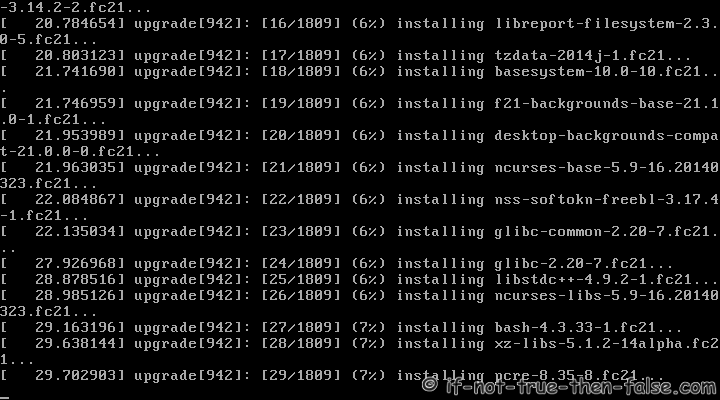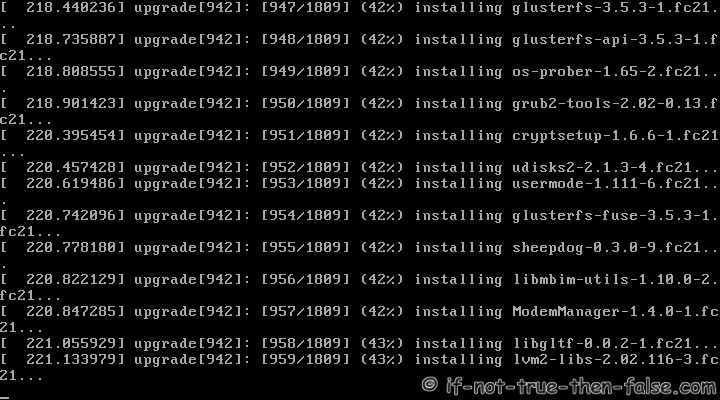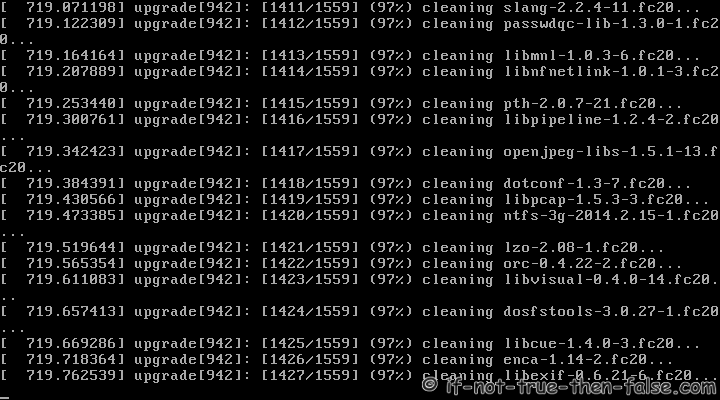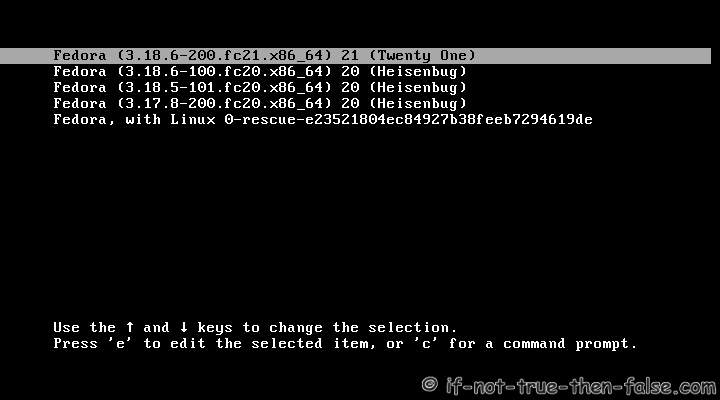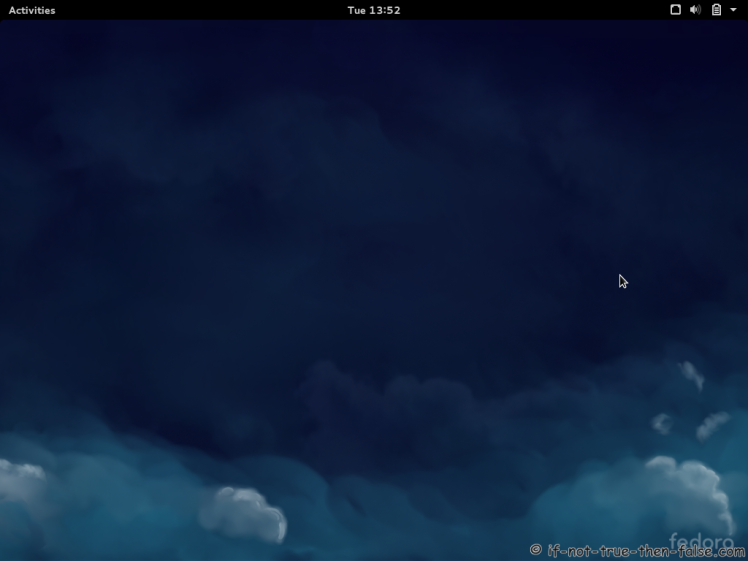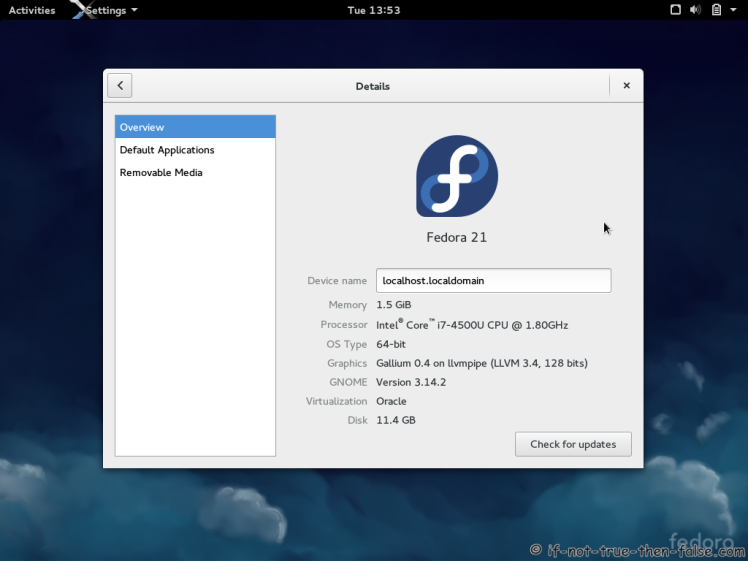Fedora 21 Upgrade From 20 using FedUp
Table of Contents

This is guide, howto upgrade Fedora 20 (Heisenbug) to Fedora 21 using FedUp.
I have tested this method on several machines, but if you have problems, please let me know. Always remember backup, before upgrade!
1. Before Upgrade⌗
1.1 Backup Your Data⌗
Before doing anything, do full system backup or backup at least your important data: documents, pictures, videos, config files, log files, databases etc. This is very important, because if something go wrong and you have to do fresh install, then you can easily restore your data.
2. Upgrade Fedora 20 to Fedora 21 using FedUp⌗
2.1 Change root user⌗
su -
## OR ##
sudo -i
2.2 Update Fedora 20 Packages⌗
yum update
2.3 Reboot Your System⌗
Just make sure that you are running latest kernel.
reboot
2.4 Install FedUp⌗
It’s probably installed already.
yum update fedup fedora-release
2.4 Start Upgrading Using FedUp⌗
Note: you should also specify new option “–product=
- workstation – default Fedora experience for laptops and desktops, powered by GNOME.
- server – default Fedora experience for servers
- cloud – base image for use on public and private clouds
- nonproduct – choose this if none of the above apply. Choose this if you are using an alternate-desktop spin of Fedora. If you prefer to maintain your current set of packages (and not install example all Gnome packages), select ‘nonproduct’.
fedup-cli --network 21 --product=workstation --debuglog /root/fedup-20to21.debug.log
When this finish, check if there is any errors in fedup.debug.log.
Note:
You can enable additional repos, with using following option:
--enablerepo REPO
2.5 Reboot System⌗
reboot
2.6 Grub 2 Menu with FedUp⌗
2.7 FedUp Upgrading Fedora 20 to Fedora 21⌗
2.8 Boot Upgraded Fedora 21⌗
3. Fedora 21 Screenshots⌗
3.1 Fedora 21 GDM Login Screen⌗
3.2 Fedora 21 Plain Desktop Gnome Shell 3.14.2⌗
3.3 Fedora 21 and Gnome 3.14.2⌗
4. Fedora 21 Clean Up Post Upgrade (as root user)⌗
4.1 Rebuilding the RPM DB⌗
rpm --rebuilddb
4.2 Do Distro Sync⌗
yum distro-sync --setopt=deltarpm=0
4.3 Check All Your Config Files⌗
Use rpmconf to find .rpmnew, .rpmsave and .rpmorig files. You can keep current version, place back old version, watch the diff or merge.
yum install rpmconf
rpmconf -a
4.4 Google Chrome Users Have to Remove and Install Google Chrome Due to Google-Chrome Packaging Bug⌗
yum remove google-chrome-\*
yum install google-chrome-stable
## OR ##
yum install google-chrome-beta
## OR ##
yum install google-chrome-unstable