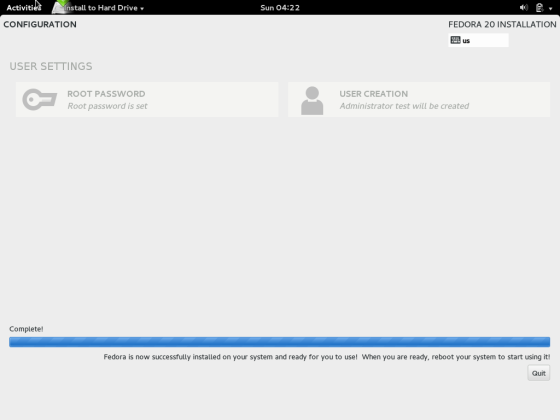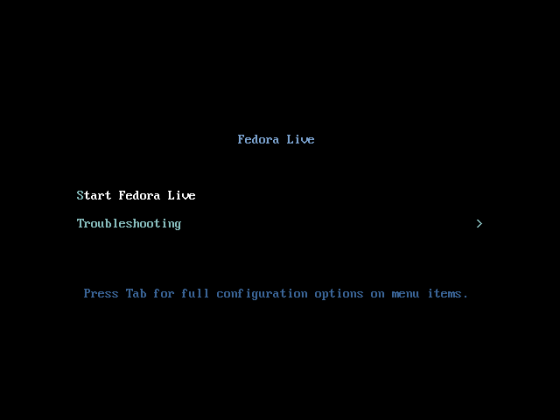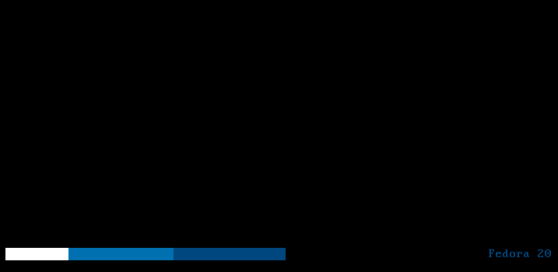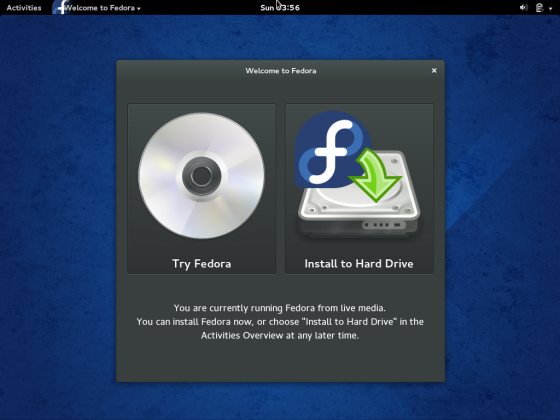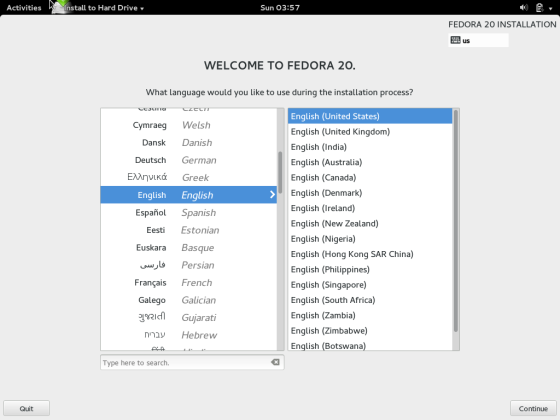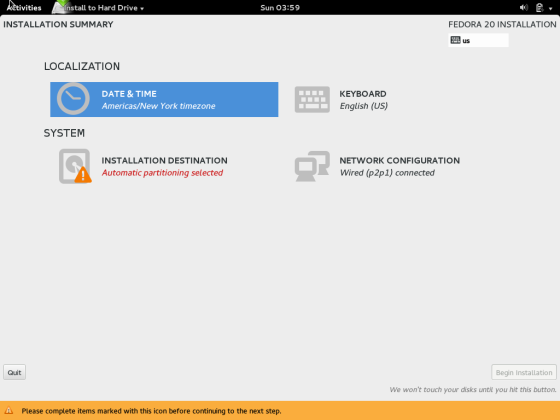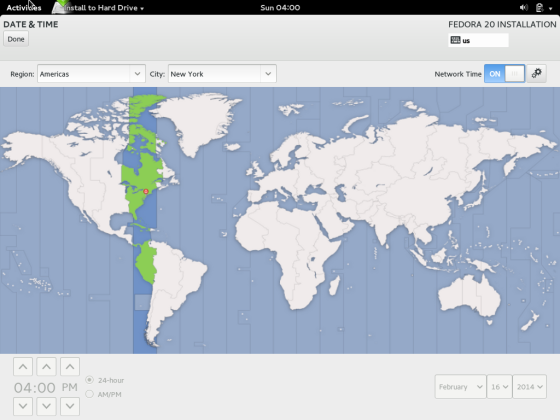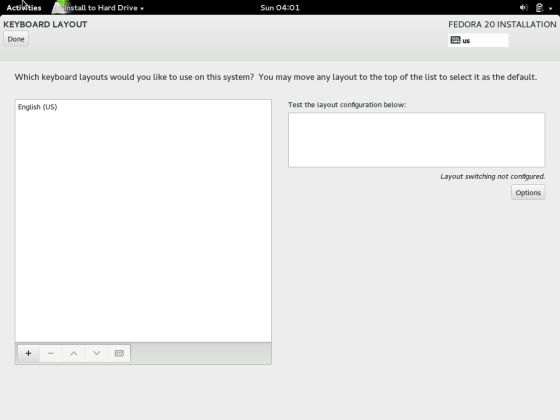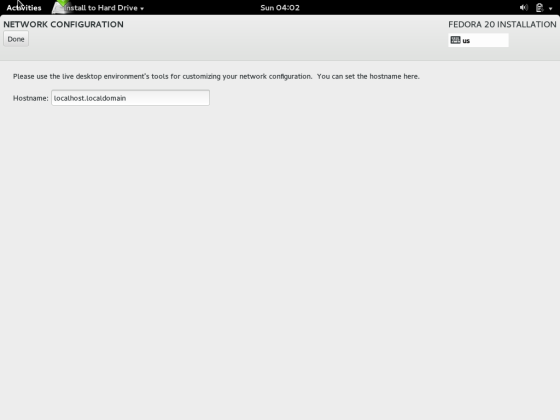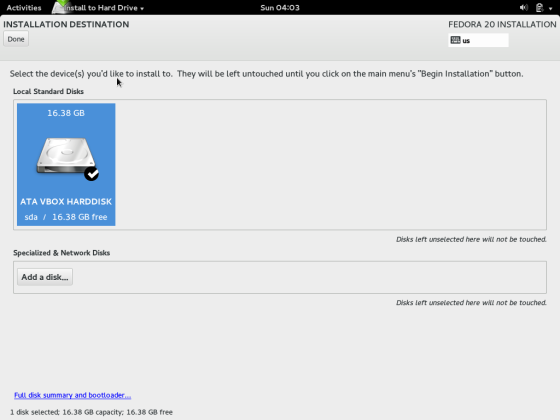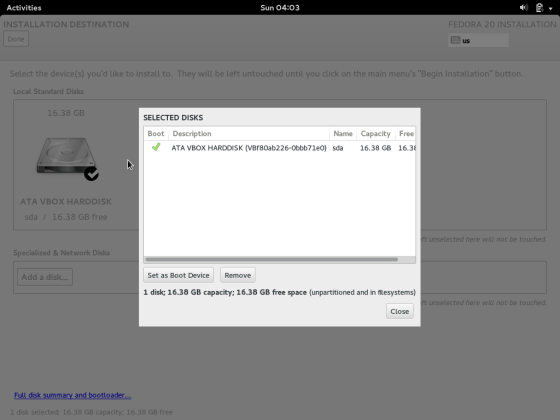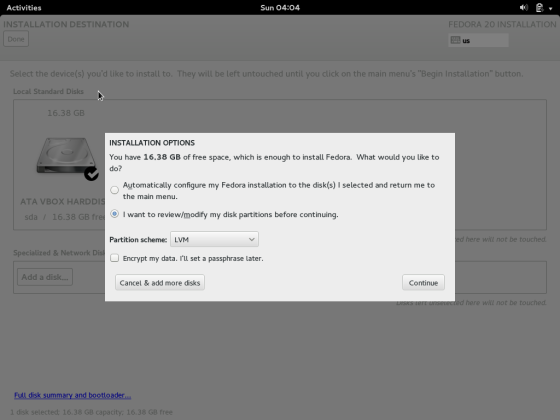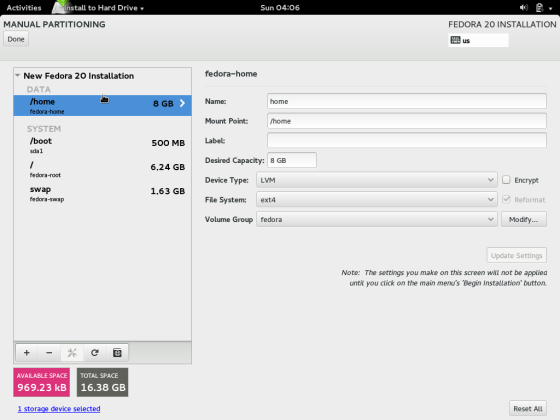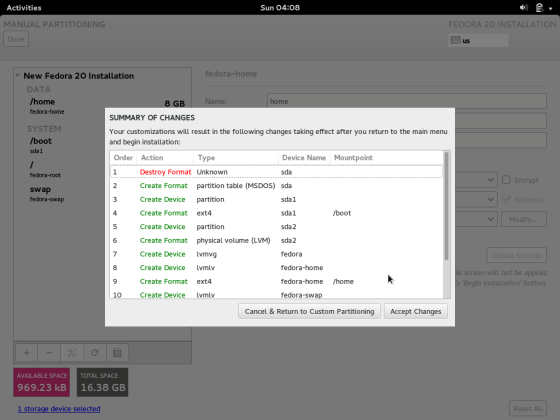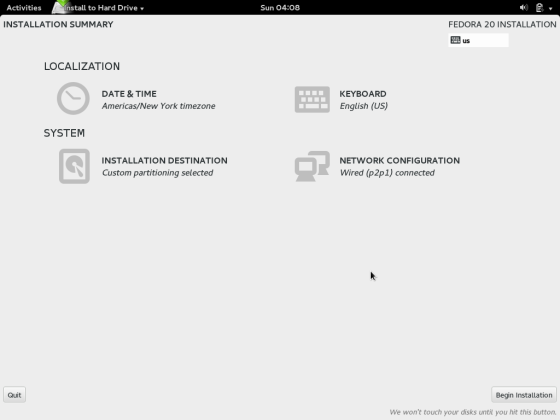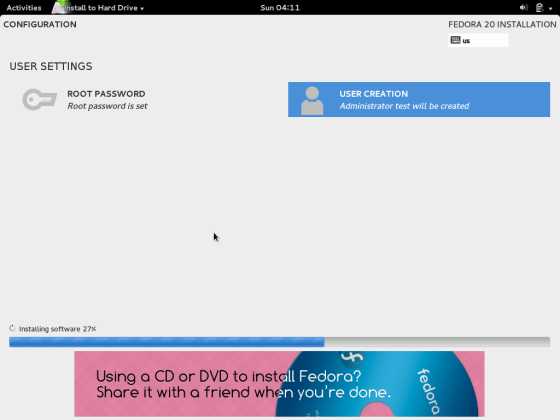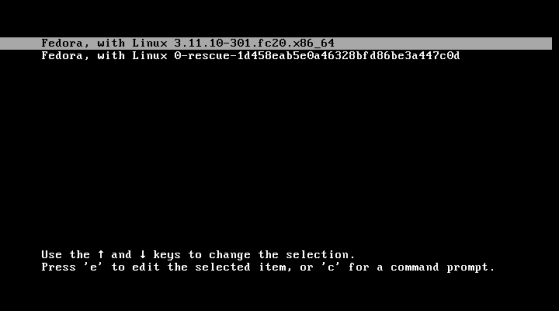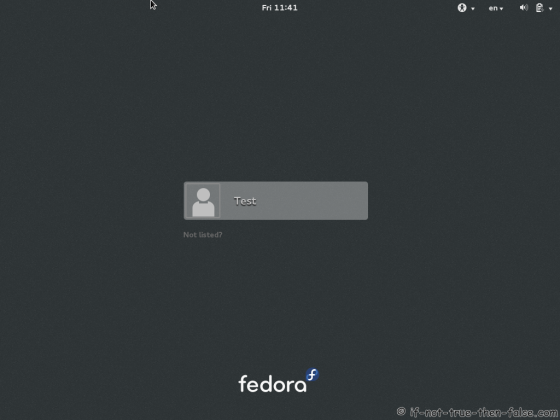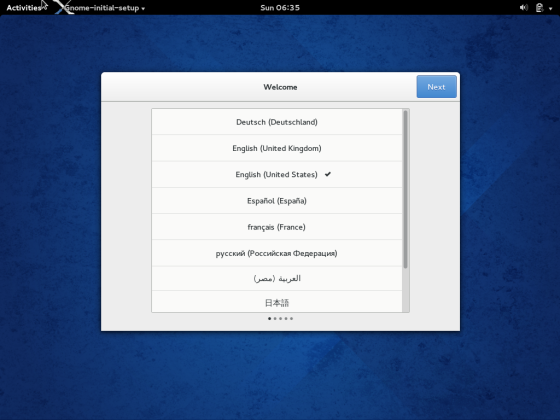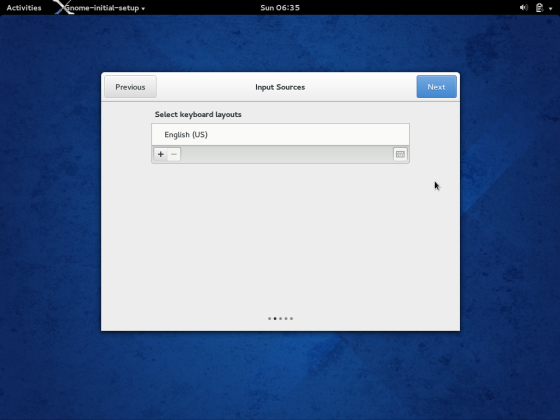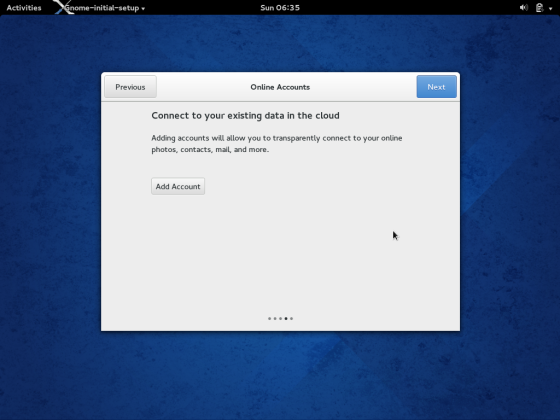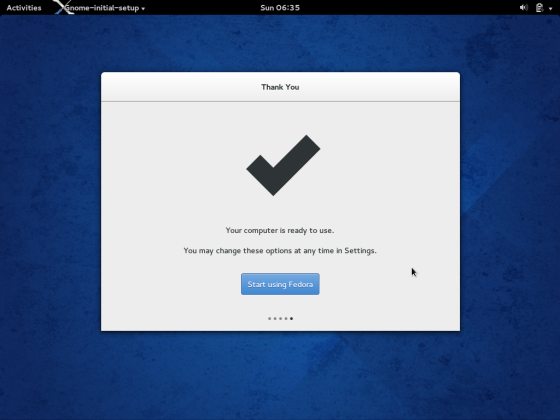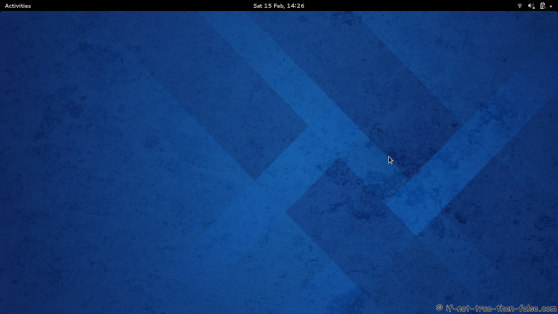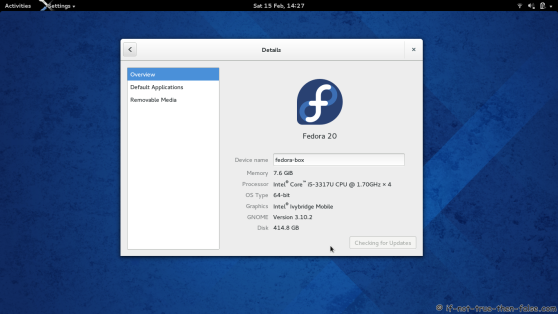Fedora 20 Install Guide
Table of Contents

This is guide with screenshots, howto install Fedora 20 “Heisenbug” (F20) using Live CD or Live USB. Fedora 20 “Heisenbug” Installation can be done also with using Fedora NetInstall (Net Install) with gPXE and BFO (boot.fedoraproject.org).
1. Before Fedora 20 “Heisenbug” Installation⌗
1.1 Download Fedora 20 LiveCD Image⌗
Select your favorite Live CD (Gnome, KDE, LXDE, XFCE) and architecture i686 or x86_64. On this guide I use Fedora 20 Gnome Live CD and 64-bit version.
1.2 Burn Fedora 20 Image to CD/DVD or Create Live USB and Boot Computer Using Fedora 20 Installation Media⌗
Remember to check Fedora 20 image MD5 sum and then burn image to CD with your favorite CD burner or create LiveUSB example with liveusb-creator. And boot computer using Fedora 20 Installation Media.
2. Fedora 20 “Heisenbug” Installation⌗
2.1 Fedora 20 Boot Option Menu⌗
2.2 Fedora 20 “Heisenbug” Live Media Booting⌗
2.3 Start Fedora 20 Installation Click Install to Hard Drive⌗
2.4 Select Language⌗
2.5 Fedora 20 Installation Summary Window⌗
2.6 Setup Date and Time⌗
2.7 Setup Keyboard Layout⌗
2.8 Set Hostname⌗
2.9 Select Installation Destination⌗
2.10 Full Disk Summary⌗
2.11 Select Partition Type⌗
2.12 Modify partitions manually⌗
2.13 Accept Changes⌗
2.14 Begin installation⌗
2.15 Package Installation and Setup⌗
2.16 Setup root Password⌗
When installation start select “Root Password” and set good and secure password for root user.
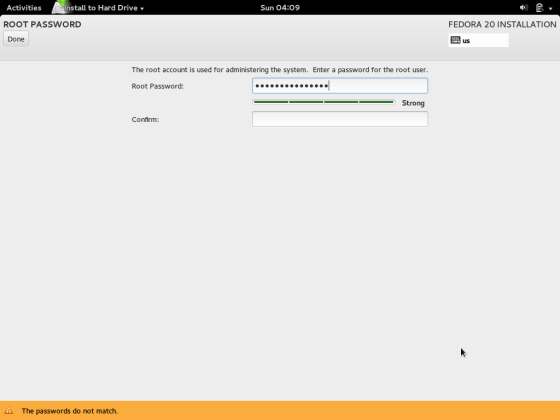
2.17 Create User Account⌗
Select “Create User Account” and create user.
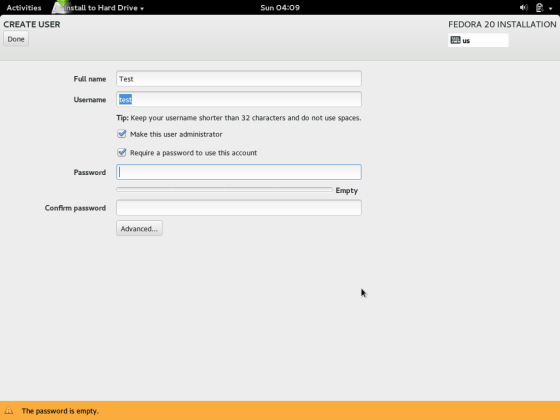
Fedora 20 User Account Advanced Options Screen.
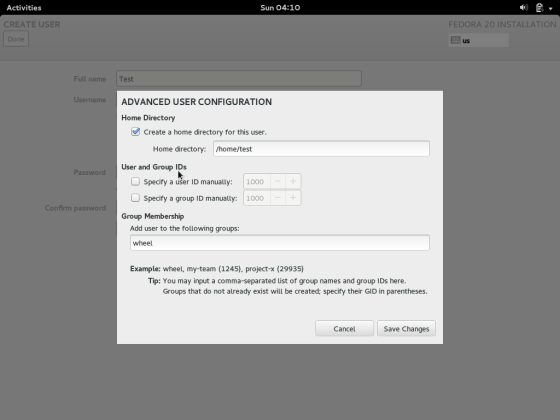
2.18 Fedora 20 Installation Done⌗
Then simply reboot computer and remove installation media.