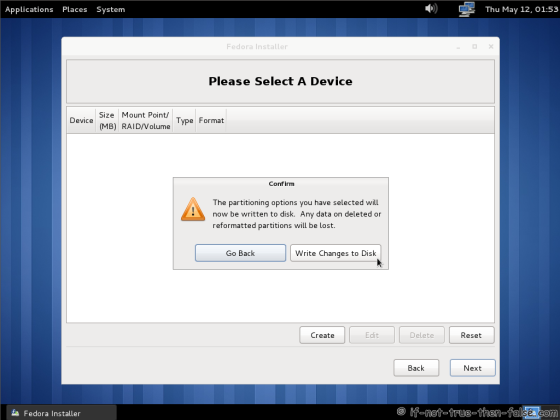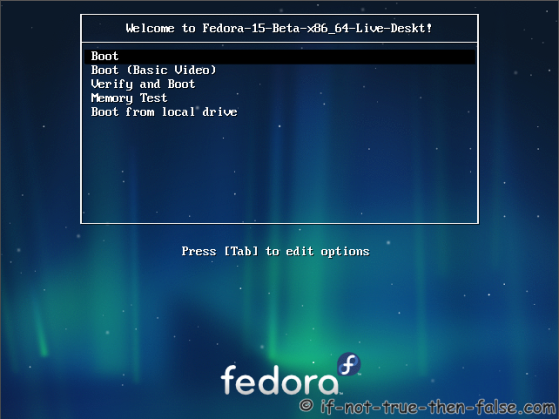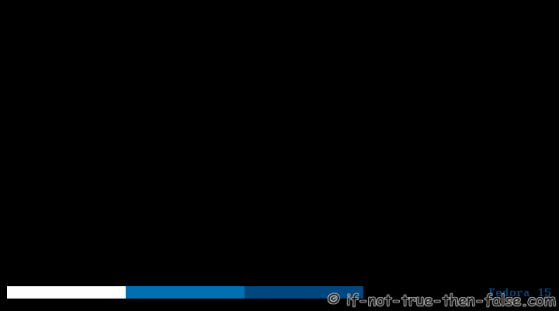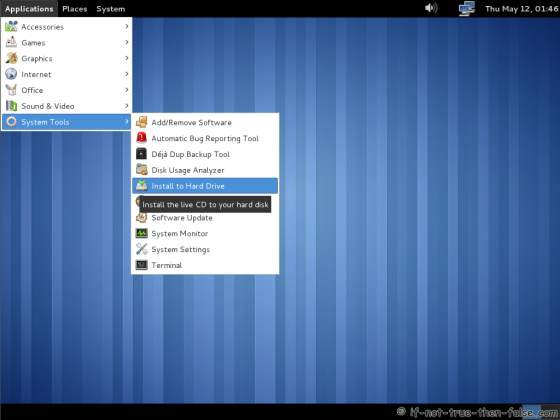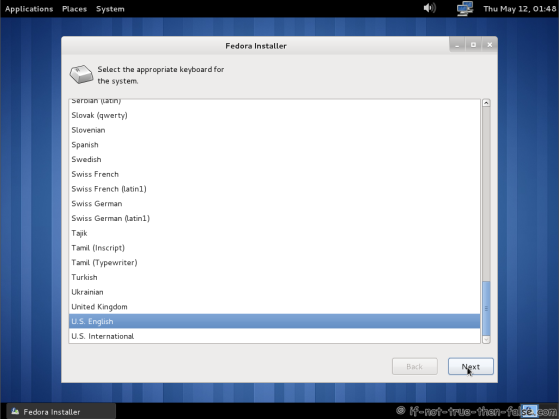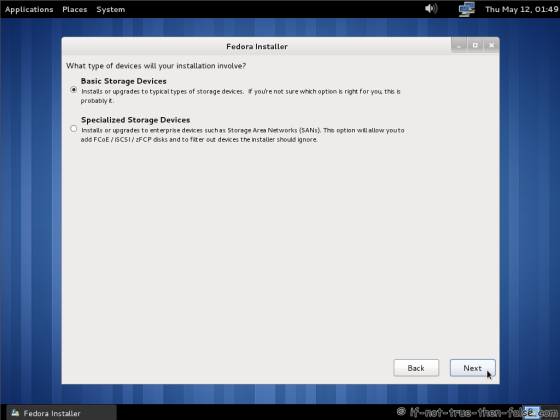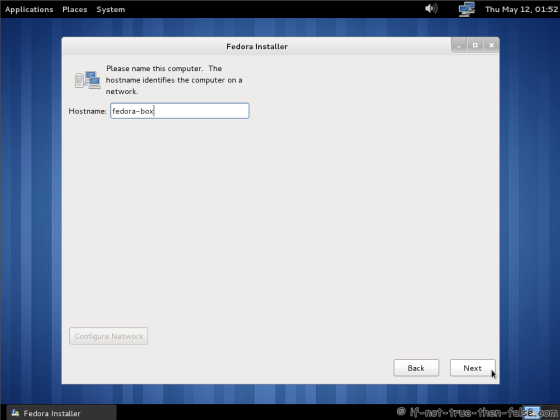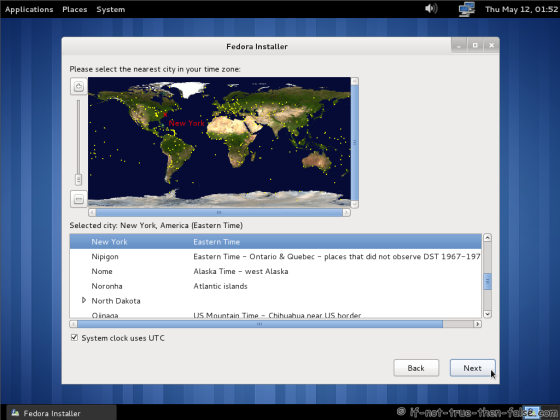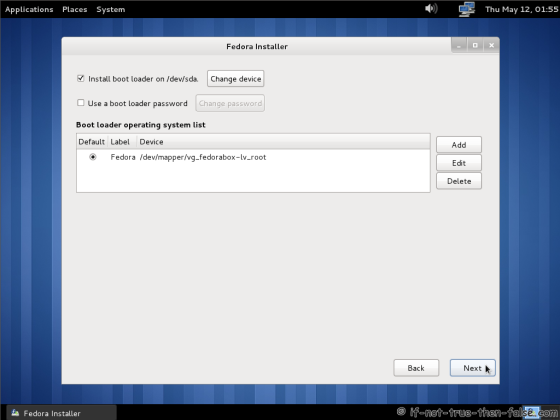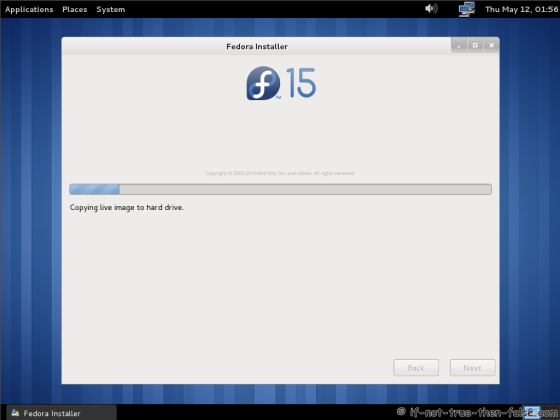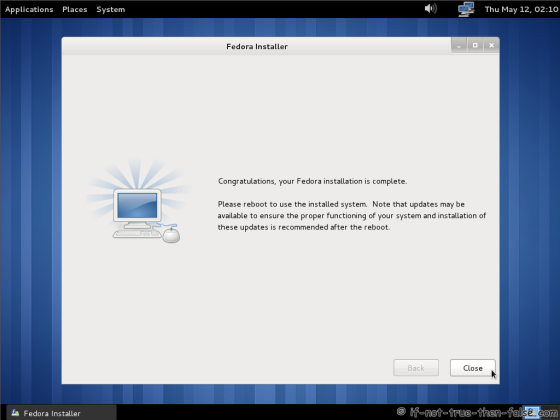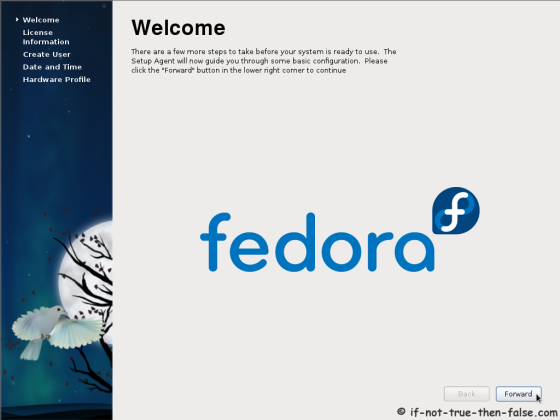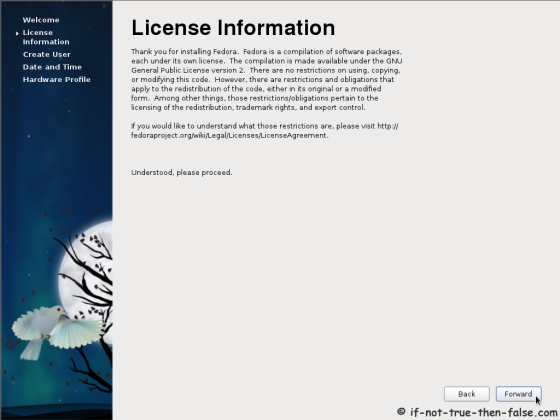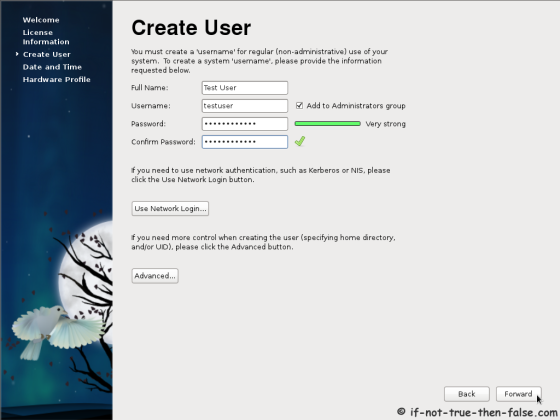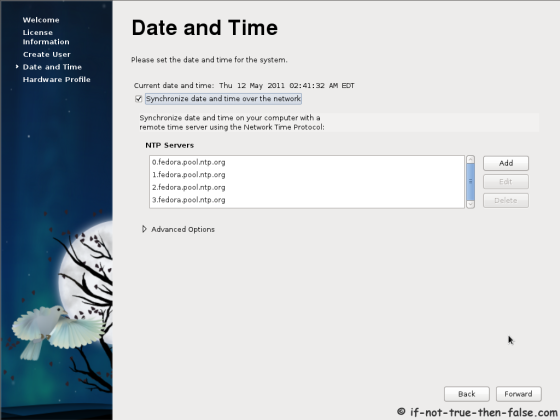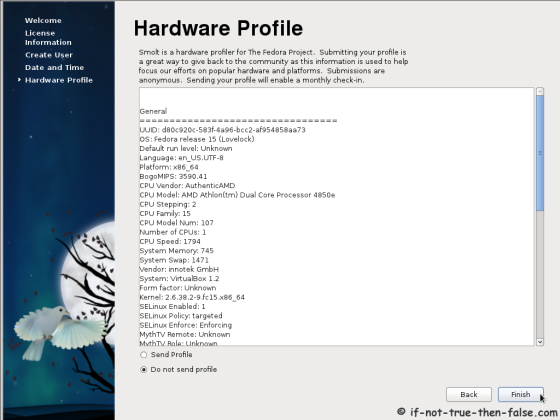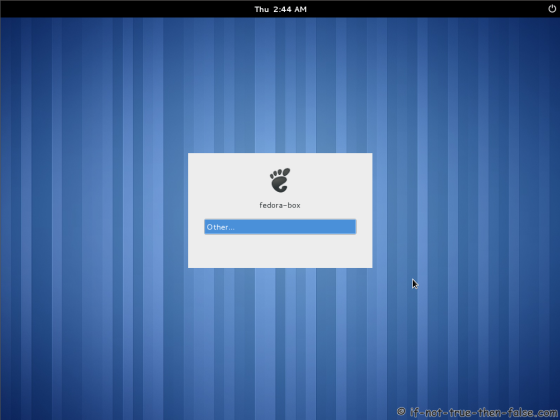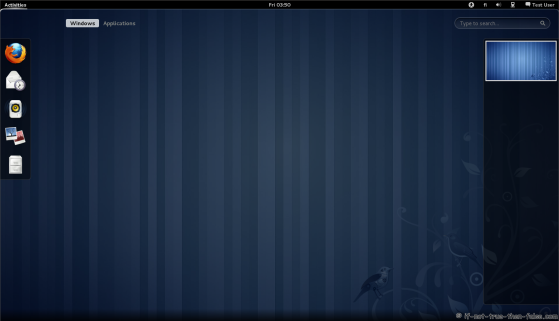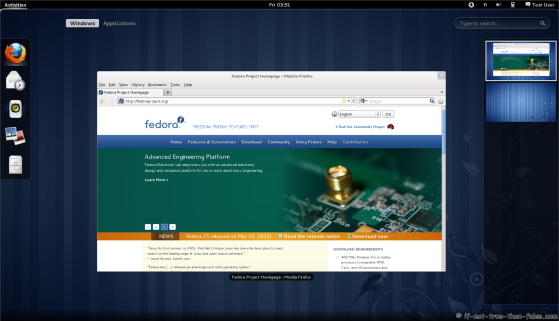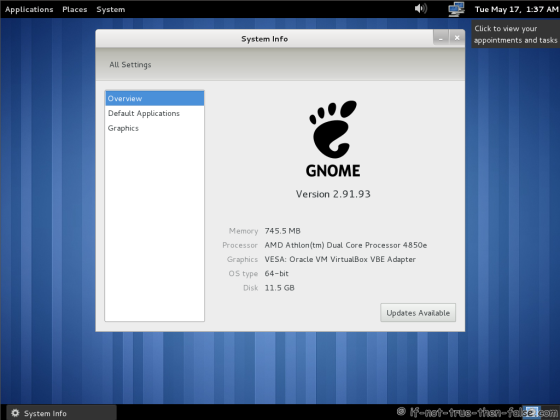Fedora 15 Lovelock Install Guide with Screenshots
Table of Contents

This is guide with screenshots, howto install Fedora 15 Lovelock using Live CD or Live USB. Fedora 15 Installation can be done also with using Fedora NetInstall (Net Install) with gPXE and BFO (boot.fedoraproject.org).
Note this installation is done on Gnome 3 fallback mode and Gnome shell looks little different. Here is also some Gnome 3 with Shell screenshots.
1. Before Fedora 15 Installation⌗
1.1 Download Fedora 15 LiveCD Image⌗
Select your favorite Live CD (Gnome, KDE, LXDE, XFCE) and architecture i686 or x86_64. On this guide I use Fedora 15 Gnome Live CD and 64-bit version.
1.2 Burn Fedora 15 Image to CD or Create Live USB and Boot Computer Using Fedora 15 Installation Media⌗
Remember to check Fedora 15 image MD5 sum and then burn image to CD with your favorite CD burner or create LiveUSB example with liveusb-creator. And boot computer using Fedora 15 Installation Media.
2. Fedora 15 Installation⌗
2.1 Fedora 15 Grub⌗
2.2 Fedora 15 Lovelock Live Media Booting⌗
2.3 Start Fedora 15 Installation Click Install to Hard Drive⌗
2.4 Select Keyboard Layout⌗
2.5 Select Storage Device⌗
2.6 Set Hostname⌗
2.7 Select Timezone⌗
2.8 Enter root Password⌗
Select good and secure password for root user.
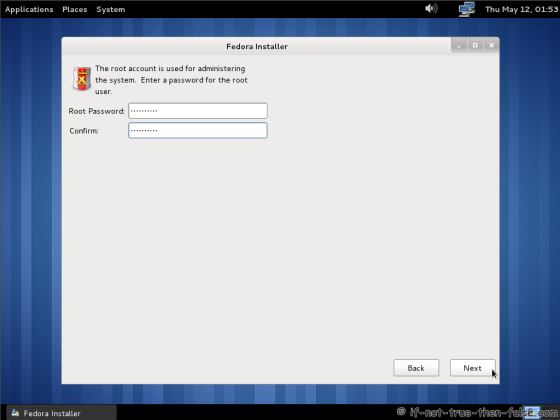
2.9 Select Installation Type⌗
It’s good to create custom partition layout or at least review and modify partition layout.
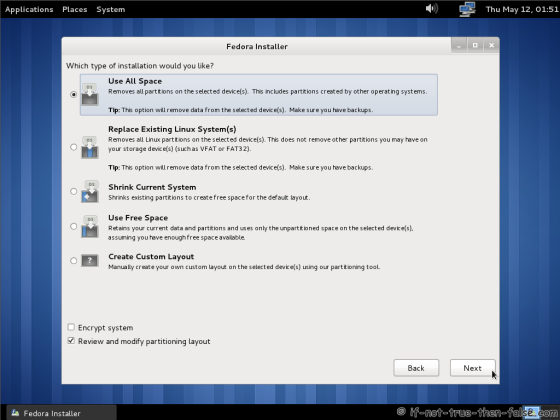
2.10 Partition Layout⌗
Modify partition layout here as you wish. I leave Windows partition sdb1 untouched, because I’m setting up Windows and Linux dual boot. And create LVM group for Fedora 15 partitions:
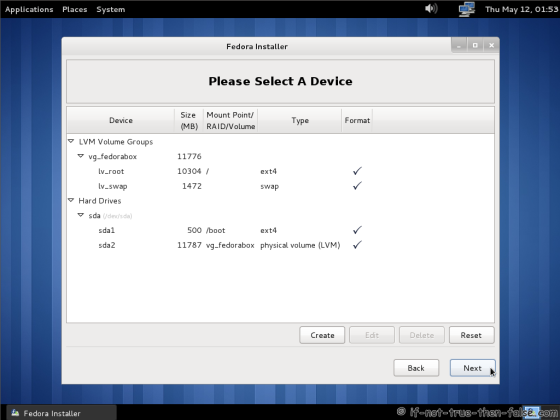
Confirm partition setup and write changes to disc: