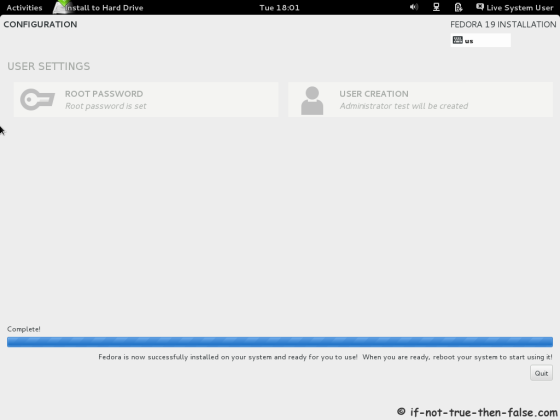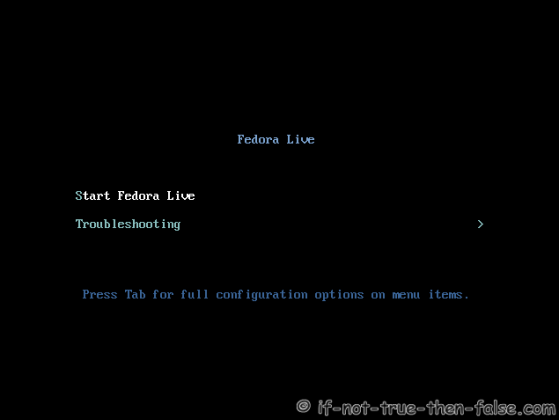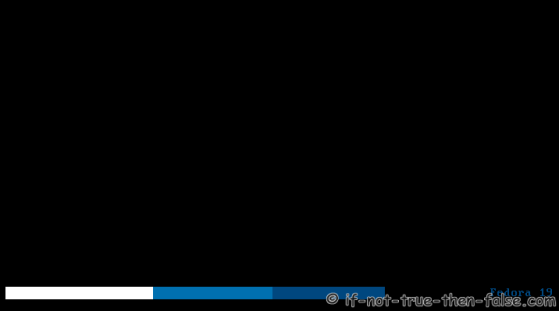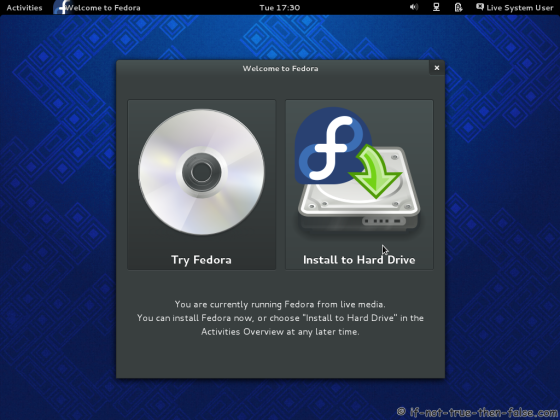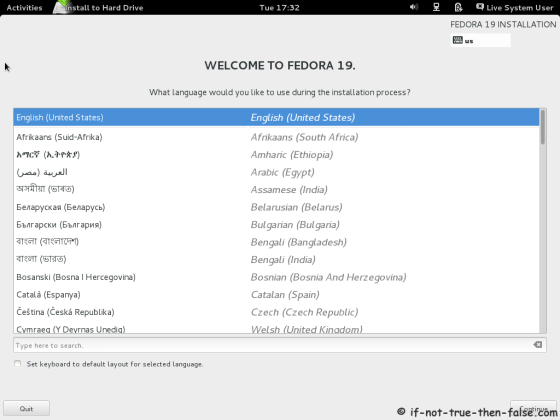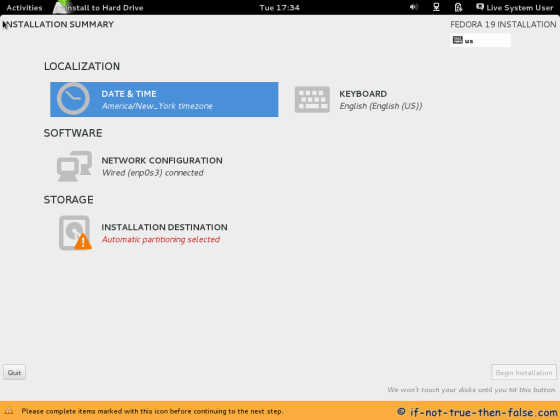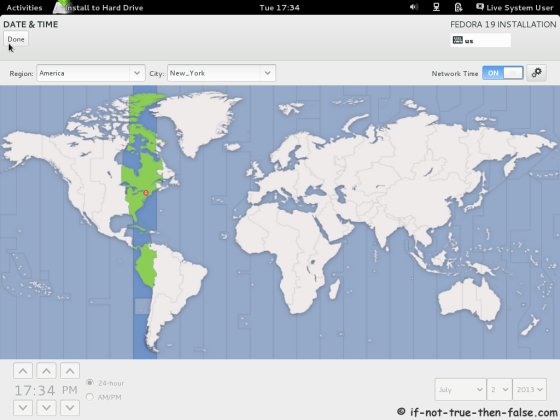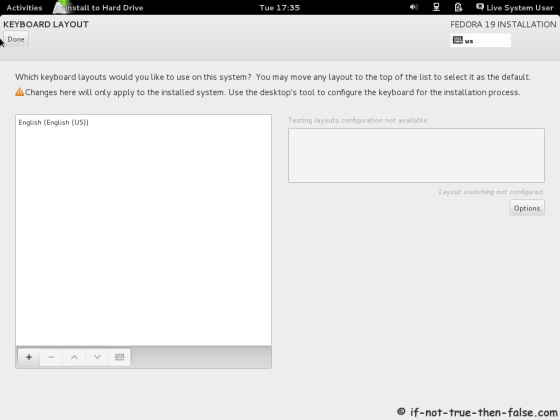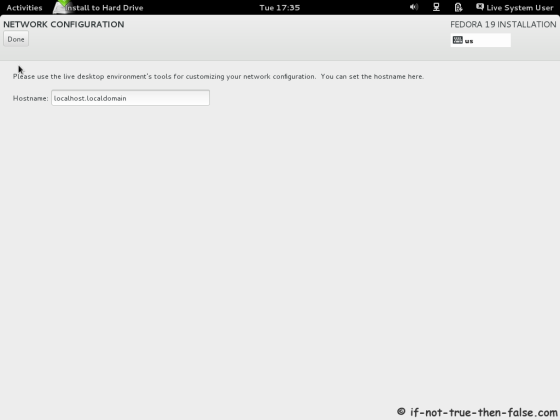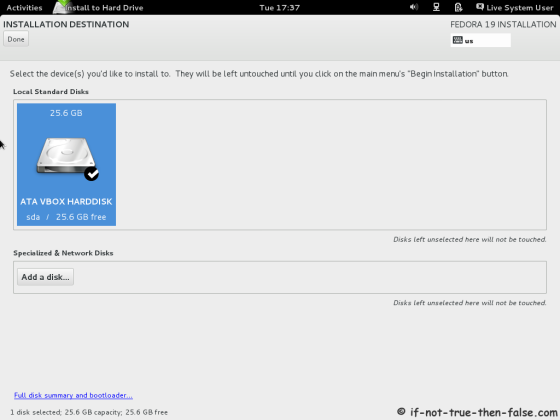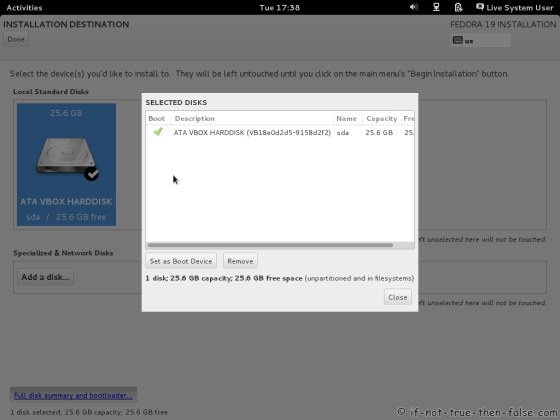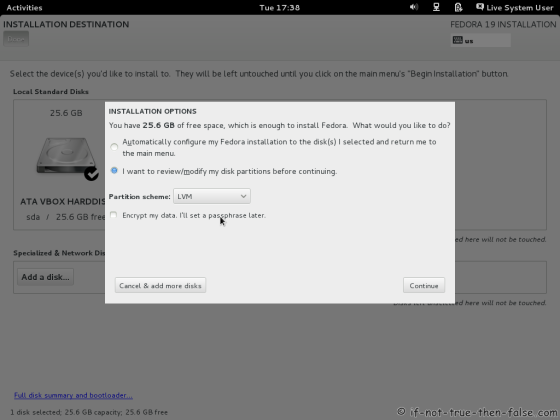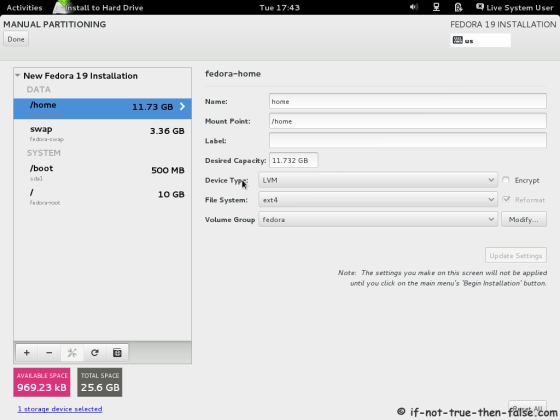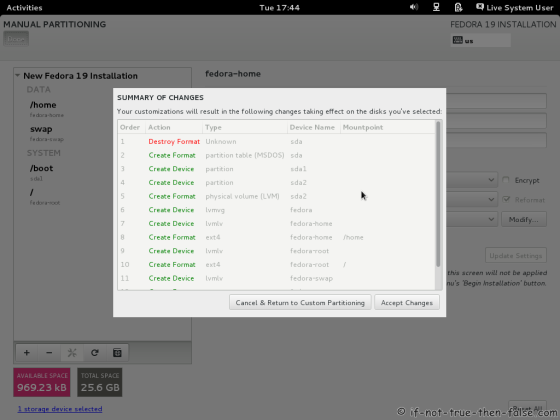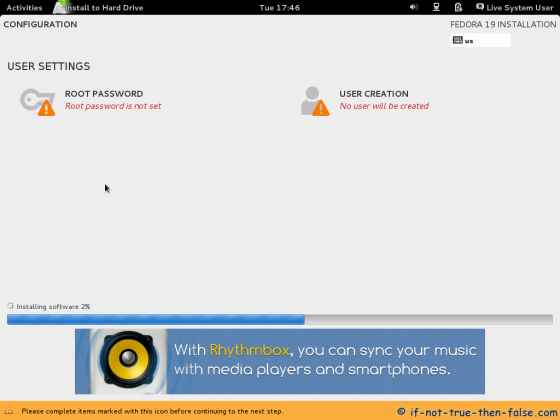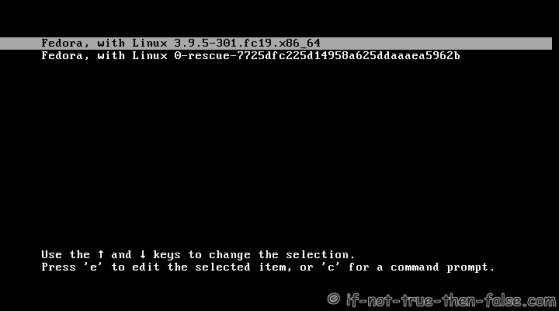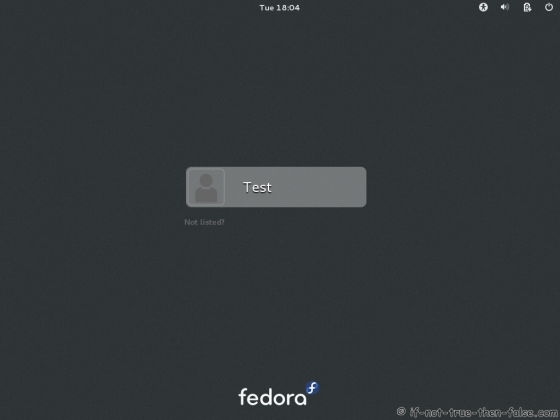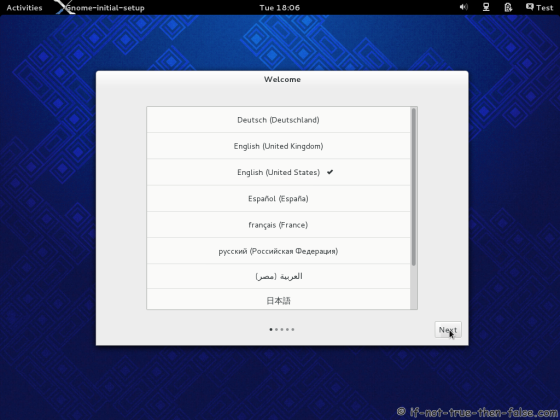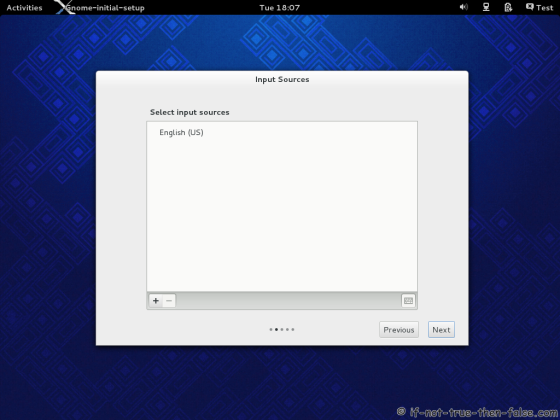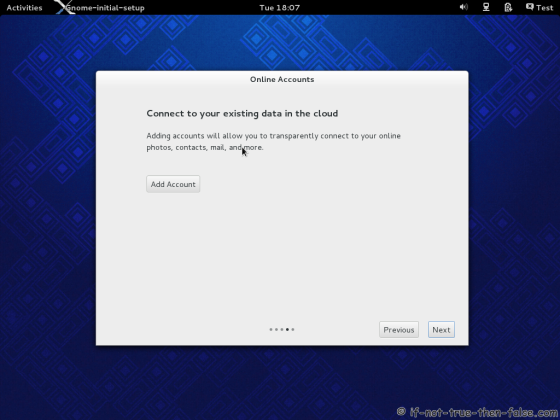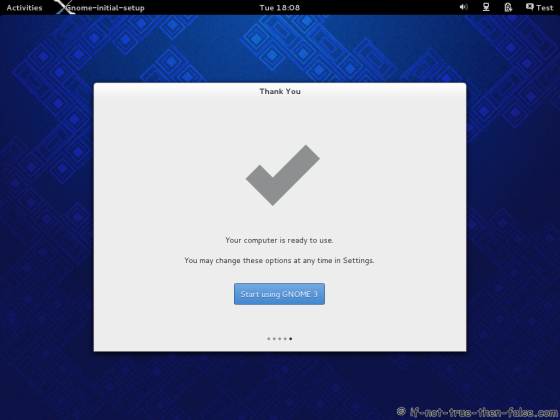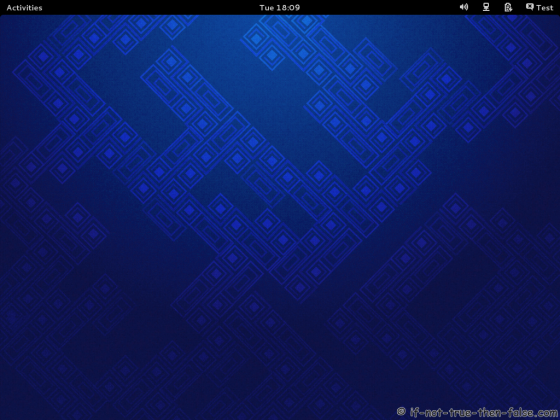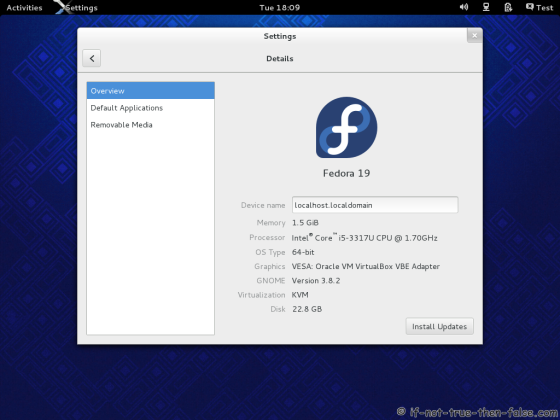Fedora 19 “Schrödinger’s Cat” Install Guide
Table of Contents

This is guide with screenshots, howto install Fedora 19 “Schrödinger’s Cat” (F19) using Live CD or Live USB. Fedora 19 “Schrödinger’s Cat” Installation can be done also with using Fedora NetInstall (Net Install) with gPXE and BFO (boot.fedoraproject.org).
1. Before Fedora 19 “Schrödinger’s Cat” Installation⌗
1.1 Download Fedora 19 LiveCD Image⌗
Select your favorite Live CD (Gnome, KDE, LXDE, XFCE) and architecture i686 or x86_64. On this guide I use Fedora 19 Gnome Live CD and 64-bit version.
1.2 Burn Fedora 19 Image to CD or Create Live USB and Boot Computer Using Fedora 19 Installation Media⌗
Remember to check Fedora 19 image MD5 sum and then burn image to CD with your favorite CD burner or create LiveUSB example with liveusb-creator. And boot computer using Fedora 19 Installation Media.
2. Fedora 19 “Schrödinger’s Cat” Installation⌗
2.1 Fedora 19 Boot Option Menu⌗
2.2 Fedora 19 “Schrödinger’s Cat” Live Media Booting⌗
2.3 Start Fedora 19 Installation Click Install to Hard Drive⌗
2.4 Select Language⌗
2.5 Fedora 19 Installation Summary Window⌗
2.6 Setup Date and Time⌗
2.7 Setup Keyboard⌗
2.8 Set Hostname⌗
2.9 Select Installation Destination⌗
2.10 Full Disk Summary⌗
2.11 Select Partition Type⌗
2.12 Modify partitions manually⌗
2.13 Accept Changes⌗
2.14 Begin installation⌗
After partition setup begin installation with clicking “Begin Installation”.
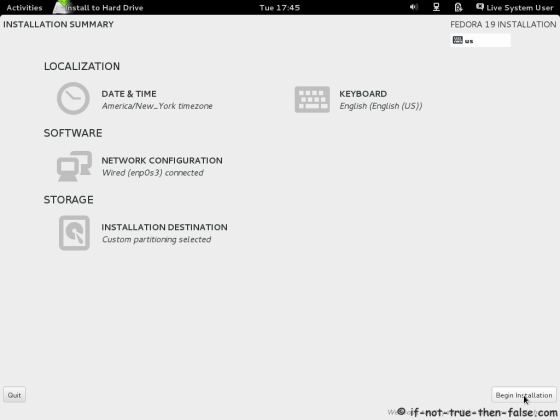
2.15 Package Installation and Setup⌗
2.16 Setup root Password⌗
When installation start select “Root Password” and set good and secure password for root user.
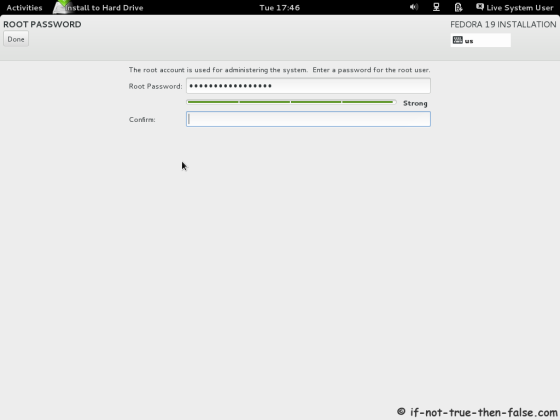
2.17 Create User Account⌗
Select “Create User Account” and create user.
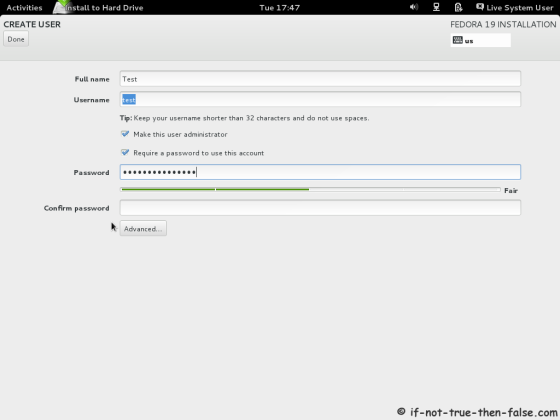
Fedora-19 User Account Advanced Options Screen.
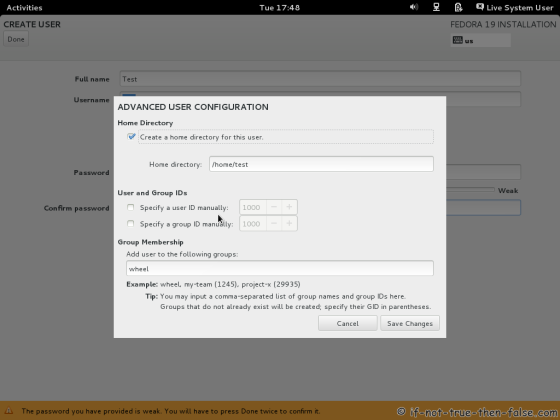
2.18 Fedora 19 Installation Done⌗
Then simply reboot computer and remove installation media.