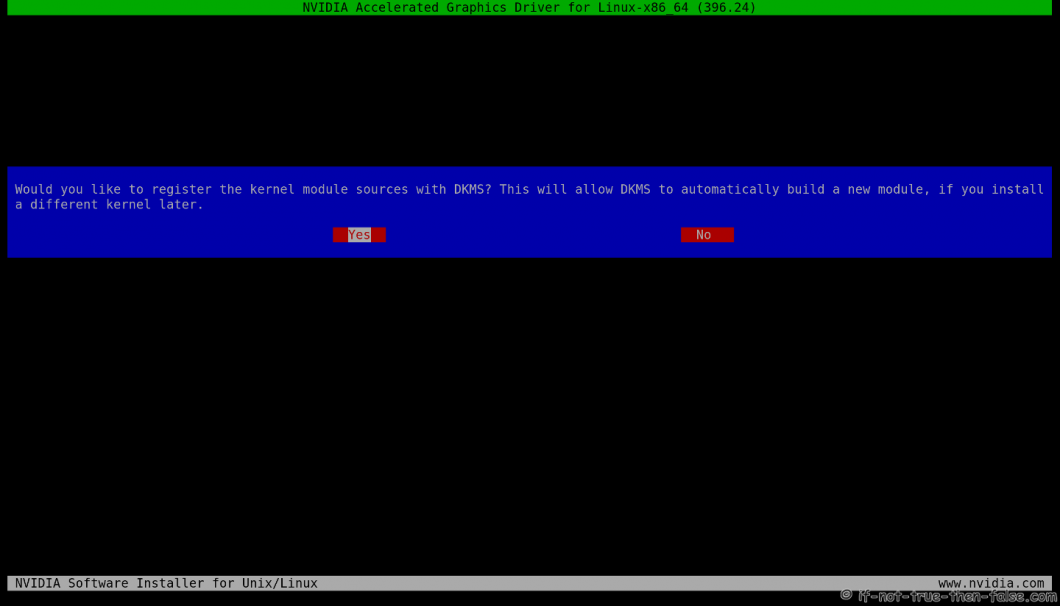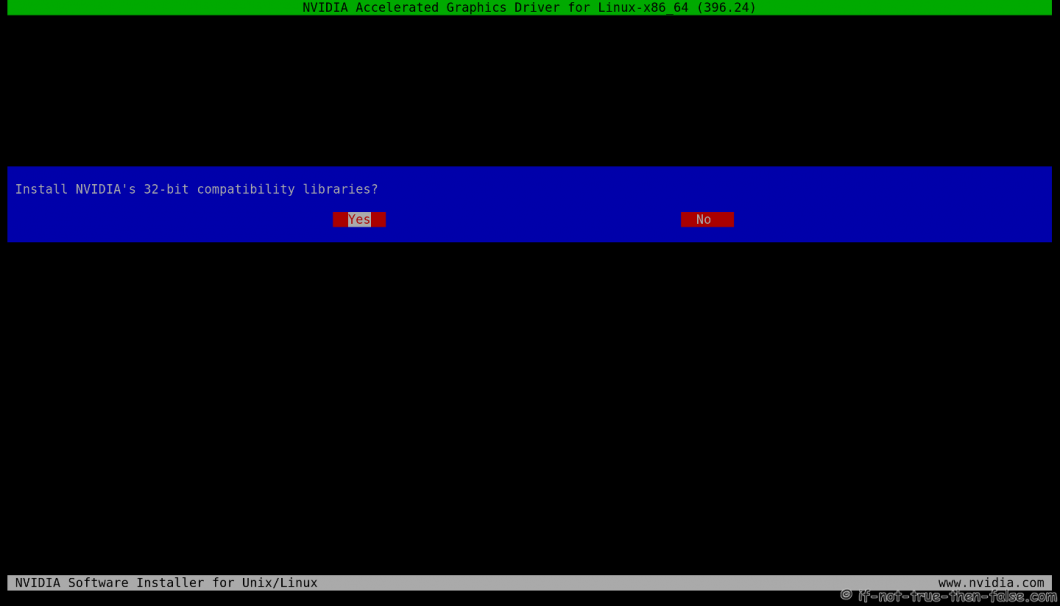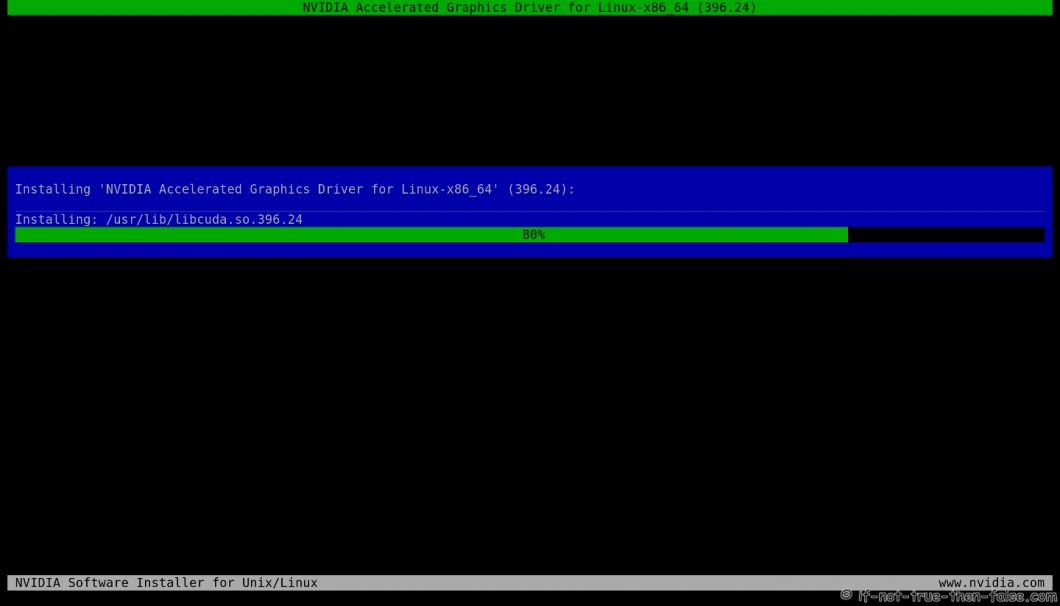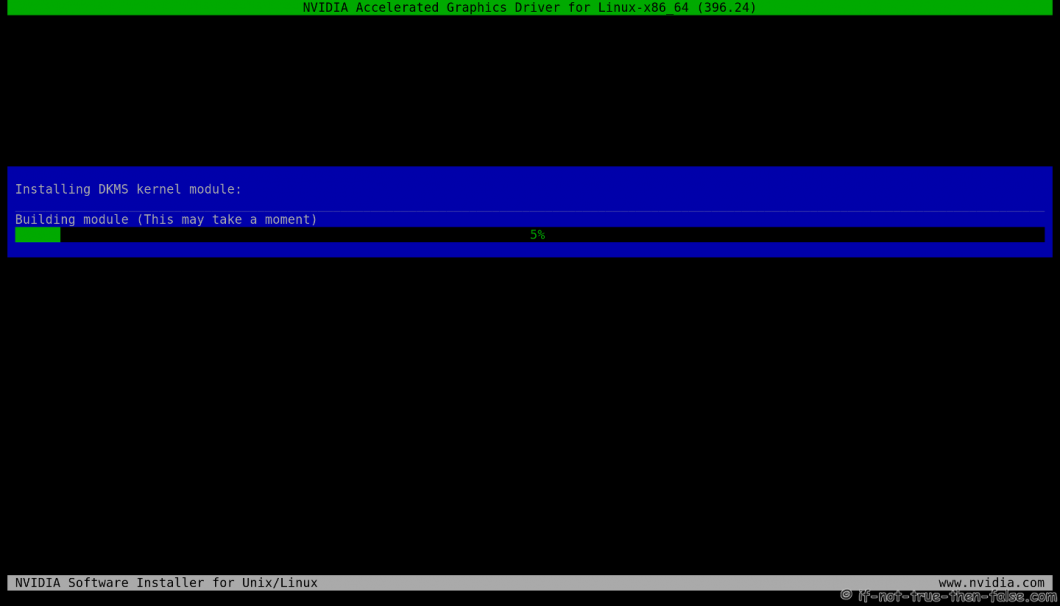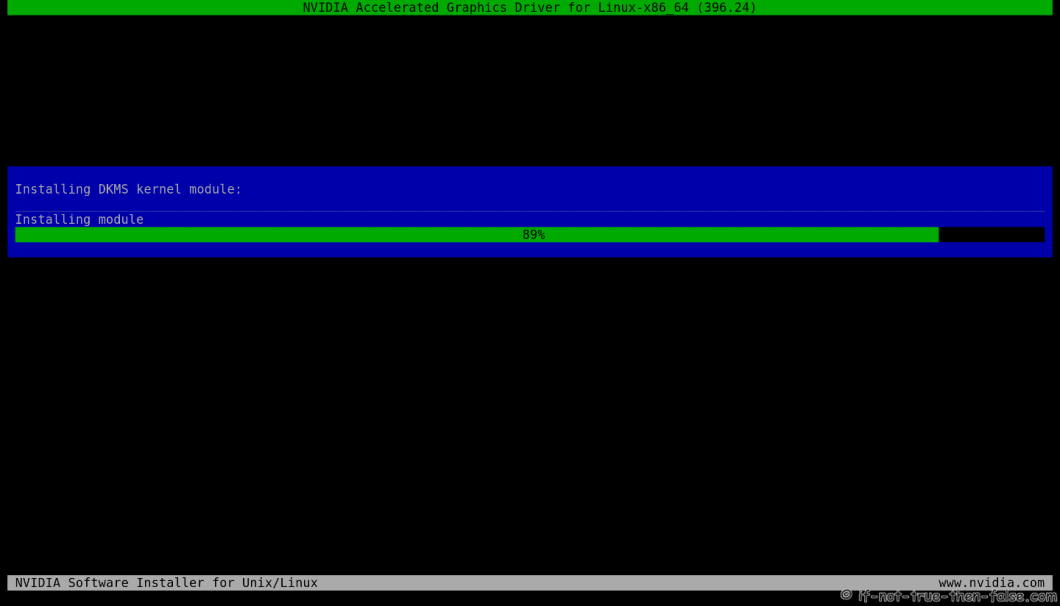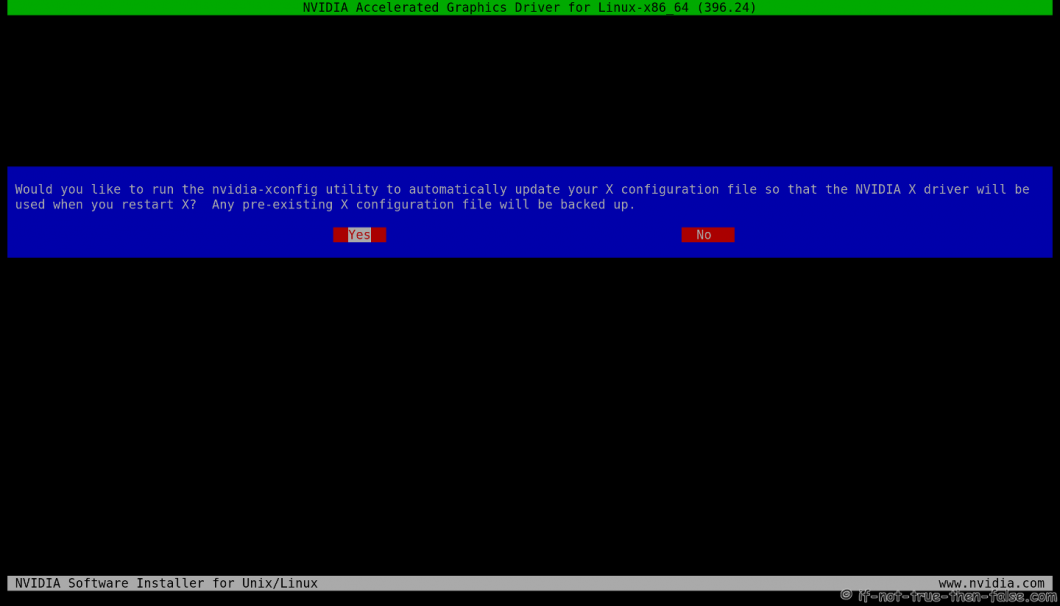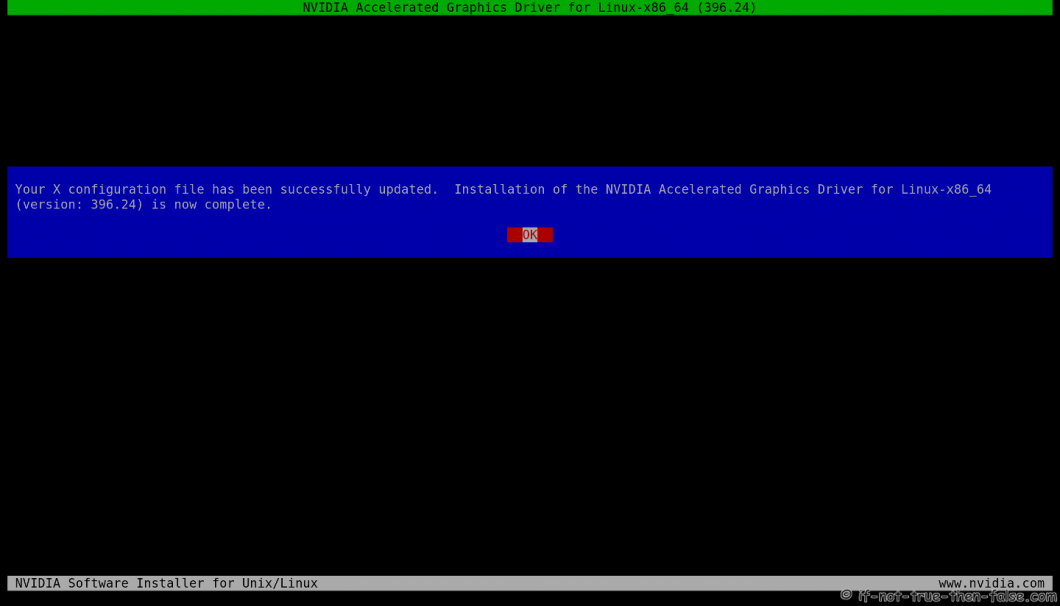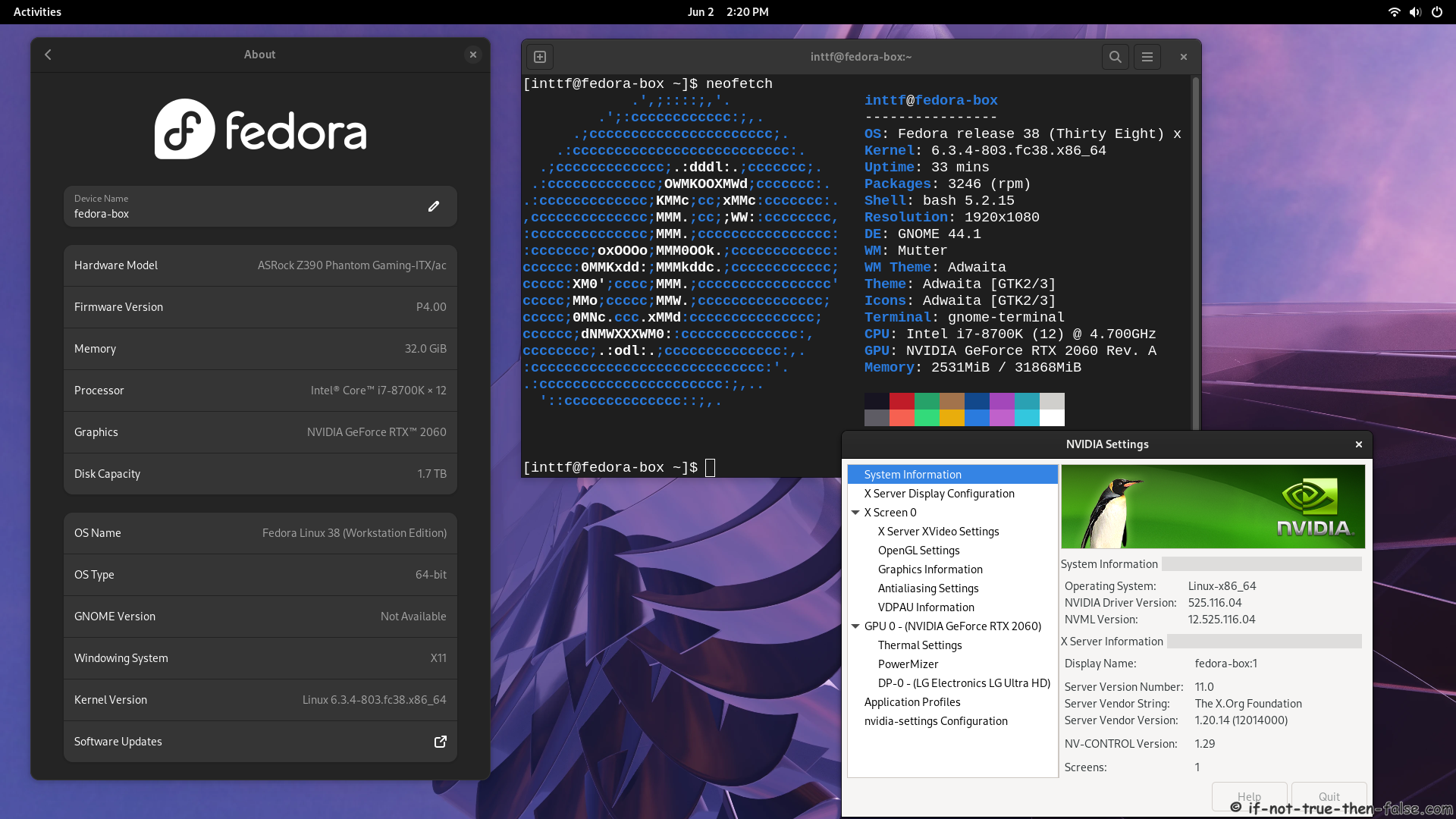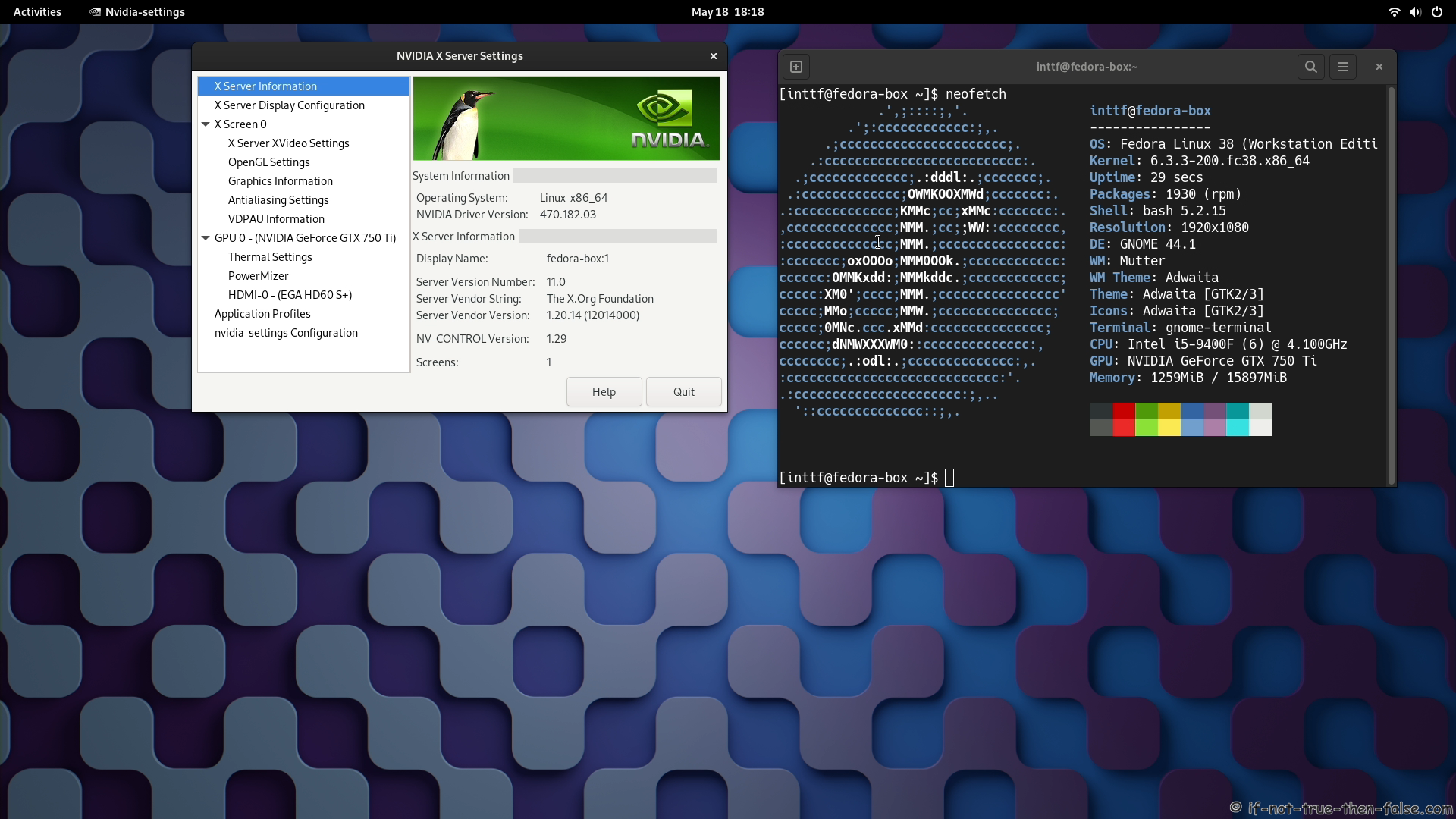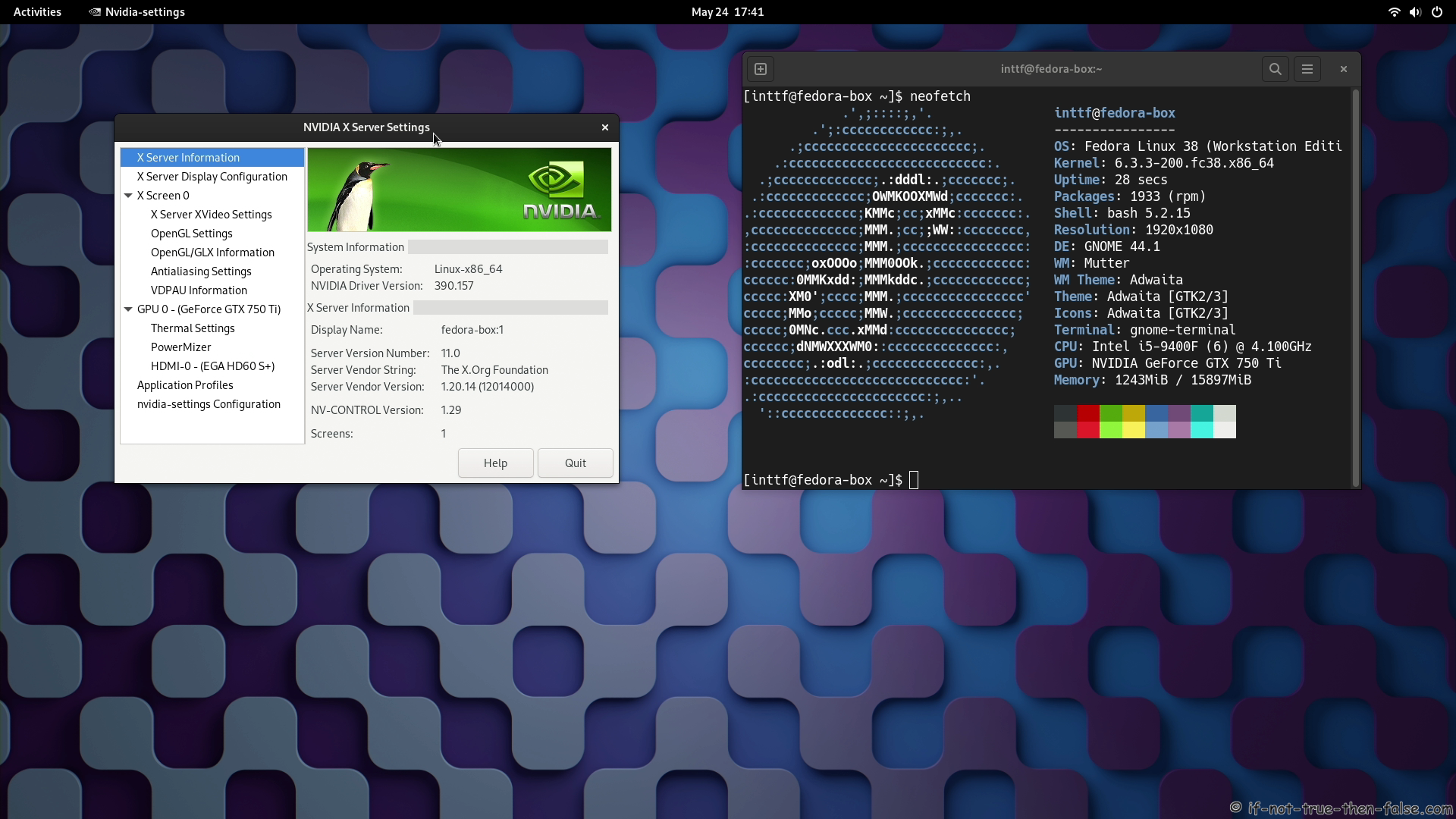Fedora 40/39/38 NVIDIA Drivers Install Guide [560.28.03 / 555.58.02 / 550.100 / 535.183.01 / 470.256.02 / 390.157 / 340.108]
Table of Contents

This is guide, howto install NVIDIA proprietary drivers (manually using .run installer) on Fedora 40/39/38 and disable Nouveau driver. This guide works with GeForce 8/9/200/300/400/500/600/700/800/900/10/20/30/40 series cards.
- GeForce RTX 40 series cards works with 560.xx, 555.xx, 550.xx, 535.xx NVIDIA drivers, (RTX 4090, RTX 4080, RTX 4070 Ti, RTX 4070, RTX 4060 Ti, RTX 4060)
- GeForce RTX 30 series cards works with 560.xx, 555.xx, 550.xx, 535.xx NVIDIA drivers, (RTX 3090, RTX 3080 and RTX 3070, RTX 3060, RTX 3060 Ti)
- GeForce RTX 20 series cards works with 560.xx, 555.xx, 550.xx, 535.xx NVIDIA drivers (RTX 2080 Ti, RTX 2080, RTX 2070 Ti, RTX 2070, RTX 2060)
- GeForce GT/GTX 600/700/800/900/10 series cards works with 560.xx, 555.xx, 550.xx, 535.xx, 470.xx, and 390.xx NVIDIA drivers (GTX 1080 Ti, GTX 1080, GTX 1070, GTX 1060, GTX 1660 …)
- GeForce GT/GTX 400/500 series cards works with 390.xx NVIDIA drivers
- GeForce GT 8/9/200/300 series cards works with 340.xx NVIDIA drivers
VIDEO GUIDE, Howto Install NVIDIA Drivers on Fedora 40 with Wayland Enabled [555.xx, 550.xx, 545.xx, 535.xx, 525.xx, 470.xx]:⌗
Support inttf:
Check video version of guide, howto install NVIDIA Drivers [560.xx, 555.xx, 550.xx, 545.xx, 535.xx, 525.xx, 470.xx] on Fedora 39:⌗
Support inttf:
Check video version of guide, howto install NVIDIA LEGACY Drivers [390.xx, 340.xx] on Fedora 39:⌗
Support inttf:
Why NVIDIA .run installer???⌗
I got following questions in Youtube:
“What’s wrong with rpmfusion? too easy?” Youtube comment
“Why not use the system package manager instead?”
It’s good question and I decided to add my answer here as well:
All methods have their advantages, some are easy and suitable for users who don’t understand or don’t want to understand anything about Linux.
With manual installation you can control NVIDIA drivers versions as you wish.
You can easily install / change / test / run:
- NVIDIA New Feature Branch (NFB) drivers
- NVIDIA Long Lived Branch (LLB) drivers
- NVIDIA Short Lived Branch (SLB) drivers
- NVIDIA LEGACY drivers
- NVIDIA BETA drivers
- Install NVIDIA drivers with custom patches
- Just stay in some particular NVIDIA version
This is totally different guide than my earlier guides, like Fedora 20 NVIDIA driver install. This guide uses NVIDIA drivers directly from NVIDIA site and dkms to help on kernel updates. I decided go back to old school (and bit ugly) method and install NVIDIA drivers “manually”. I have tested this guide with 340.xx (patched), 390.xx, 418.xx (patched), 435.xx (patched), 470.xx, 535.xx, 550.xx, 555.xx, 560.xx drivers/cards.
With DKMS, you can just update your kernel and your NVIDIA drivers are compiled automatically. If you want to upgrade NVIDIA drivers, then you have to download new installer package from NVIDIA site.
1. Before NVIDIA drivers installation⌗
Backup important files before you start installation. And this is of course at your own risk, because graphic cards, components and monitors are different and some combinations might cause totally unexpected results.
1.1 Check is your NVIDIA card supported⌗
lspci |grep -E "VGA|3D"
## Example outputs ##
01:00.0 VGA compatible controller: NVIDIA Corporation TU106 [GeForce RTX 2060 Rev. A] (rev a1)
List of Supported NVIDIA GPU Products, check best driver for your card.
If you see multiple VGA controllers, then check next step and sometimes you might see example Intel VGA controller which have nothing to do with Optimus, normally you can go to BIOS and simply disable it.
1.2 NVIDIA Optimus Technology⌗
If your lspci |grep -E “VGA|3D” output looks like following:
00:02.0 VGA compatible controller: Intel Corporation 2n Generation Core Processor Family Integrated Graphics Controller (rev 09)
01:00.0 VGA compatible controller: NVIDIA Corporation GF106 [GeForce GT 555M SDDR3] (rev a1)
Or
00:02.0 VGA compatible controller: Intel Corporation 4th Gen Core Processor Integrated Graphics Controller (rev 06)
01:00.0 3D controller: NVIDIA Corporation GK107M [GeForce GT 750M] (rev a1)
Or you know that your computer have NVIDIA Optimus Technology, and it is impossible to turn Intel Graphics / NVIDIA Optimus off in the BIOS then this guide might not work for you and it’s not tested. You should read this NVIDIA Optimus page first and maybe check Bumblebee Project or NVIDIA XRun Project.
1.3 Disable UEFI Secure Boot or Check Howto Sign NVIDIA Kernel Module⌗
Check is UEFI Secure Boot Enabled or Disabled⌗
mokutil --sb-state
If you have UEFI Secure Boot enabled, then you have to disable Secure Boot or sign your NVIDIA kernel module.
2. Install NVIDIA proprietary drivers on Fedora 40/39/38 and disable the nouveau driver⌗
2.1 Download NVIDIA Installer Package⌗
Go to http://www.nvidia.com/Download/Find.aspx?lang=en-us and find latest version of installer package. When you use browser this is normally downloaded /home/<username>/Downloads/NVIDIA-Linux-xxxx.run location.
Tested versions with 6.9+ / 6.8+ / 6.7+ / 6.6+ / 6.5+ kernels:⌗
| Fedora 40 | Fedora 39 | Fedora 38 |
|---|---|---|
| 560.28.03 BETA (July 23, 2024) | 560.28.03 BETA (July 23, 2024) | 560.28.03 BETA (July 23, 2024) |
| 555.58.02 NFB (July 1, 2024) | 555.58.02 NFB (July 1, 2024) | 555.58.02 NFB (July 1, 2024) |
| 550.100 (July 9, 2024) | 550.100 (July 9, 2024) | 550.100 (July 9, 2024) |
| 535.183.01 (June 4, 2024) | 535.183.01 (June 4, 2024) | 535.183.01 (June 4, 2024) |
| 470.256.02 (June 4, 2024) | 470.256.02 (June 4, 2024) | 470.256.02 (June 4, 2024) |
| 390.157 (November 22, 2022) (Patched) | 390.157 (November 22, 2022) (Patched) | 390.157 (November 22, 2022) (Patched) |
| 340.108 (December 23, 2019) (Patched) | 340.108 (December 23, 2019) (Patched) | 340.108 (December 23, 2019) (Patched) |
Note 390.157 users: 390.157 on Fedora 40/39/38 Kernel 6.8+ needs a patched version (Download inttf NVIDIA patcher and patch NVIDIA-Linux-x86_64-390.157 for Kernel 6.8).
Note 340.108 users: 340.108 on Fedora 40/39/38 Kernel 6.8+ needs a patched version (Download inttf NVIDIA patcher and patch NVIDIA-Linux-x86_64-340.108 for Kernel 6.8).
2.2 Make NVIDIA installer executable⌗
chmod +x /path/to/NVIDIA-Linux-*.run
2.3 Change root user⌗
su -
## OR ##
sudo -i
2.4 Make sure that you system is up-to-date⌗
2.4.1 Fully update your system⌗
## Fedora 40/39/38 ##
dnf update
2.4.2 After kernel update reboot your system:⌗
reboot
2.5 Install needed dependencies⌗
## Fedora 40/39/38 ##
dnf install kernel-devel kernel-headers gcc make dkms acpid libglvnd-glx libglvnd-opengl libglvnd-devel pkgconfig xorg-x11-server-Xwayland libxcb egl-wayland
2.6 Disable nouveau⌗
2.6.1 Create or edit /etc/modprobe.d/blacklist.conf⌗
Append ‘blacklist nouveau’
echo "blacklist nouveau" >> /etc/modprobe.d/blacklist.conf
2.6.2 Edit /etc/default/grub⌗
Append ‘rd.driver.blacklist=nouveau’ and ‘nvidia-drm.fbdev=1‘ (and ‘nvidia-drm.modeset=1’) to end of ‘GRUB_CMDLINE_LINUX=”…”‘.
Fedora 40/39/38 and NVIDIA 560.xx / 555.xx / 550.xx / 535.xx / 470.xx with Wayland enabled⌗
## Example row with Fedora 40/39/38 BTRFS NVIDIA 550.xx, 535.xx, 470.xx + Wayland enabled ##
GRUB_CMDLINE_LINUX="rhgb quiet rd.driver.blacklist=nouveau nvidia-drm.modeset=1 nvidia-drm.fbdev=1"
Fedora 40/39/38 and NVIDIA 560.xx / 555.xx / 550.xx / 535.xx / 470.xx / 390.xx / 340.xx with X11 enabled⌗
NOTE: This won’t work with kernel 6.9.x and KDE Plasma 6 / SDDM, use Wayland only.
## Example row with Fedora 40/39/38 BTRFS NVIDIA 550.xx, 535.xx, 470.xx, 390xx, 340xx ##
GRUB_CMDLINE_LINUX="rhgb quiet rd.driver.blacklist=nouveau"
2.6.3 Update grub2 conf⌗
Fedora 40/39/38
## BIOS and UEFI ##
grub2-mkconfig -o /boot/grub2/grub.cfg
2.6.4 Remove xorg-x11-drv-nouveau⌗
## Fedora 40/39/38 ##
dnf remove xorg-x11-drv-nouveau
2.6.5 Generate initramfs⌗
## Backup old initramfs nouveau image ##
mv /boot/initramfs-$(uname -r).img /boot/initramfs-$(uname -r)-nouveau.img
## Create new initramfs image ##
dracut /boot/initramfs-$(uname -r).img $(uname -r)
2.7 Add /usr/lib64/tls/ to /etc/ld.so.conf.d/nvidia.conf⌗
NOTE: this step is only for NVIDIA LEGACY 340.xx and 390.xx users. This fix problems what new glibc cause.
echo "/usr/lib64/tls/" > /etc/ld.so.conf.d/nvidia.conf
ldconfig
2.8 Reboot to runlevel 3⌗
Note: You don’t have Desktop/GUI on runlevel 3. Make sure that you have some access to end of guide. (Open it on mobile browser, Print it, use lynx/links/w3m, save it to text file).
systemctl set-default multi-user.target
reboot
OR alternatively you can change the runlevel on GRUB2 adding one additional parameter. Quick guide howto change runlevel on GRUB2. If you use this method, then don’t set multi-user.target and don’t set graphical.target on step 2.10 (just reboot).
2.9 Install NVIDIA proprietary drivers for GeForce 6/7 & GeForce 8/9/200/300 & GeForce 400/500/600/700/800/900/10/20 series cards⌗
2.9.1 Log in as root user⌗
Or alternatively change root user (you shouldn’t have nouveau and xorg loaded)
su -
## OR ##
sudo -i
2.9.2 Run NVIDIA Binary⌗
Following command executes driver install routine. Use full file name command if you have multiple binaries on same directory.
./NVIDIA-Linux-*.run
## OR full path / full file name ##
Downloads/NVIDIA-Linux-x86_64-560.28.03.run
Downloads/NVIDIA-Linux-x86_64-555.58.02.run
Downloads/NVIDIA-Linux-x86_64-550.100.run
Downloads/NVIDIA-Linux-x86_64-535.183.01.run
Downloads/NVIDIA-Linux-x86_64-470.256.02.run
./NVIDIA-Linux-x86_64-390.157-patched-kernel-6.8.run
/path/to/NVIDIA-Linux-x86_64-340.108-patched-kernel-6.8.run
2.9.3 NVIDIA Installer Register the Kernel Source Modules with DKMS⌗
2.9.4 NVIDIA Installer 32-bit Compatibility Libraries⌗
2.9.5 NVIDIA Installer Installing Drivers and Building kernel module⌗
Note: If you get libglvnd error, then abort installation and try this. Also “Install and overwrite existing files” works, but fixing this error is more clean way to install NVIDIA Drivers.
2.9.6 NVIDIA Installer Automatic Xorg Config and Backup⌗
2.9.7 NVIDIA Drivers Installation Complete⌗
2.10 All Is Done and Then Reboot Back to Runlevel 5⌗
systemctl set-default graphical.target
reboot
2.11 VDPAU/VAAPI support⌗
To enable video acceleration support for your player (Note: you need Geforce 8 or later).
## Fedora 40/39/38 ##
dnf install vdpauinfo libva-vdpau-driver libva-utils
3. Some Screenshots Using Different Cards and Drivers⌗
3.1 NVIDIA 525.116.04 Drivers on Fedora 38 Gnome 44.1 with Kernel 6.3.4 [NVIDIA GeForce RTX 2060]⌗
3.2 NVIDIA 470.182.03 Drivers on Fedora 38 Gnome 44.1 with Kernel 6.3.3 [NVIDIA GeForce GTX 750Ti]⌗
3.3 NVIDIA 390.157 Drivers on Fedora 38 Gnome 44.1 with Kernel 6.3.3 [NVIDIA GeForce GTX 750Ti]⌗
3.4 NVIDIA 340.108 Drivers on Fedora 38 Gnome 44.1 with Kernel 6.3.3 [NVIDIA GeForce GTX 750Ti]⌗
If you see Black Screen after NVIDIA drivers install, then check following video:
3.5 Support inttf⌗
Upgrade NVIDIA Drivers from 550.100 to 555.58.02 / 560.28.03 on Fedora
Support inttf:
Let me know, if you have problems?
Or if you succeed, you could post output of following commands:
nvidia-installer -v |grep version
uname -a
lspci |grep -E "VGA|3D"
Check also Install NVIDIA CUDA Toolkit 12.1 on Fedora 39/38/37 >>
Please let me know if it works or if you have some problems.