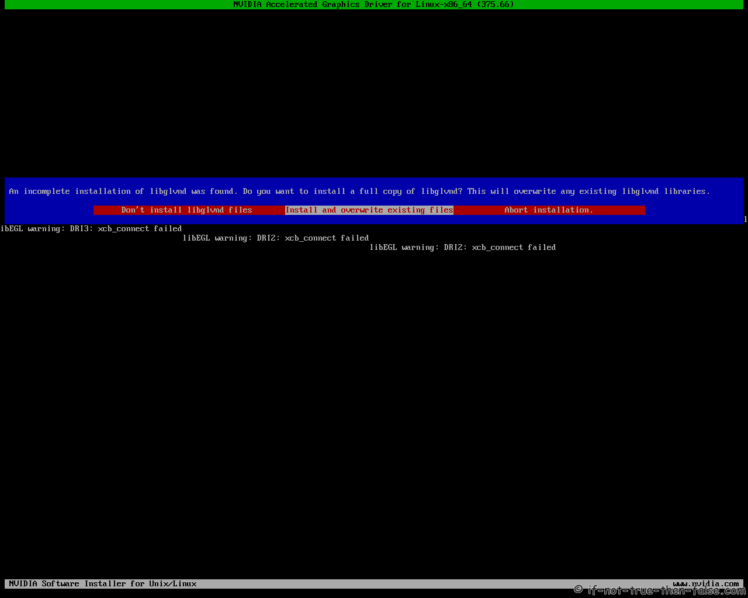Fedora 40/39/38 NVIDIA FAQ
Page Navigation
Table of Contents
6. Fedora 40/39/38 NVIDIA FAQ⌗
6.1 NVIDIA + DKMS Kernel Upgrade on Fedora⌗
Support inttf:
Buy Me a Coffee:
6.2 NVIDIA Drivers Update/Downgrade/Reinstall on Fedora⌗
Support inttf:
Buy Me a Coffee:
6.3 How to fix NVIDIA installation libglvnd error⌗
Try following commands:
ls -la /usr/lib64/libGL.so.1*
lrwxrwxrwx. 1 root root 14 Jul 6 11:12 /usr/lib64/libGL.so.1 -> libGL.so.1.0.0
-rwxr-xr-x. 1 root root 581840 Jul 6 11:12 /usr/lib64/libGL.so.1.0.0
rm -rf /usr/lib64/libGL.so.1.0.0
dnf reinstall libglvnd-glx
## Should be installed already on step 2.5 Install needed dependencies ##
dnf install libglvnd-opengl libglvnd-devel pkgconfig
Then run installer again. Thanks to Phil K.
6.4 Get and use inttf NVIDIA patcher⌗
To patch NVIDIA installer use inttf NVIDIA Patcher BASH Script.
6.5 How to Patch NVIDIA Installer⌗
This is example how to patch NVIDIA 304.134 drivers with latest kernels, like 4.12/4.11/4.10/4.9/4.8/4.7/4.6/4.5/4.4/4.3. You can create any directory and run following commands under it.
6.5.1 Extract NVIDIA Driver Package⌗
## 64-bit ##
./NVIDIA-Linux-x86_64-304.135.run --extract-only
## 32-bit ##
./NVIDIA-Linux-x86-304.135.run --extract-only
6.5.2 Download Patch⌗
wget https://media.if-not-true-then-false.com/files/nvidia_mtrr_k4_3.patch
This patch is originally from here.
6.5.3 Apply Patch to NVIDIA Installer⌗
## 64-bit ##
patch NVIDIA-Linux-x86_64-304.135/kernel/nv-linux.h < nvidia_mtrr_k4_3.patch
## 32-bit ##
patch NVIDIA-Linux-x86-304.135/kernel/nv-linux.h < nvidia_mtrr_k4_3.patch
Note: you need patch “dnf install patch”
6.5.4 Create NVIDIA Installer with Patch⌗
## 64-bit ##
./NVIDIA-Linux-x86_64-304.135/makeself.sh --target-os Linux --target-arch x86_64 NVIDIA-Linux-x86_64-304.135 NVIDIA-Linux-x86_64-304.135-patched.run "NVIDIA driver 304.135 patched for kernel 4.3+" ./nvidia-installer
## 32-bit ##
./NVIDIA-Linux-x86-304.135/makeself.sh --target-os Linux --target-arch x86 NVIDIA-Linux-x86-304.135 NVIDIA-Linux-x86-304.135-patched.run "NVIDIA driver 304.135 patched for kernel 4.3+" ./nvidia-installer
6.5.5 NVIDIA Patched Installer⌗
Now you should have NVIDIA-Linux-x86_64-304.134-patched.run or NVIDIA-Linux-x86-304.134-patched.run. Then install NVIDIA drivers using your patched installer.
Page Navigation