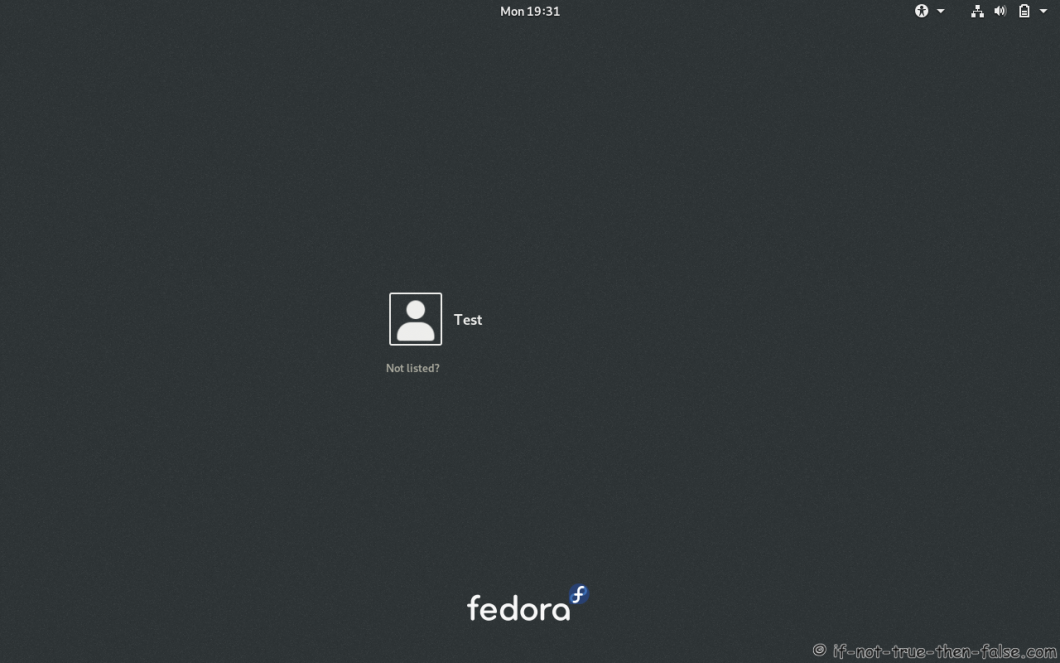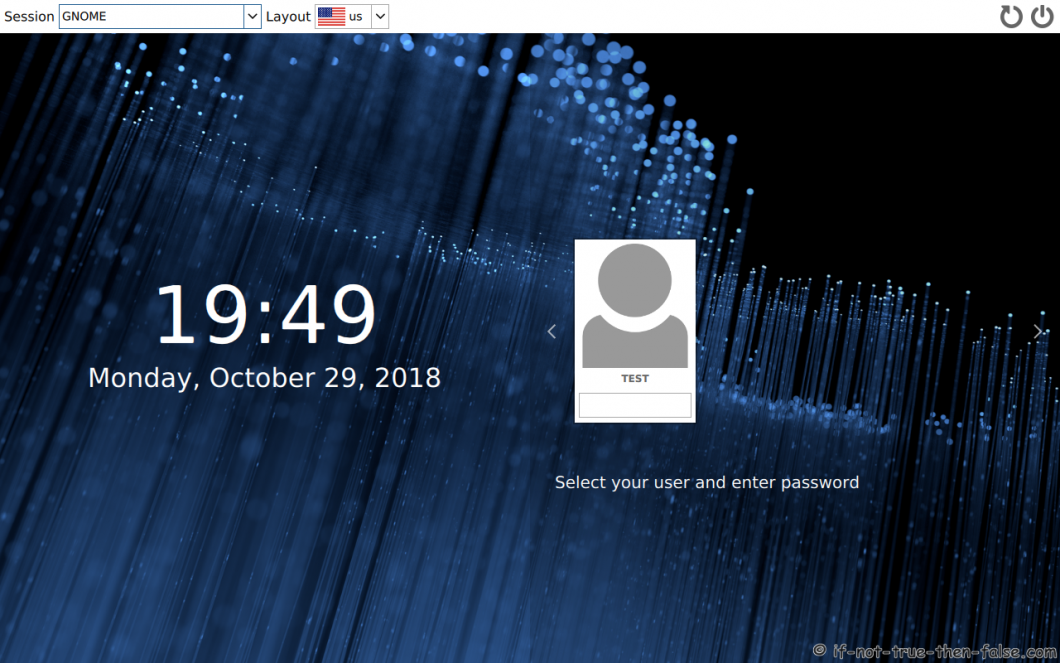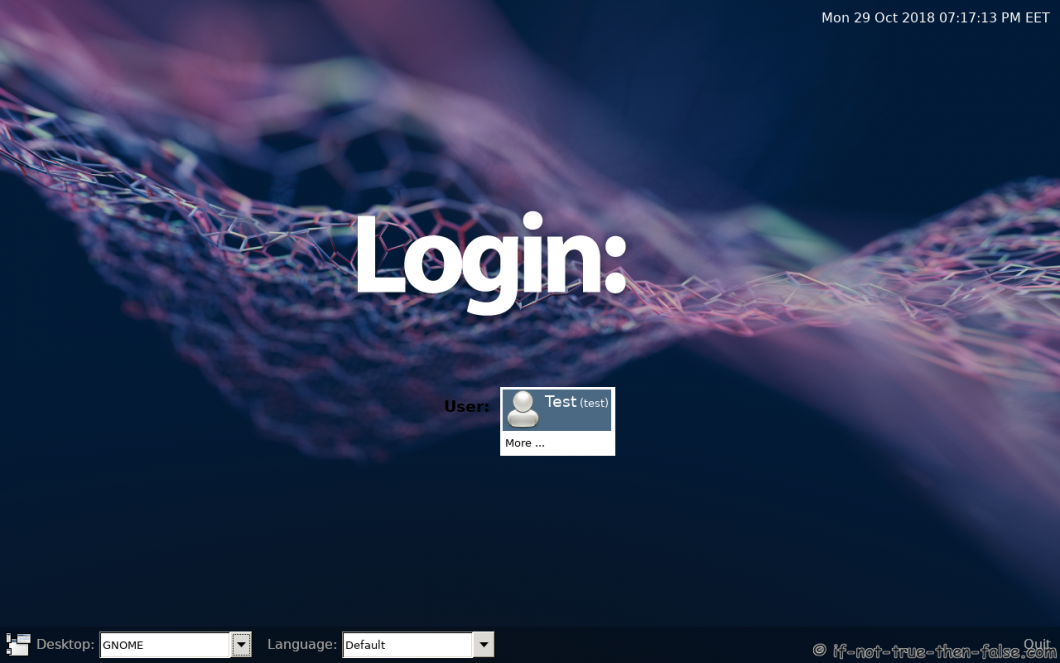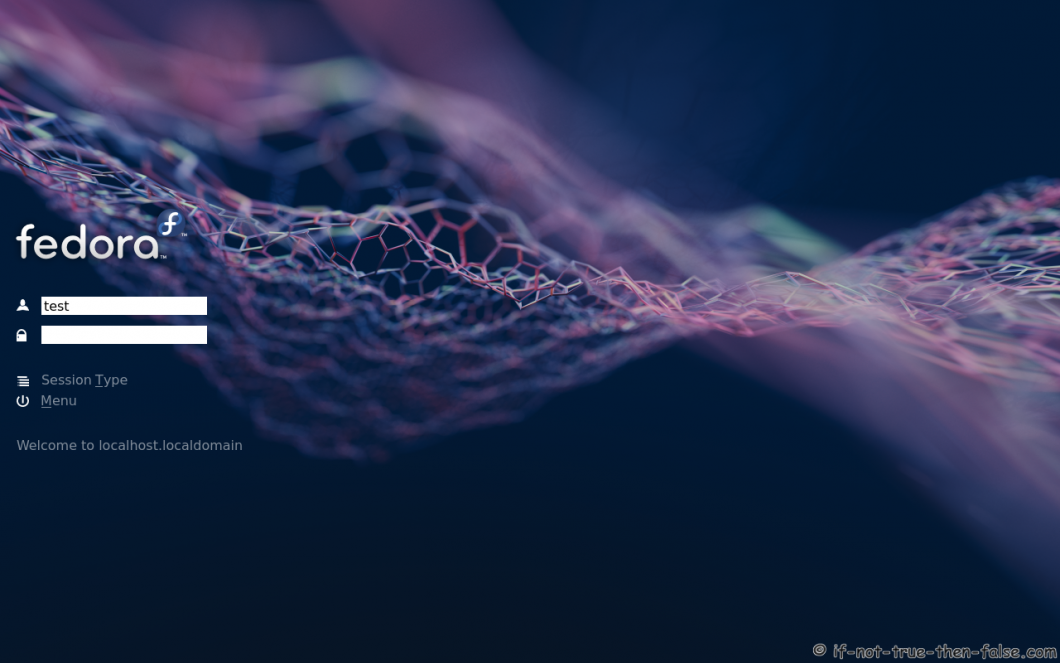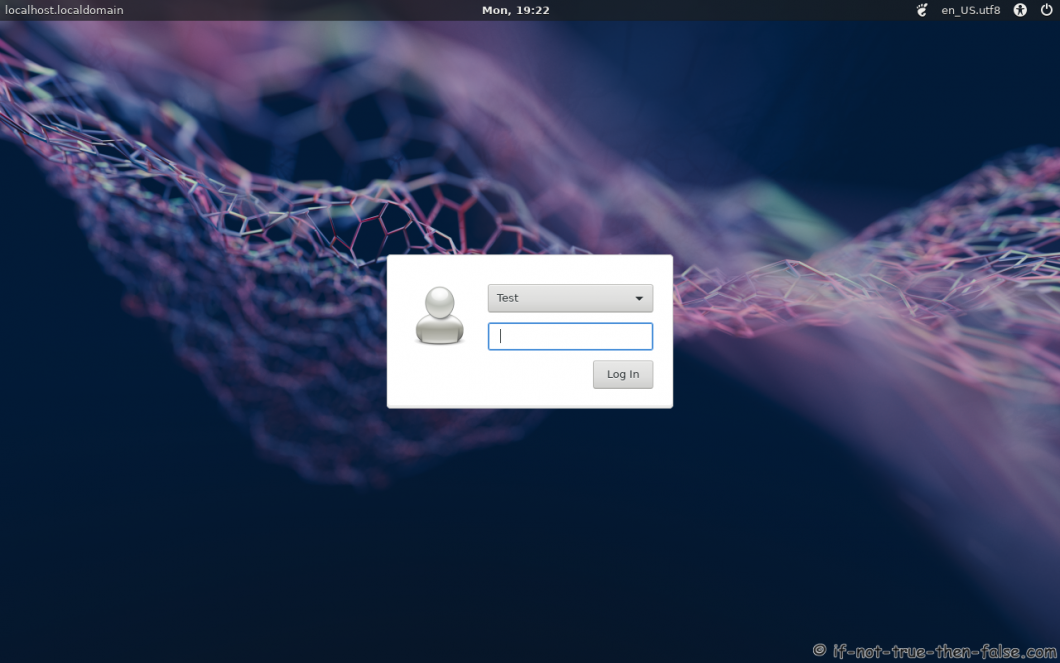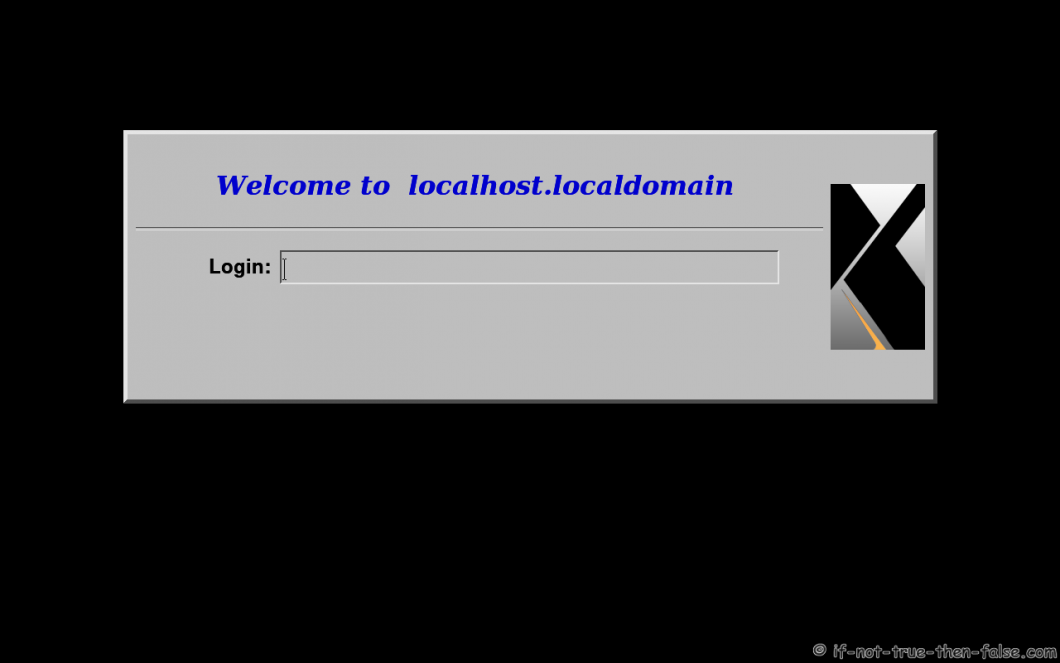Fedora Switch Display Manager - GDM / SDDM / LXDM / LightDM / KDM / XDM
Table of Contents
Display manager is a graphical login manager which starts a session, simply asks username and password to login desktop. This is guide howto switch/change display manager easily on Fedora 35/34/33. On Fedora you can choose example GDM (Gnome Display Manager), SDDM (Simple Desktop Display Manager), LXDM (LXDE Display Manager), LightDM, KDM (KDE Display Manager), XDM (X Display Manager). Run this guide commands as root user or using sudo.
1. Howto Switch Display Manager on Fedora in General⌗
1.1 Install Display Manager⌗
dnf install [display manager]
1.2 Disable Old Display Manager⌗
systemctl disable [old display manager]
1.3 Enable New Display Manager⌗
systemctl enable [new display manager]
1.4 Reboot⌗
reboot
2. Howto Switch to GDM Fedora – Gnome Display Manager⌗
This is Fedora’s default display manager so many times it’s already installed.
dnf install gdm
systemctl disable sddm # or kdm, lxdm, lightdm, xdm
systemctl enable gdm
reboot
3. Howto Switch to SDDM Fedora – Simple Desktop Display Manager⌗
SDDM is the successor of the KDM.
dnf install sddm
systemctl disable gdm # or kdm, lxdm, lightdm, xdm
systemctl enable sddm
reboot
4. Howto Switch to LXDM Fedora – LXDE Display Manager⌗
Lightweight X11 Desktop Environment (LXDE) default display manager.
dnf install lxdm
systemctl disable gdm # or kdm, sddm, lightdm, xdm
systemctl enable lxdm
reboot
5. Howto Switch to KDM Fedora – KDE Display Manager⌗
K Desktop (KDE) old display manager.
dnf install kdm
systemctl disable gdm # or lxdm, sddm, lightdm, xdm
systemctl enable kdm
reboot
6. Howto Switch to LightDM⌗
Lightweight, modular, cross-desktop, fully themeable desktop display manager by Canonical Ltd.
dnf install lightdm
systemctl disable gdm # or lxdm, sddm, kdm, xdm
systemctl enable lightdm
reboot
7. Howto Switch to XDM Fedora – X.Org X11 xdm⌗
Old School, Classic X Display Manager
dnf install xorg-x11-xdm
systemctl disable gdm # or lxdm, sddm, kdm, lightdm
systemctl enable xdm
reboot