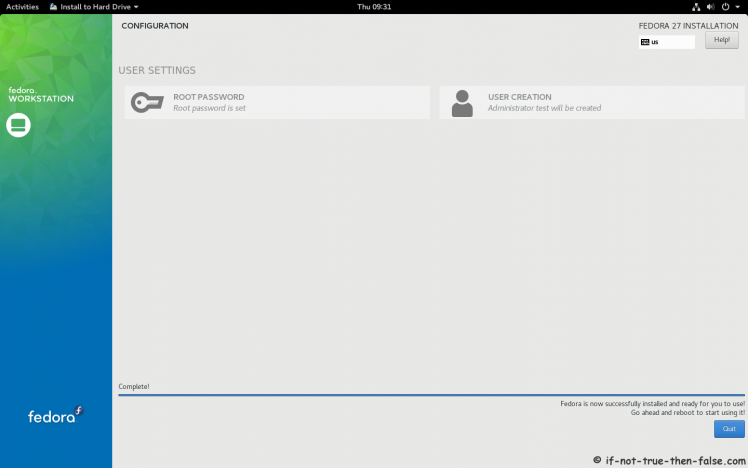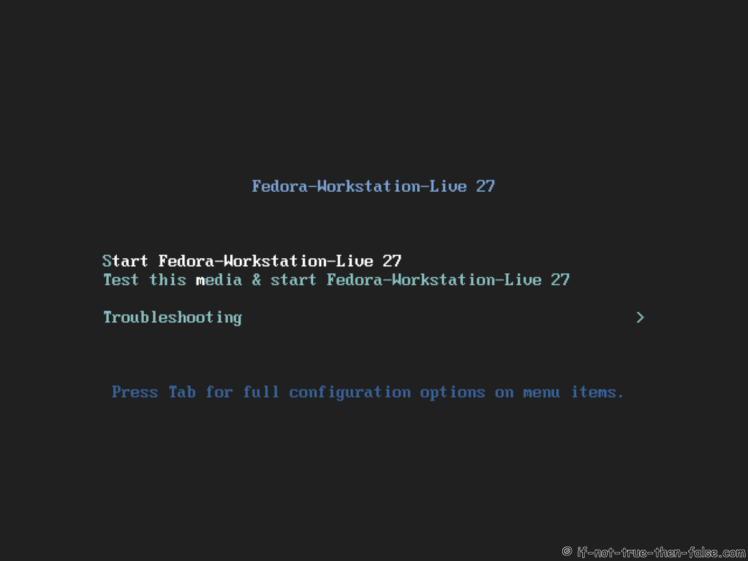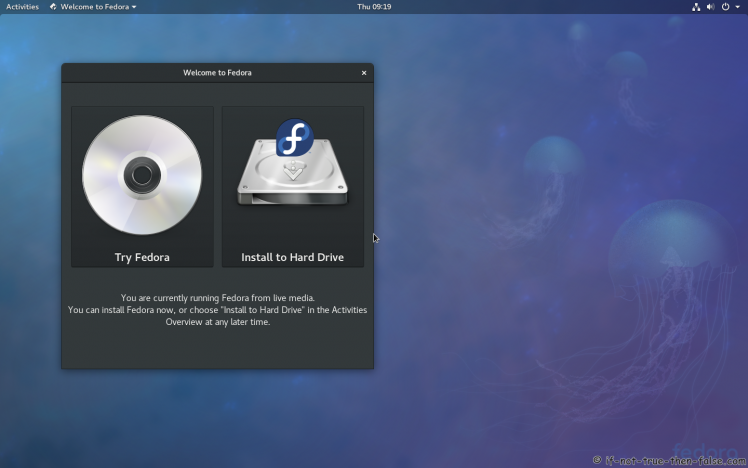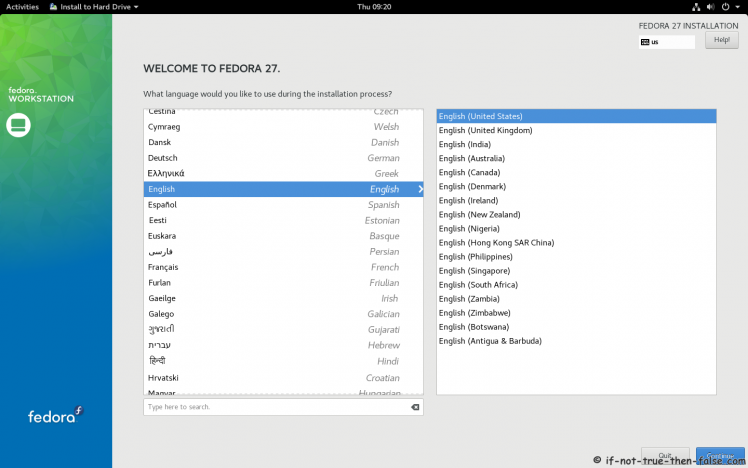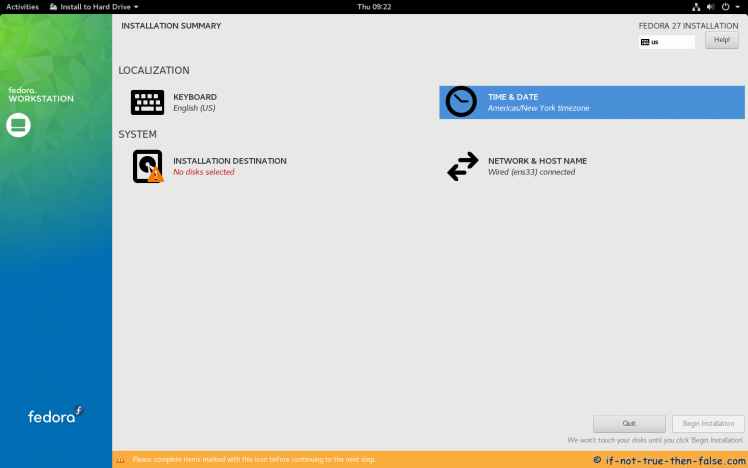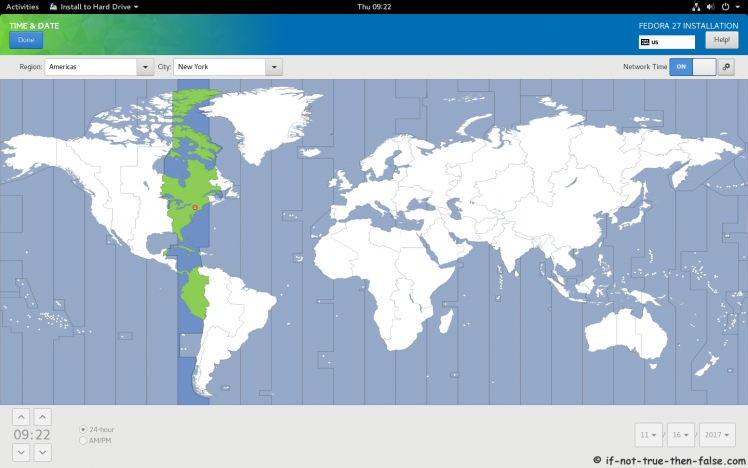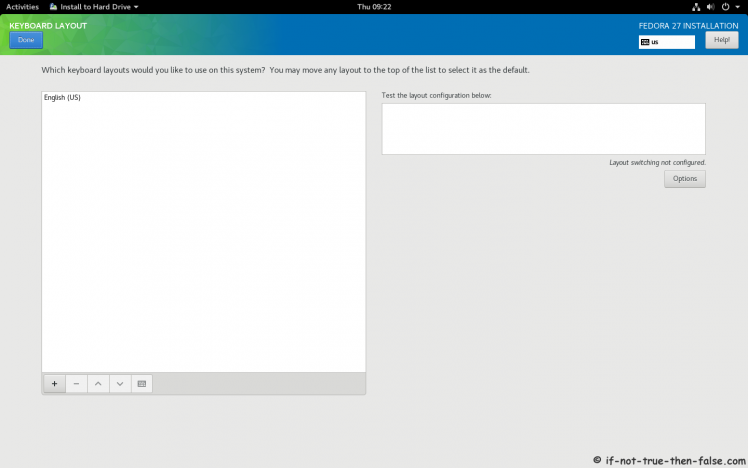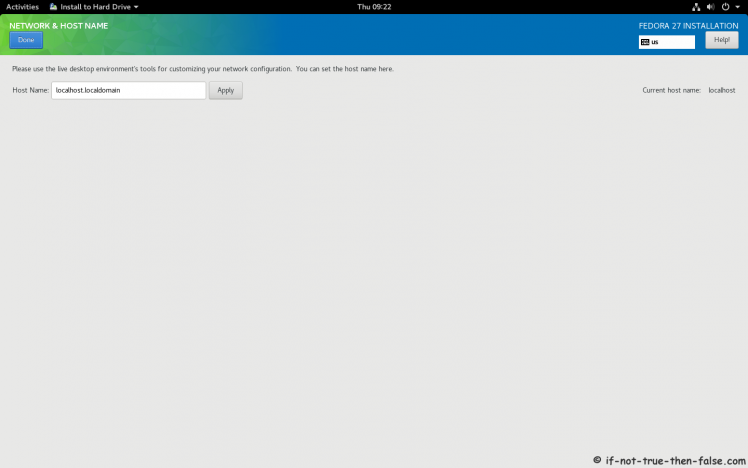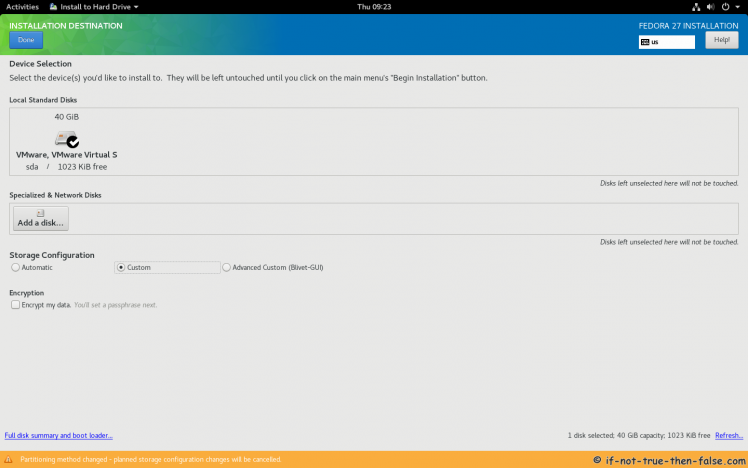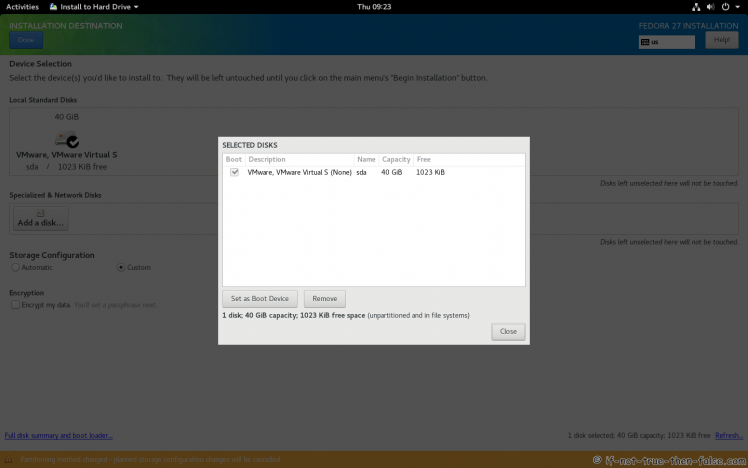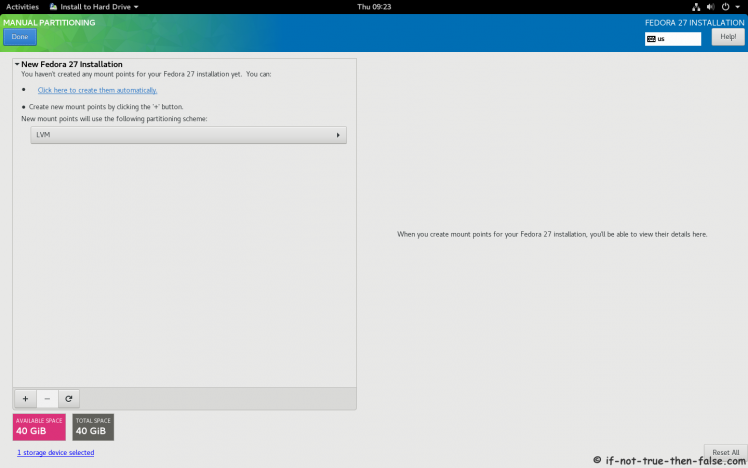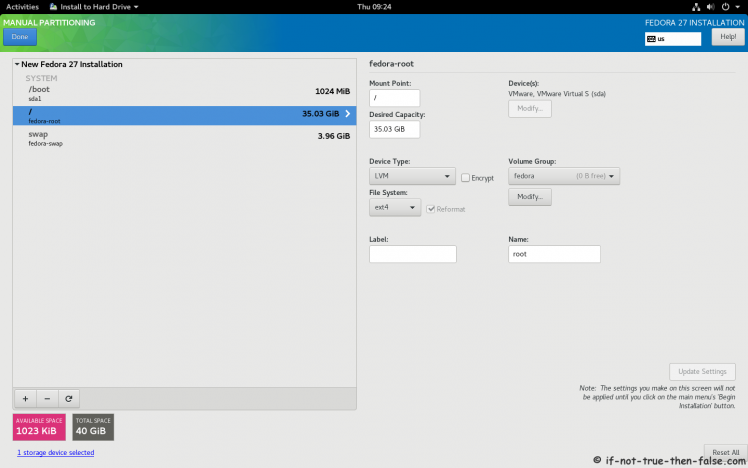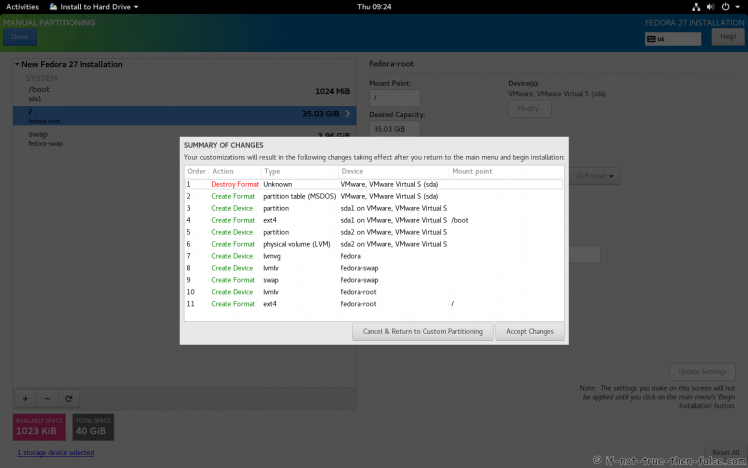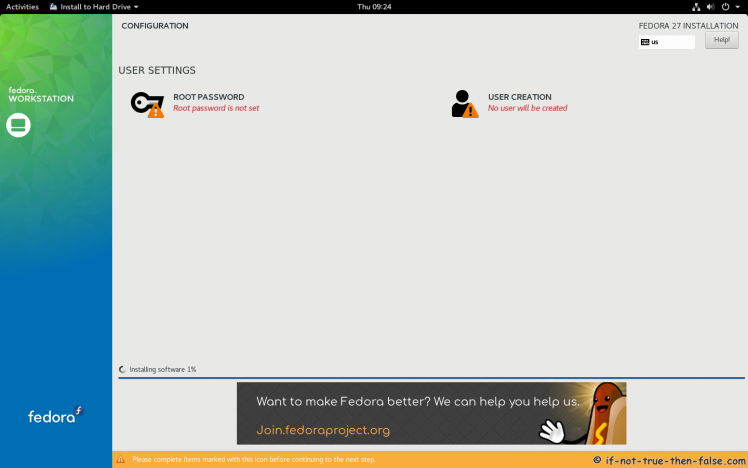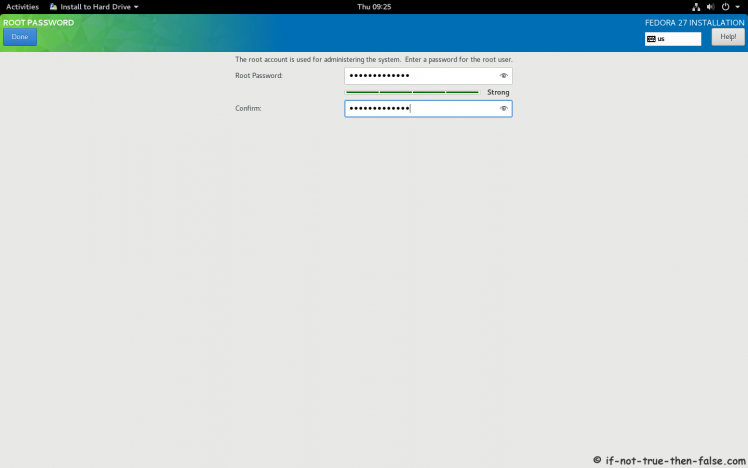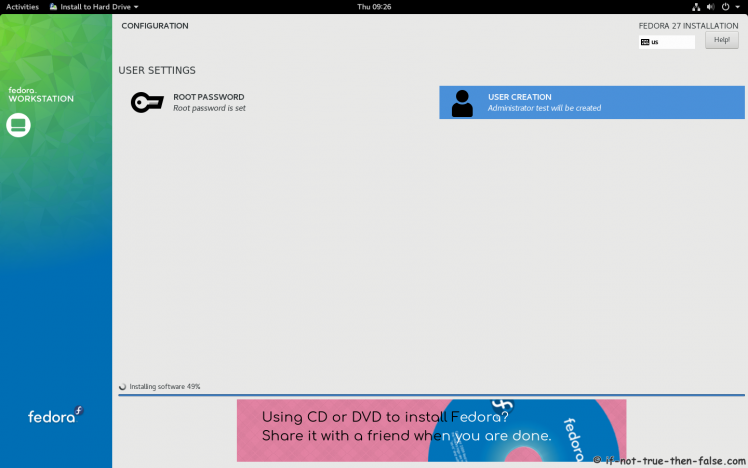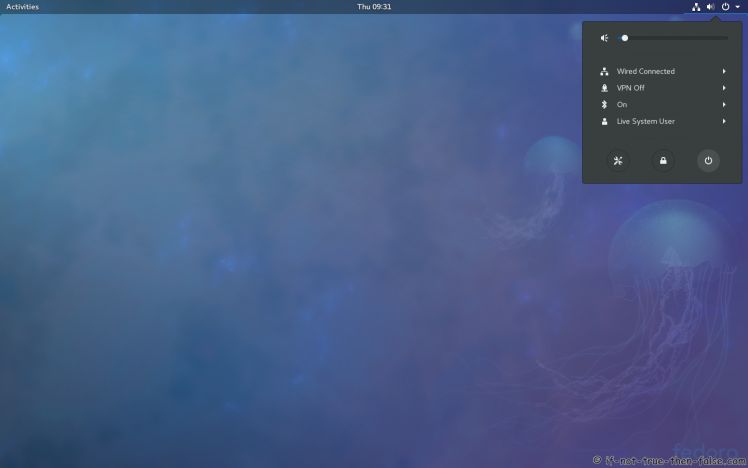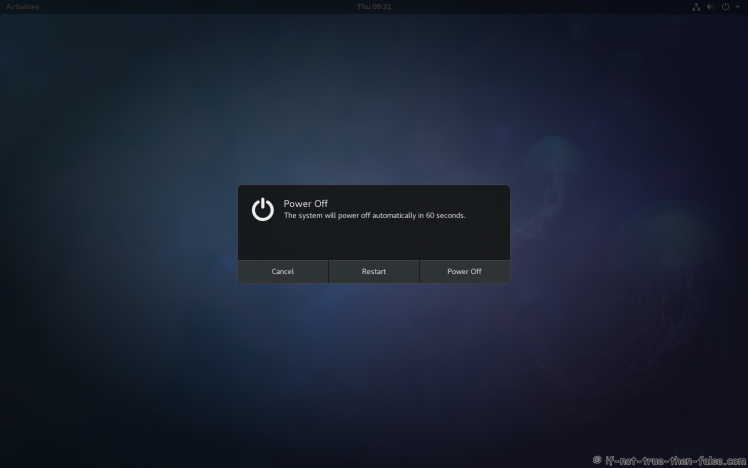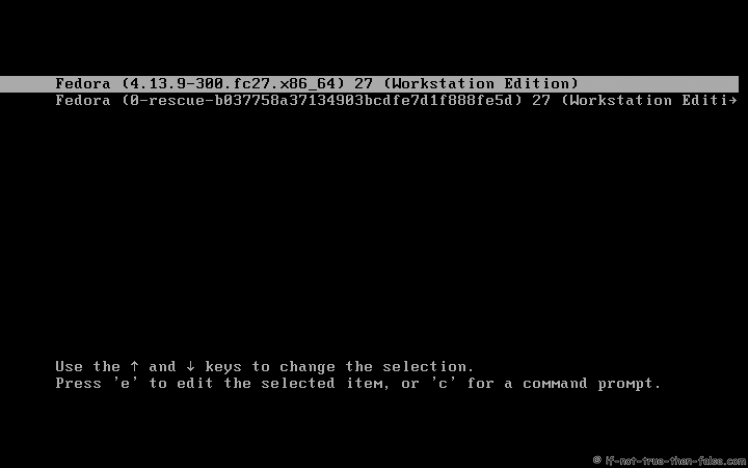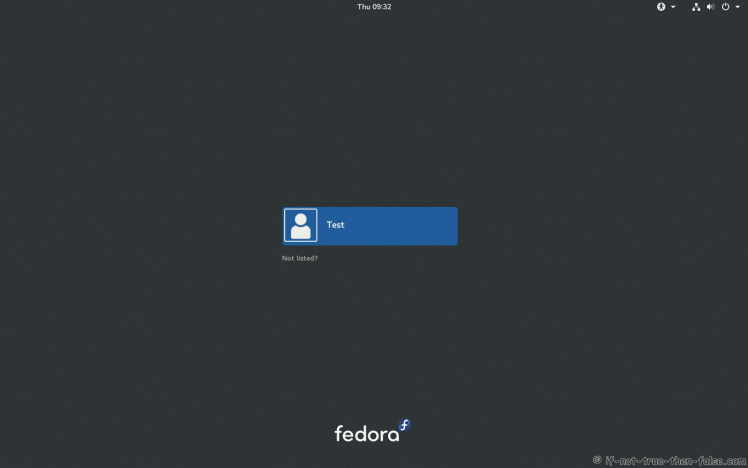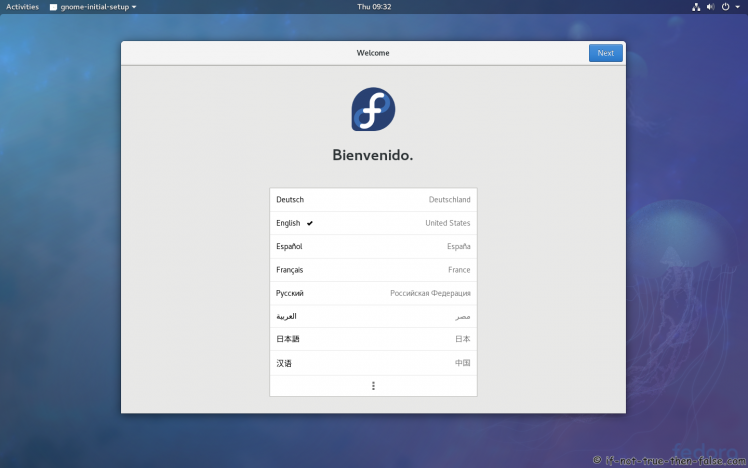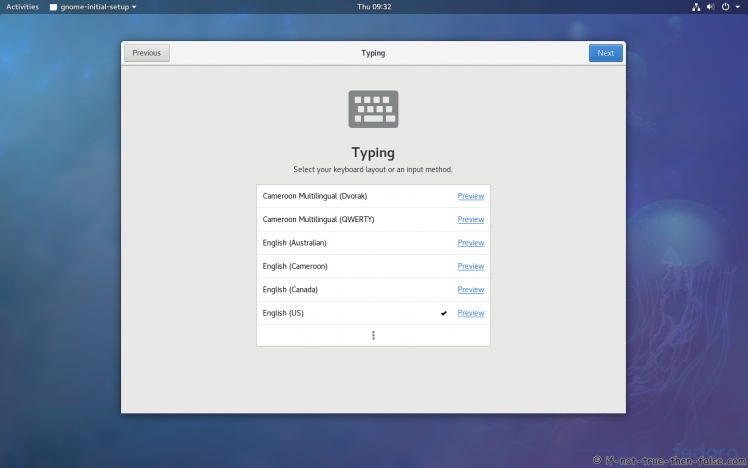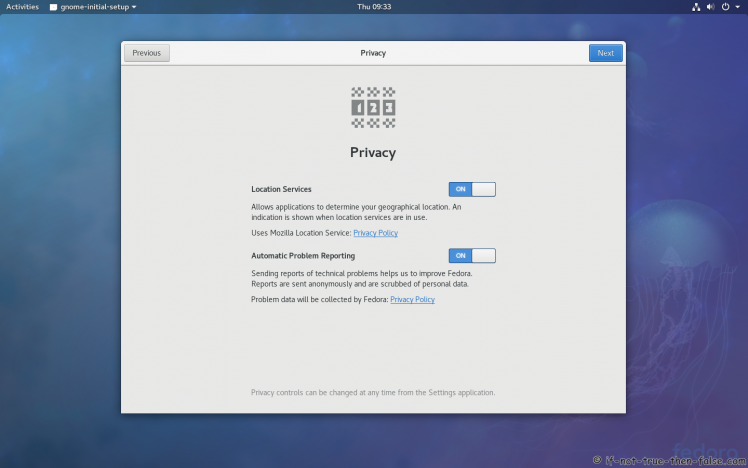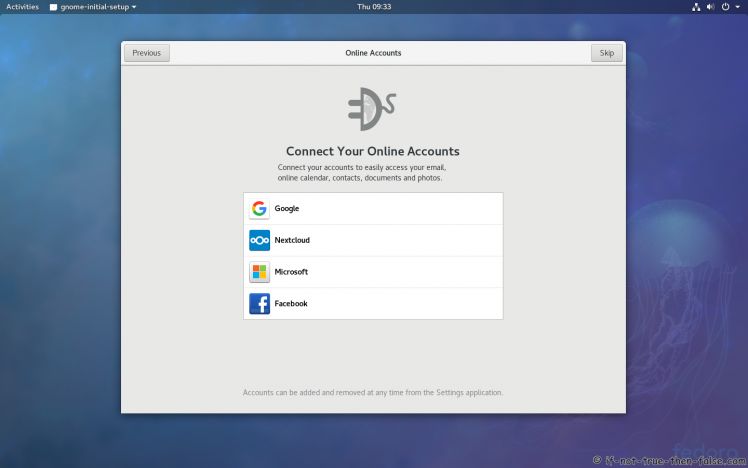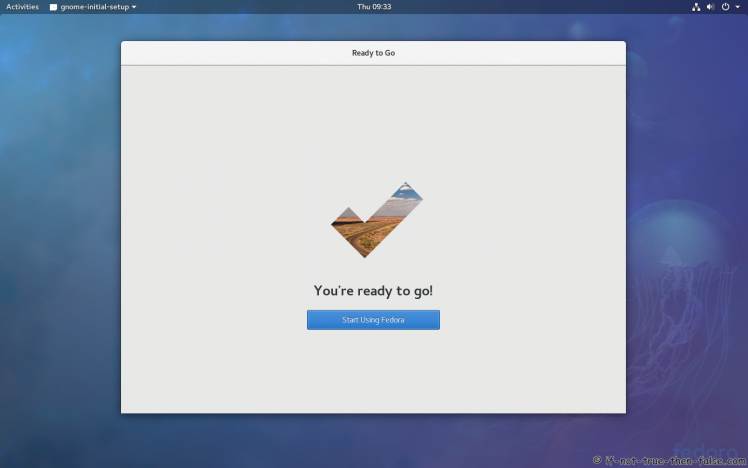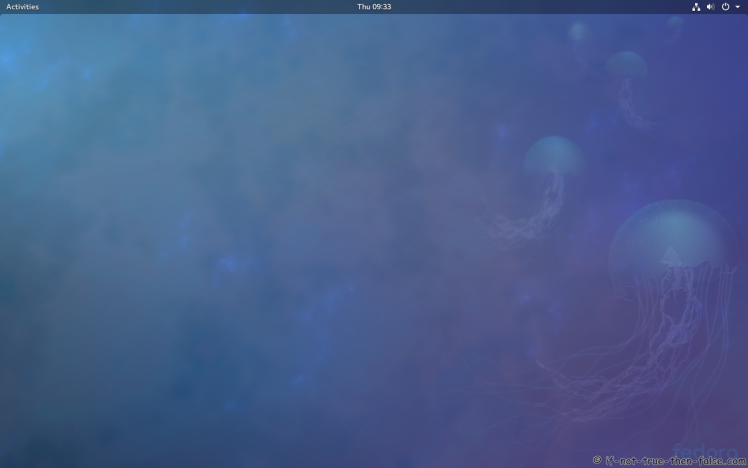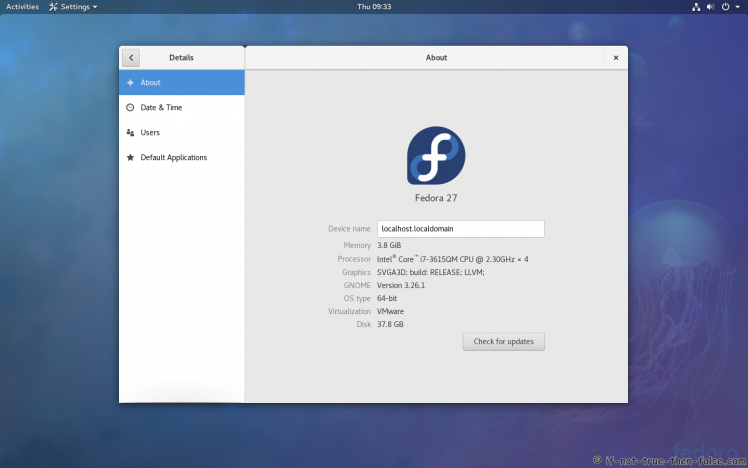Fedora 27 Workstation Install Guide
Table of Contents

This is guide with screenshots, howto install Fedora 27 (F27) using Live DVD or Live USB. Fedora 27 Installation can be done also with using Fedora NetInstall (Net Install) with gPXE and BFO (boot.fedoraproject.org).
1. Before Fedora 27 Installation⌗
1.1 Download Fedora 27 Live DVD/USB Image⌗
Select your version, Fedora 27 Workstation, (Fedora 27 Server). On this guide I use Fedora 27 Workstation 64-bit.
1.2 Burn Fedora 27 Image to DVD, Create Live USB or use image directly and Boot Computer Using Fedora 27 Installation Media⌗
Remember to check Fedora 27 image MD5 sum and then burn image to DVD, create Live USB example with liveusb-creator, dd or use directly on virtual environment. And boot computer using Fedora 27 Installation Media.
2. Fedora 27 Installation⌗
2.1 Fedora 27 Boot Option Menu⌗
2.2 Start Fedora 27 Installation Click Install to Hard Drive⌗
2.3 Select Language⌗
2.4 Fedora 27 Workstation Installation Summary Window⌗
2.5 Setup Date and Time⌗
2.6 Setup Keyboard Layout⌗
2.7 Setup Network and Hostname⌗
2.8 Select Installation Destination and Storage Configuration⌗
2.9 Full Disk Summary and Bootloader Configuration⌗
2.10 Modify Partitions Manually⌗
2.11 Accept Changes⌗
2.12 Begin Fedora 27 installation⌗
2.13 Package Installation and Setup⌗
2.14 Setup root Password⌗
2.15 Create User Account⌗
Select “Create User Account” and create user.
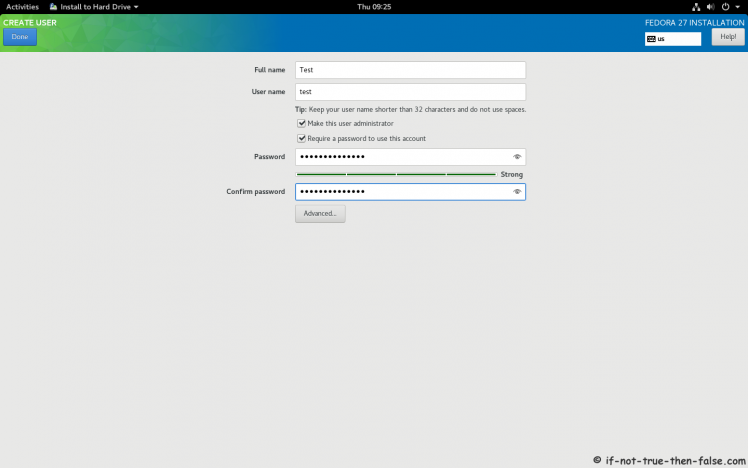
2.16 Installing Software⌗
2.17 Fedora 27 Installation Done⌗
Then simply reboot/restart computer and remove installation media