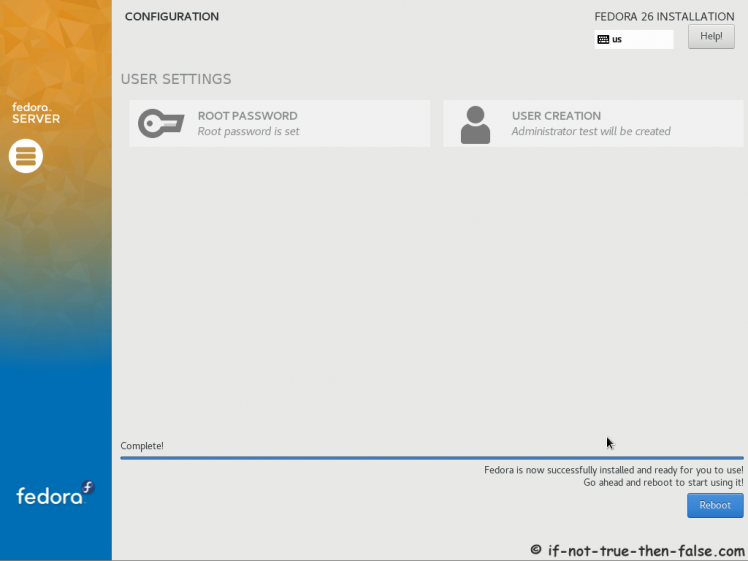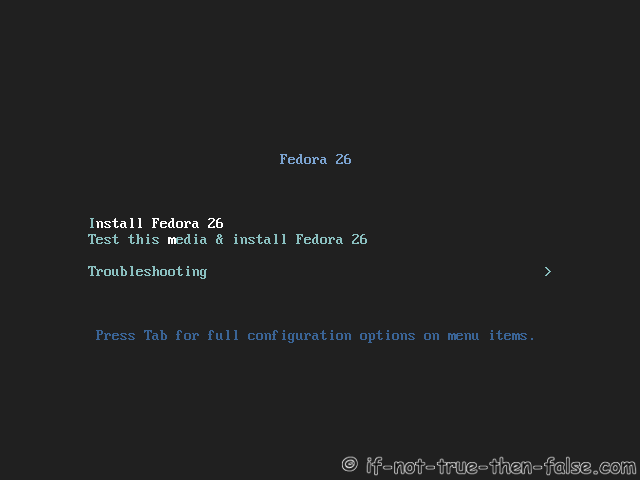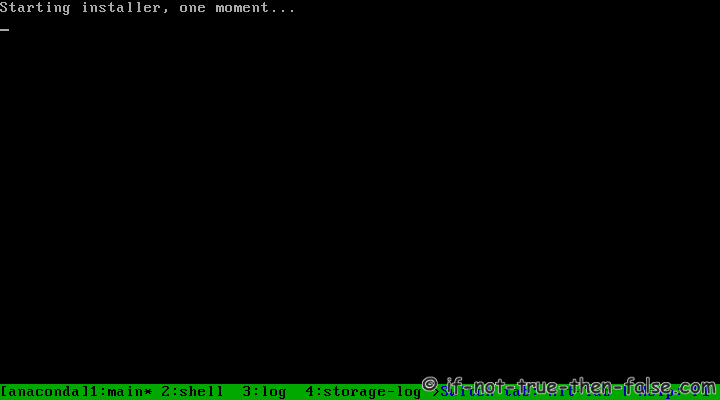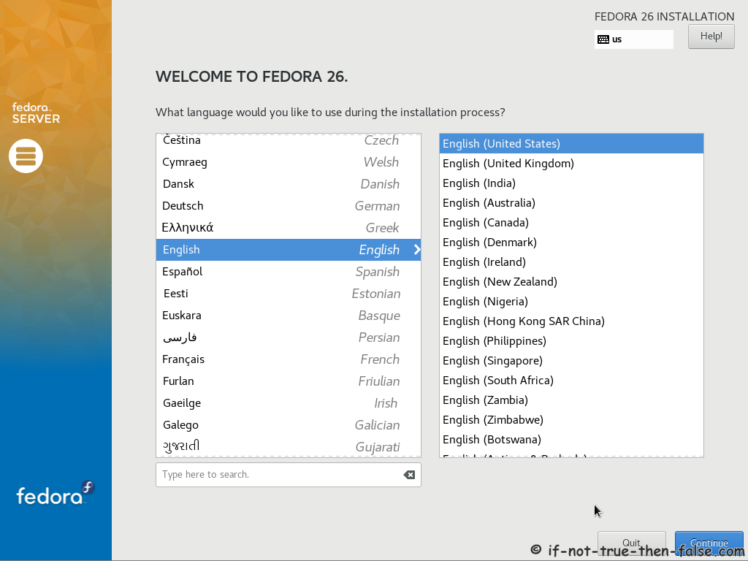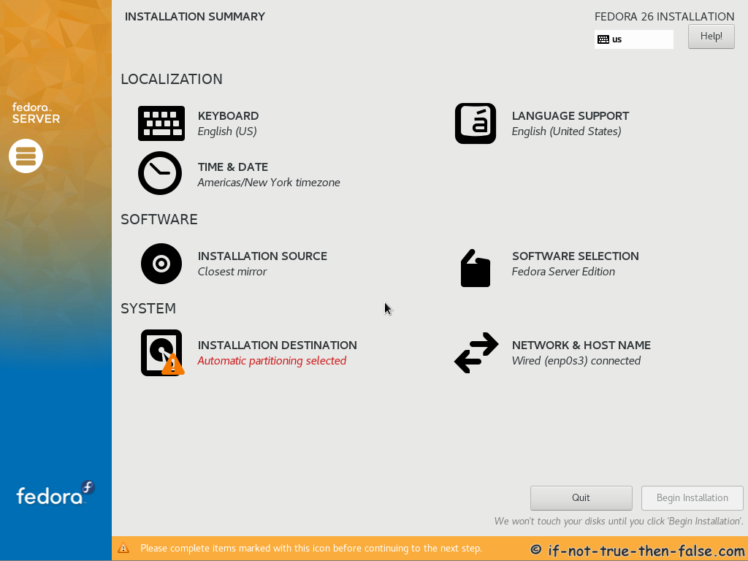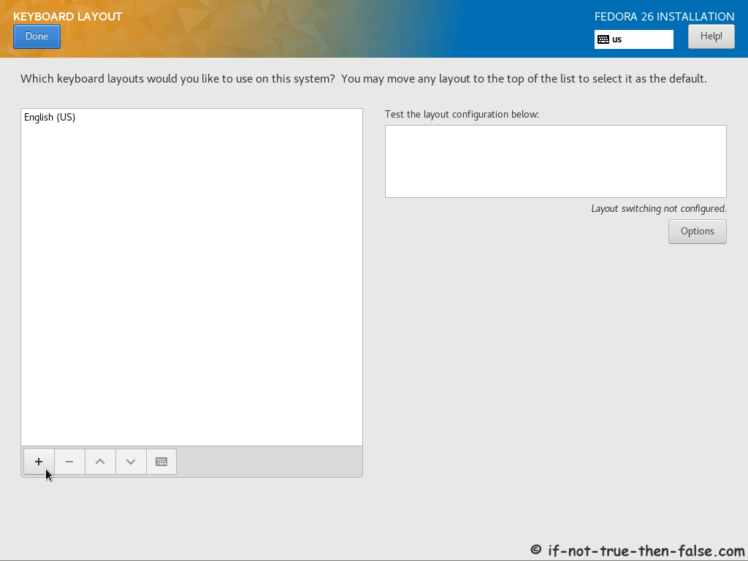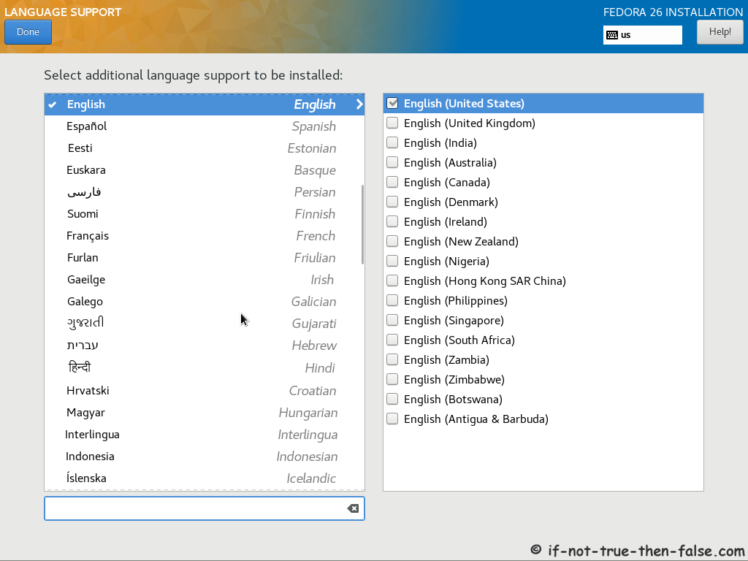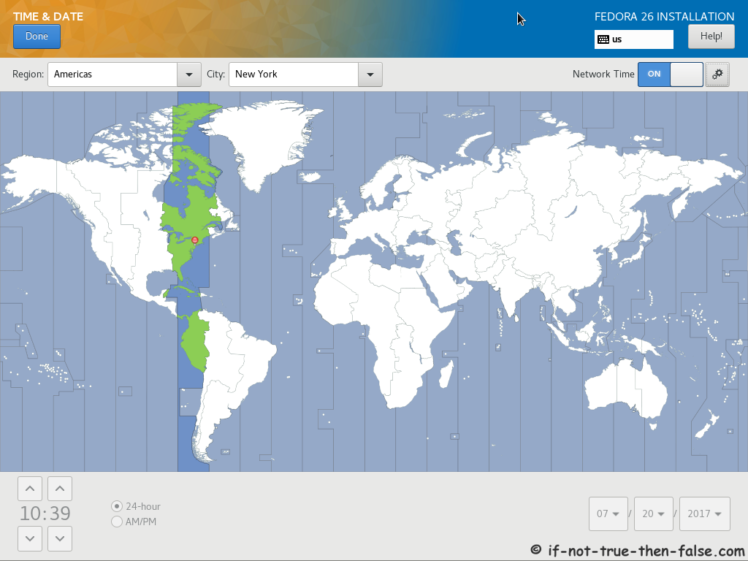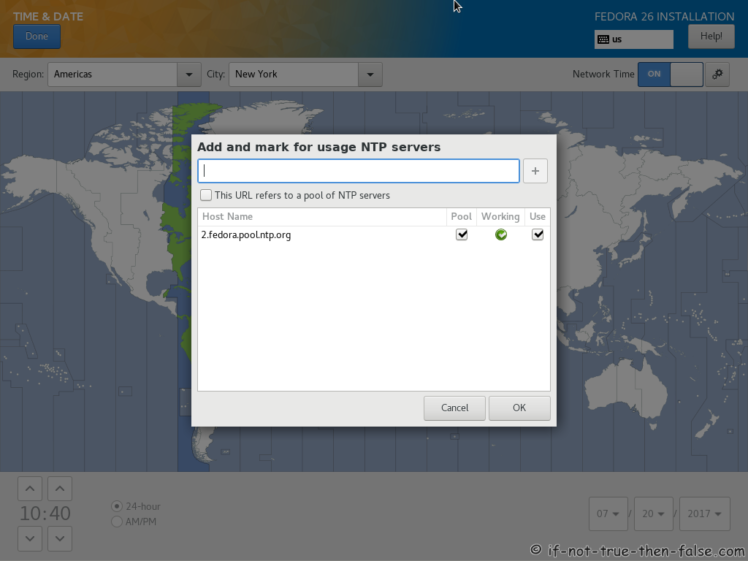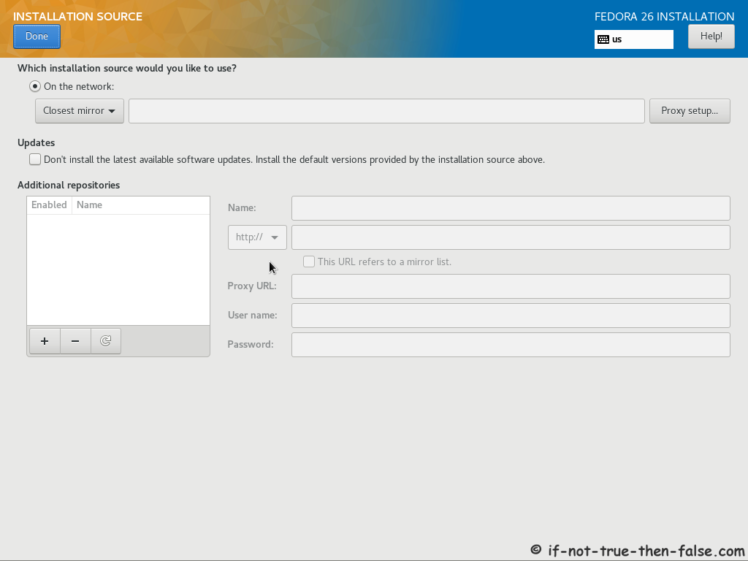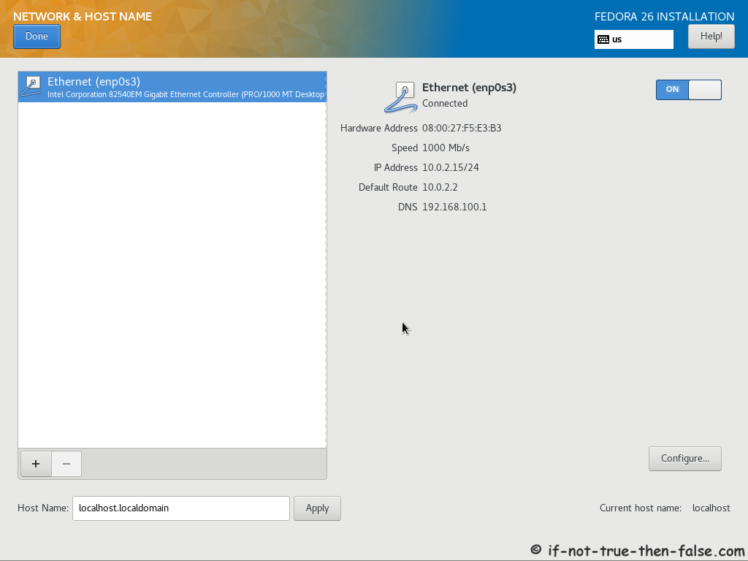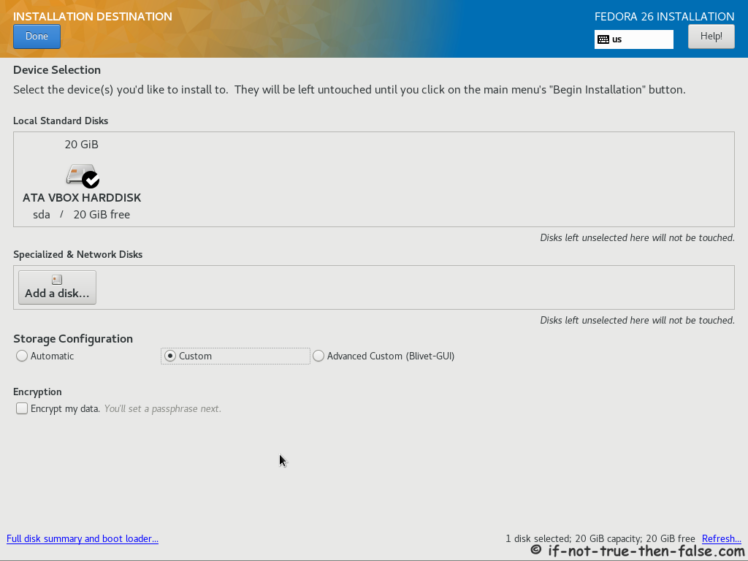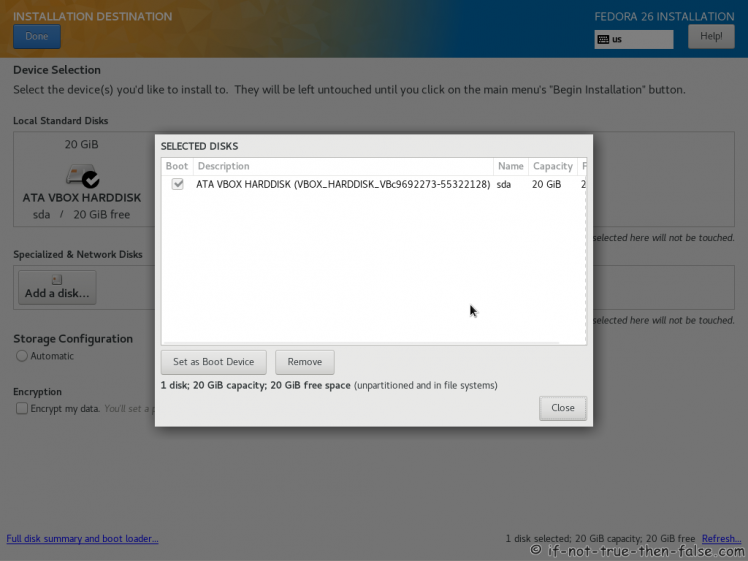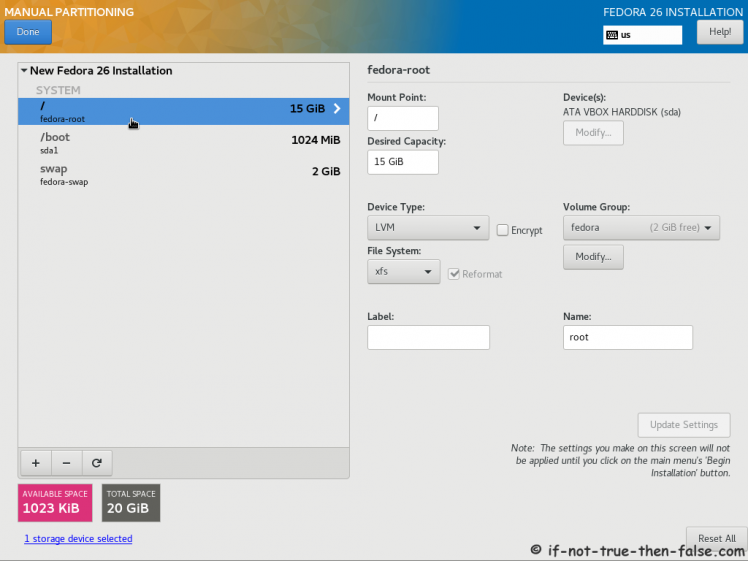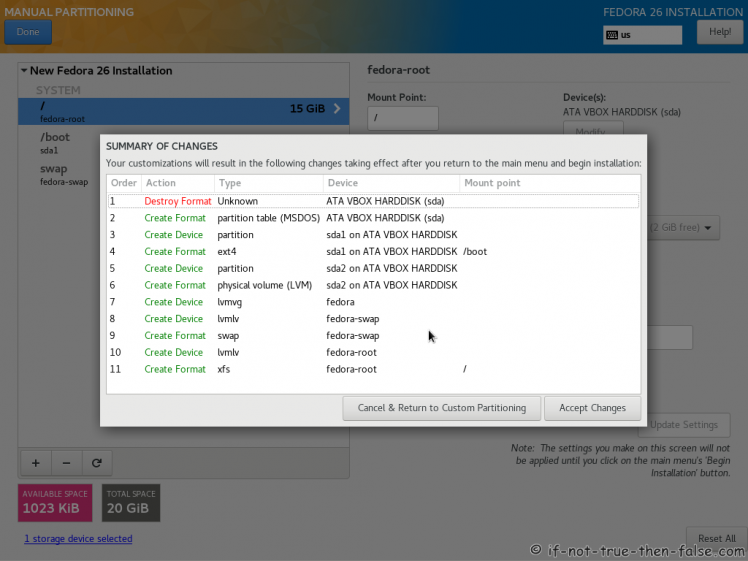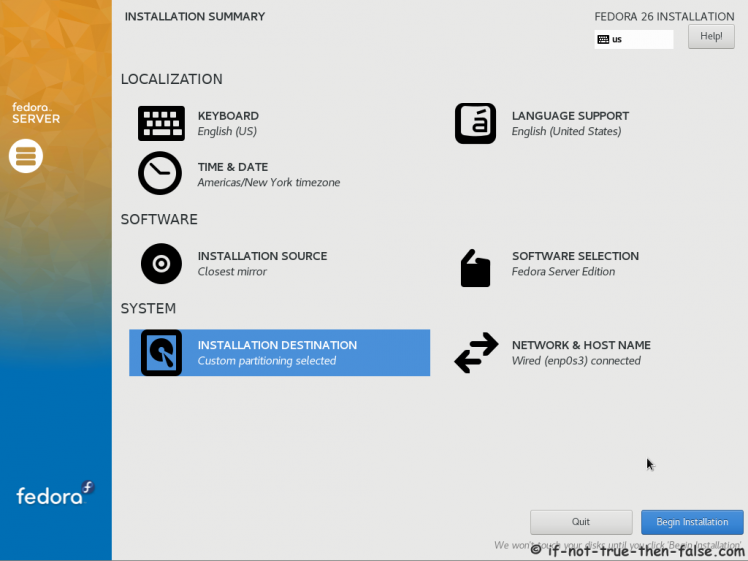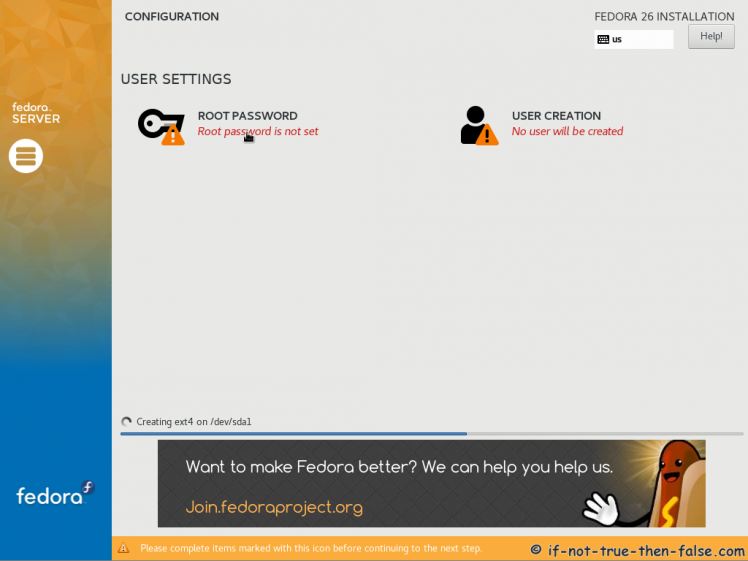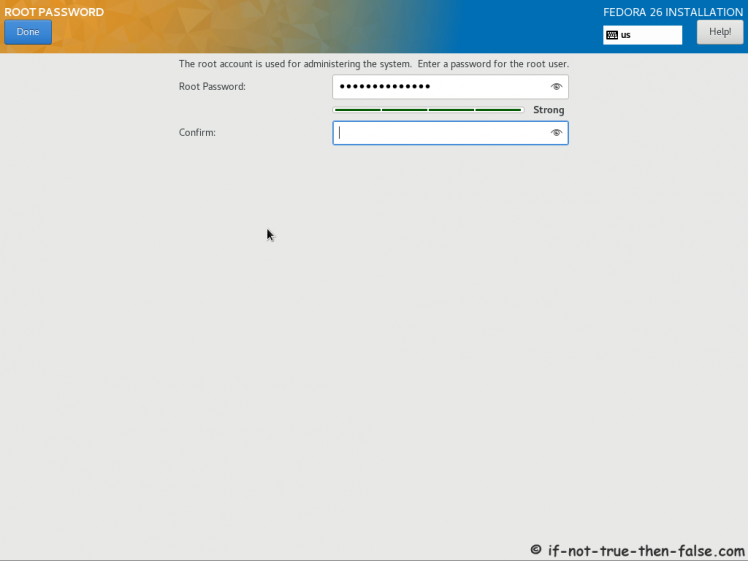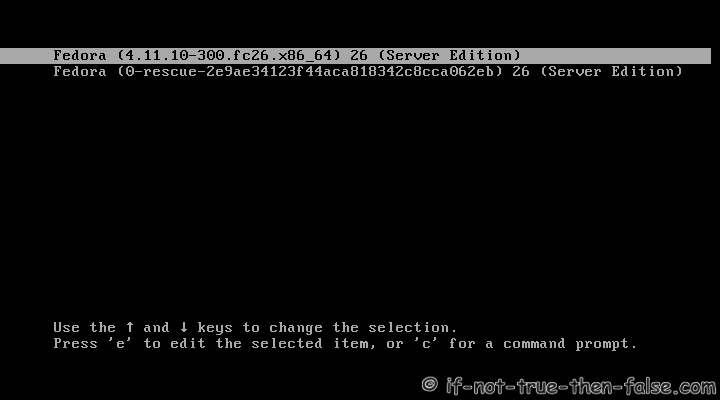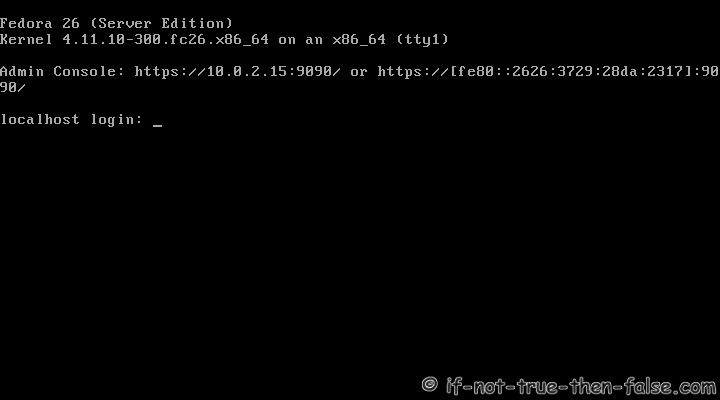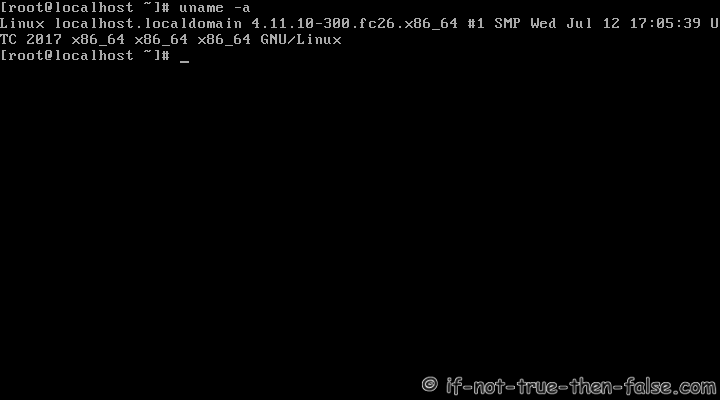Fedora 26 Netinstall / Server Install Guide
Table of Contents

This is guide with screenshots, howto install Fedora 26 (F26) Server using Fedora Netinstall image. This same Fedora Netinstall method work for desktop installation too. Desktop is possible select Software Selection step.
1. Before Fedora 26 Installation⌗
1.1 Download Fedora 26 Netinstall Image⌗
Select Fedora 26 Netinstall image. On this guide I use server install image.
1.2 Burn Fedora 26 Image to CD/DVD, Create Live USB or use image directly and boot computer using Fedora 26 Network Installation Media⌗
Remember to check Fedora 26 image MD5 sum and then burn image to DVD, create Live USB example with liveusb-creator, dd or use directly on virtual environment. And boot computer using Fedora 26 Installation Media.
2. Fedora 26 Installation⌗
2.1 Fedora 26 Boot Option Menu⌗
2.2 Fedora 26 Starting Installer⌗
2.3 Select Language⌗
2.4 Fedora 26 Installation Summary Window⌗
2.5 Select Keyboard Layout(s)⌗
2.6 Select Additional Language⌗
2.7 Setup Date and Time⌗
2.8 Select Installation Source⌗
2.9 Software Selection⌗
Here you can select Server, Minimal install, Desktop, etc.
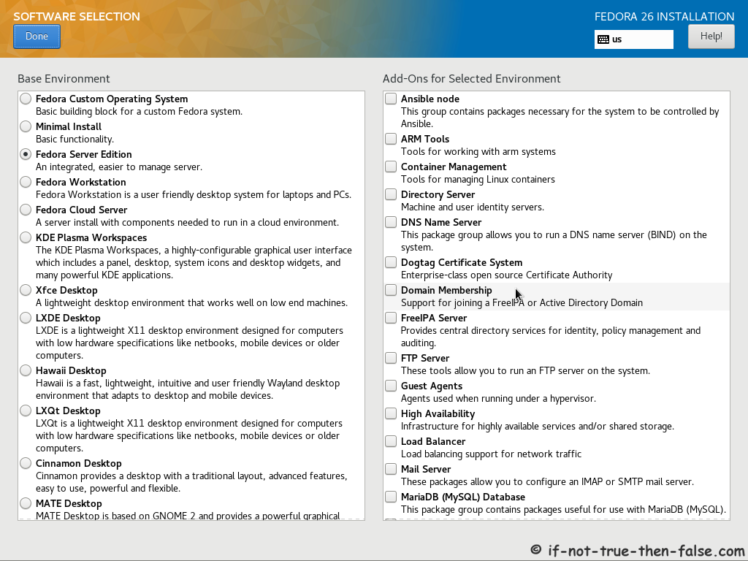
2.10 Setup Network and Hostname⌗
2.11 Select installation Destination and Partitioning Type⌗
2.12 Full Disk Summary and Bootloader Configuration⌗
2.13 Modify Partitions Manually⌗
2.14 Accept Changes⌗
2.15 Begin Fedora 26 installation⌗
2.16 Package Installation and Setup⌗
2.17 Setup root Password⌗
2.18 Create User Account⌗
Select “Create User Account” and create user.
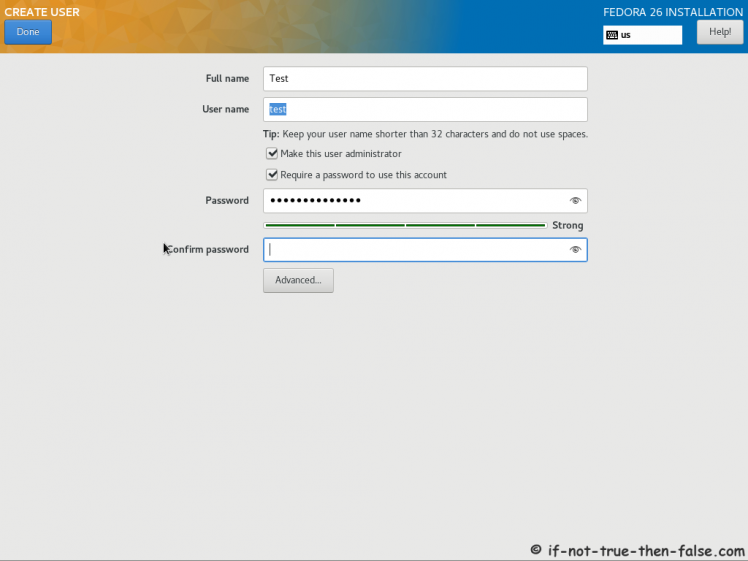
Fedora 26 User Account Advanced Options Screen
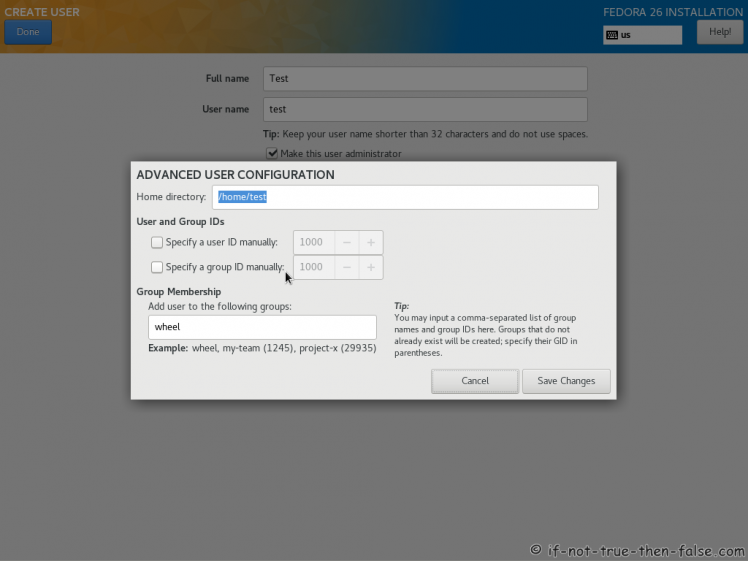
2.19 Fedora 26 Installation Done⌗
Then simply reboot computer and remove installation media.