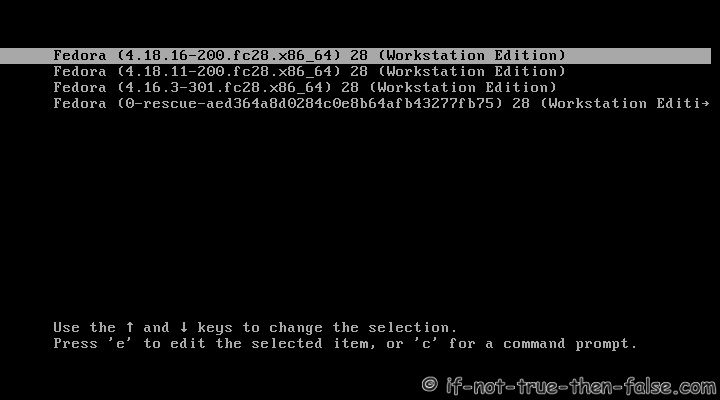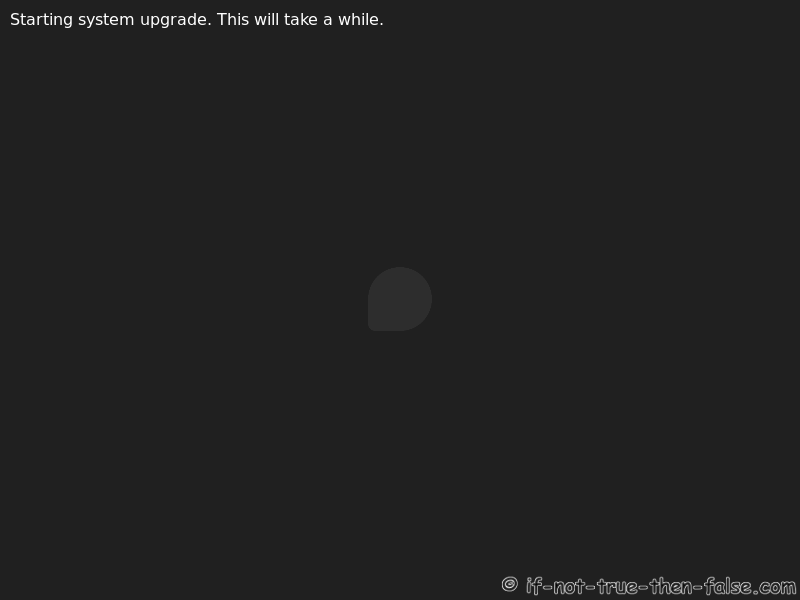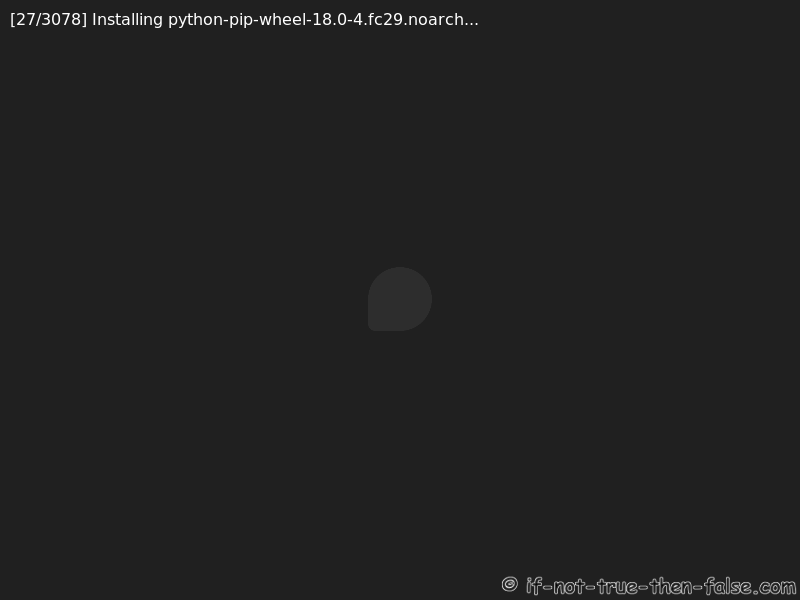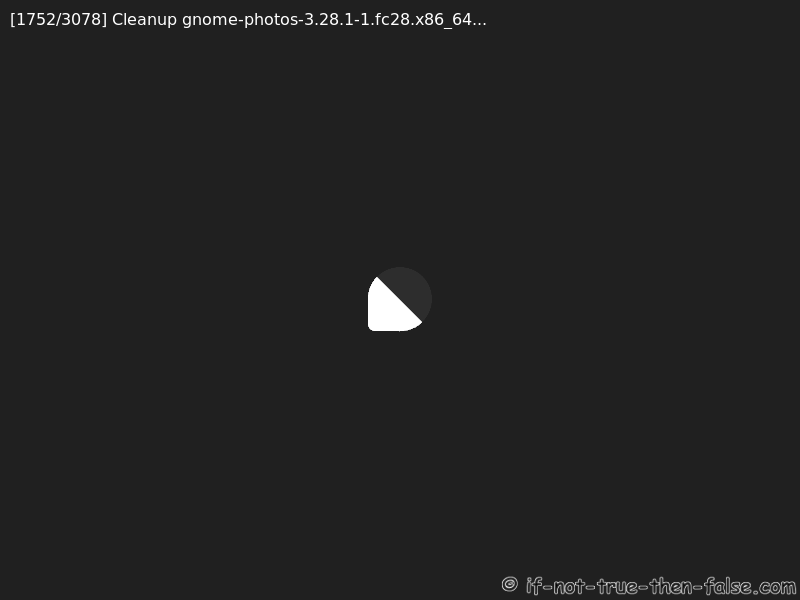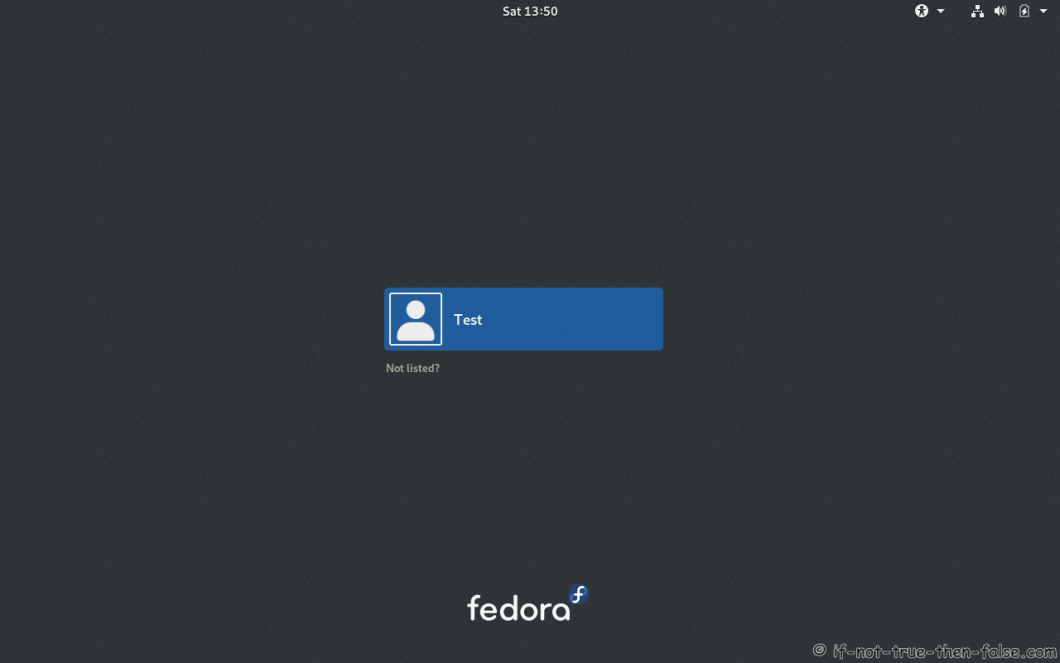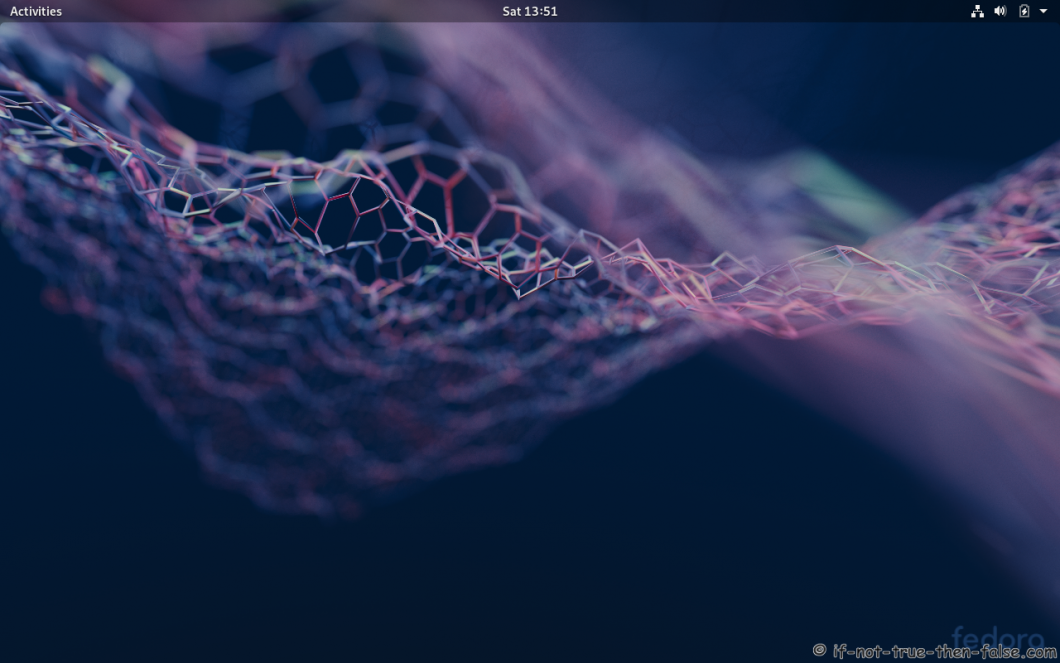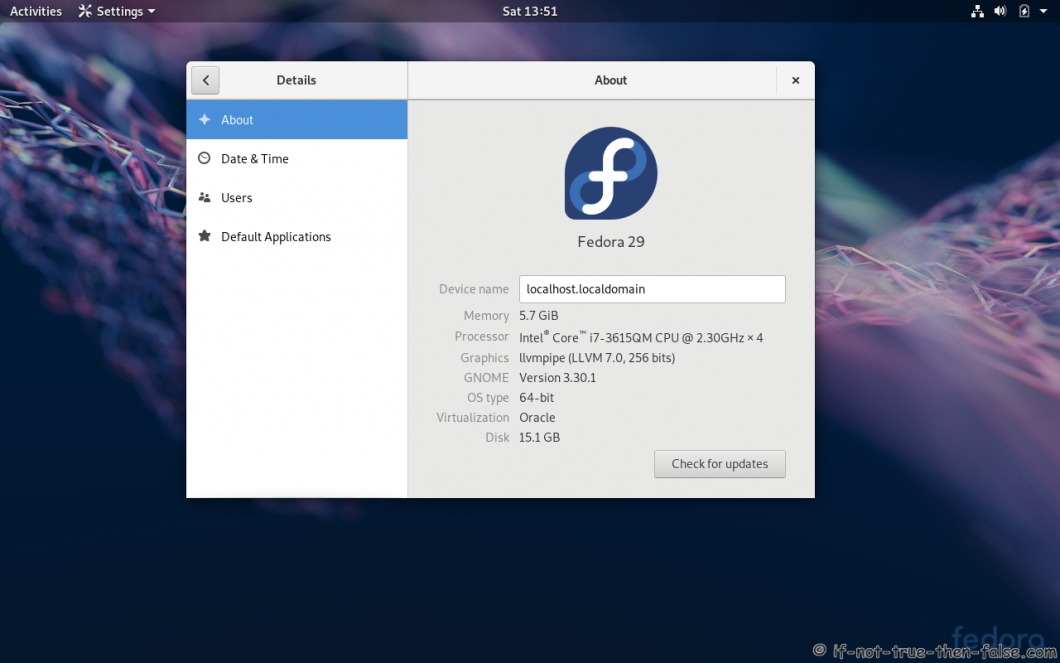Upgrade Fedora 29 from Fedora 28 Using DNF (F28 to F29)
Table of Contents

This is guide, howto upgrade Fedora 28 to Fedora 29 using DNF. This method works on desktop and server machines.
I have tested this method on several machines, but if you have problems, please let me know. Always remember backup, before upgrade!
1. Before Upgrade⌗
1.1 Backup Your Data⌗
Before doing anything, do full system backup or backup at least your important data: documents, pictures, videos, config files, log files, databases etc. This is very important step, because if something goes wrong and you have to do fresh install, then you can easily restore your data.
2. Upgrade Fedora 28 to Fedora 29 using DNF⌗
Desktop users can start upgrade using Software app and skip to step 2.7
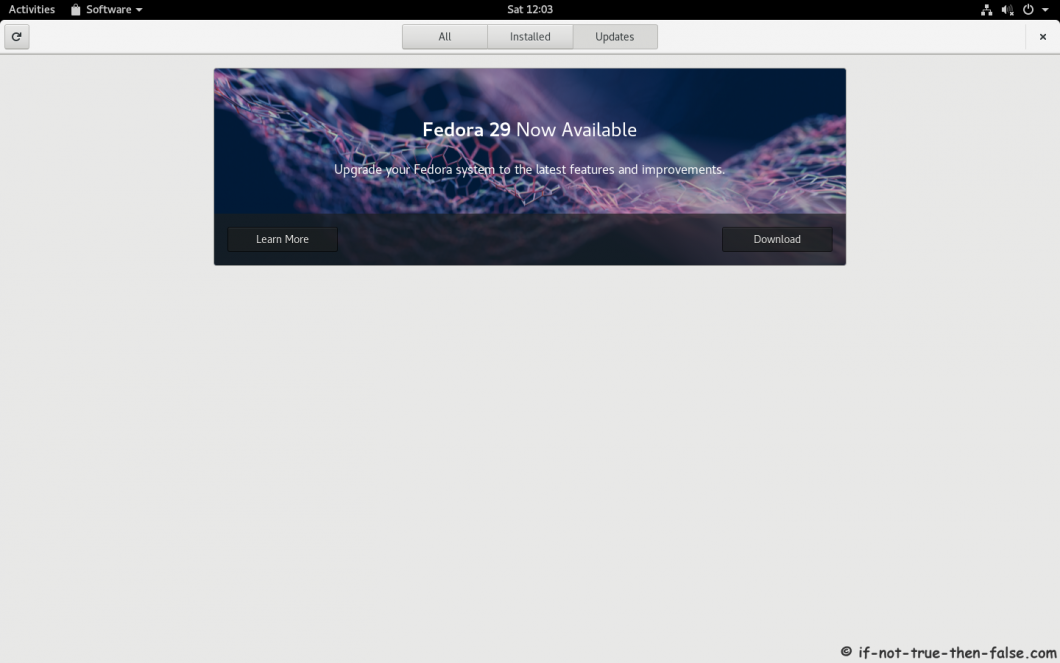
Following steps are mainly Fedora Server and command line users
2.1 Change root user⌗
su -
## OR ##
sudo -i
2.2 Update Fedora 29 Packages⌗
Just make sure that you have all latest packages installed.
dnf --refresh upgrade
2.3 Reboot Your System⌗
Just make sure that you are running latest kernel.
reboot
2.4 Install/Update dnf-plugin-system-upgrade package⌗
It’s probably installed already.
dnf install dnf-plugin-system-upgrade --best
2.5 Start Upgrading Using DNF⌗
dnf system-upgrade download --releasever=29
When this finish, check if there is any errors. You might need
--best
and
--allowerasing
options to get all packages downloaded.
2.6 Start (F28 to F29) Upgrade Process⌗
dnf system-upgrade reboot
2.7 Grub 2 Menu Boot with Latest Kernel⌗
2.8 Starting System Upgrade⌗
2.9 dnf-plugin-system-upgrade Upgrading Fedora 28 to Fedora 29⌗
3. Fedora 29 Screenshots⌗
3.1 Fedora 29 GDM Login Screen⌗
3.2 Fedora 29 Plain Desktop Gnome Shell 3.30.1⌗
3.3 Fedora 29 and Gnome 3.30.1 Details⌗
4. Fedora 29 Clean Up Post Upgrade (as root user)⌗
4.1 Rebuilding the RPM DB⌗
rpm --rebuilddb
4.2 Do Distro Sync⌗
dnf distro-sync --setopt=deltarpm=0
4.3 Check All Your Config Files⌗
Use rpmconf to find .rpmnew, .rpmsave and .rpmorig files. You can keep current version, place back old version, watch the diff or merge.
dnf install rpmconf
rpmconf -a