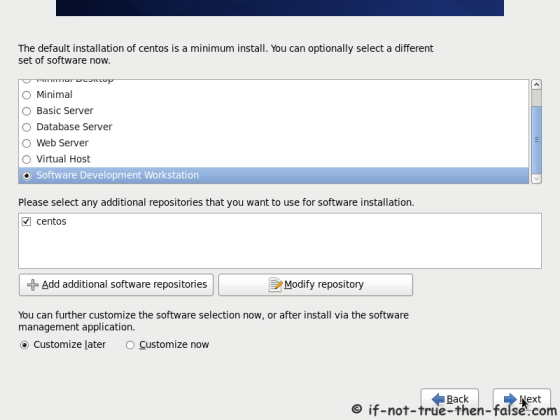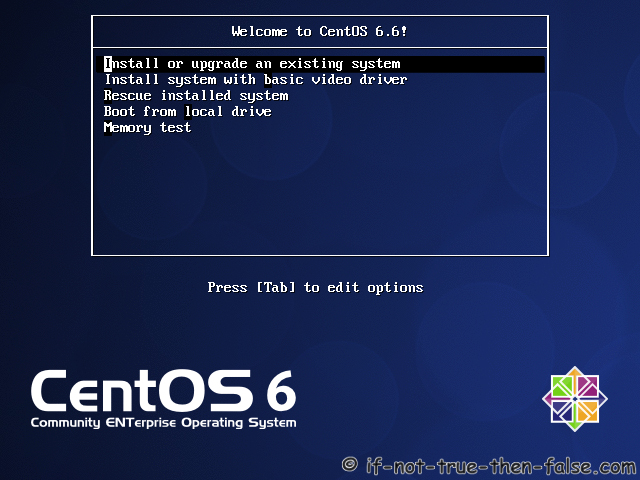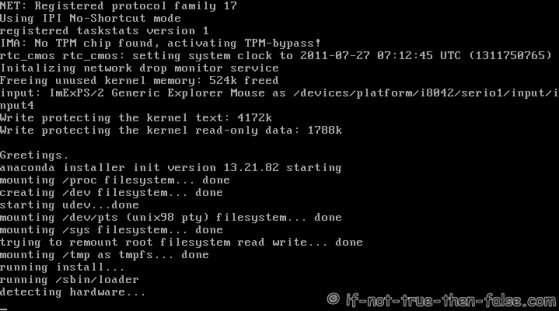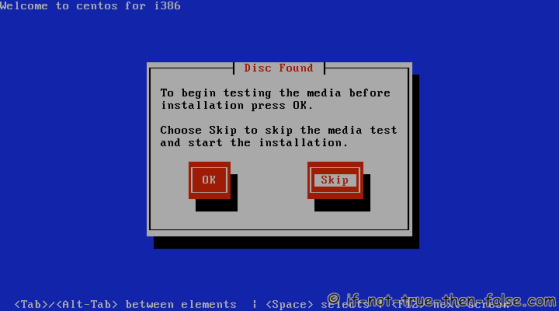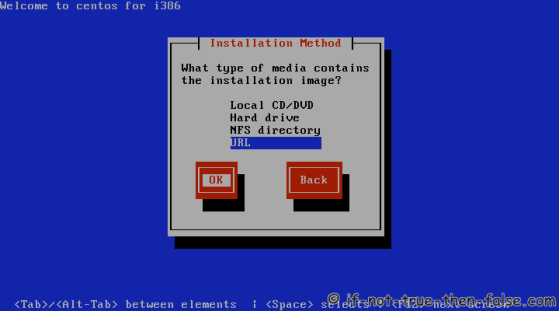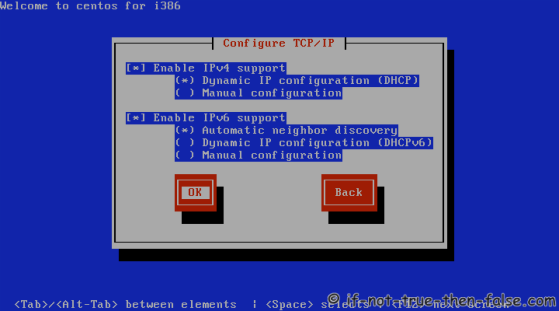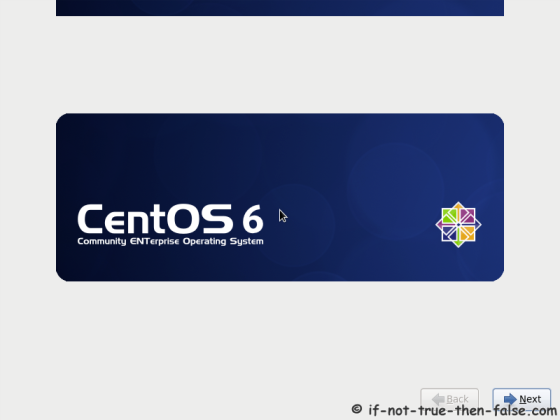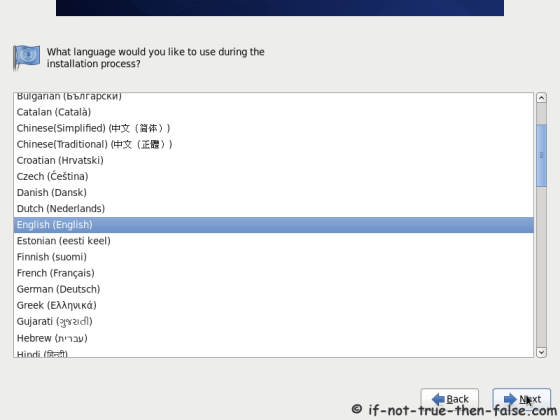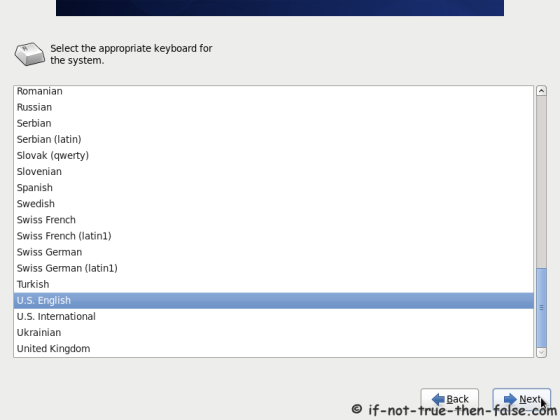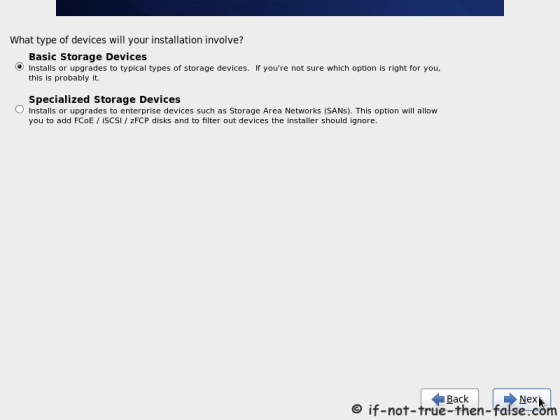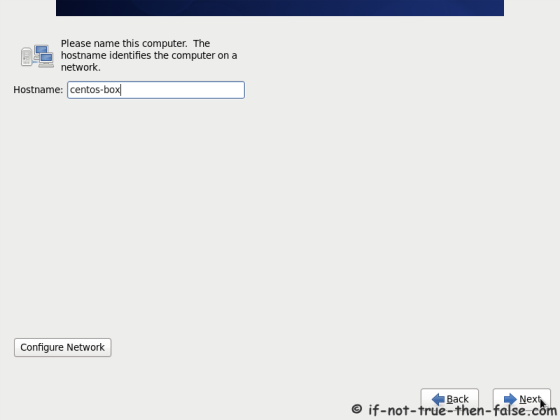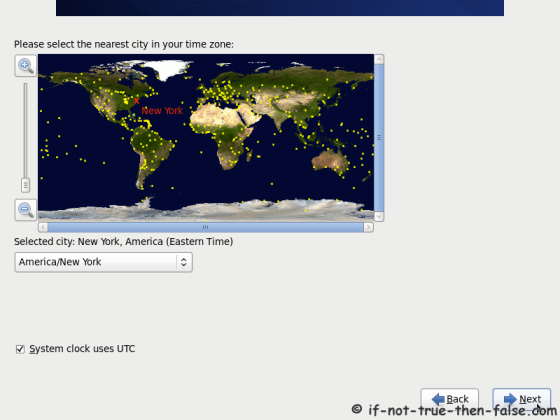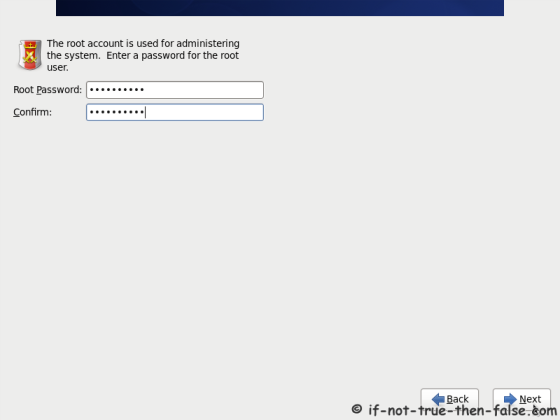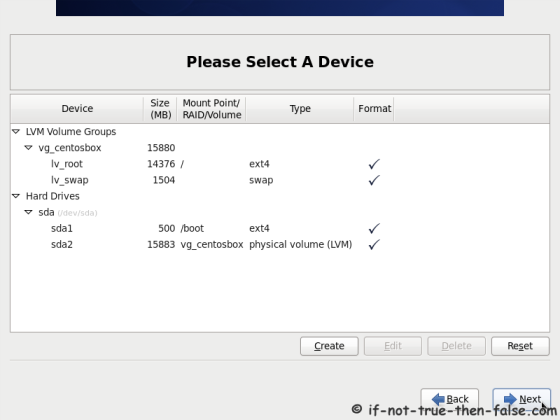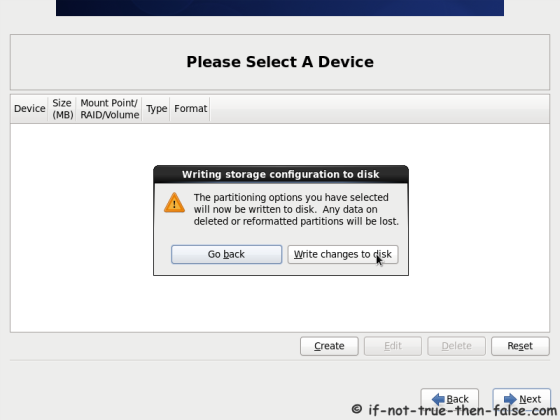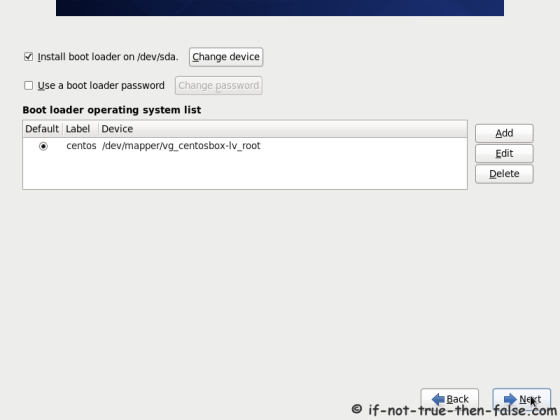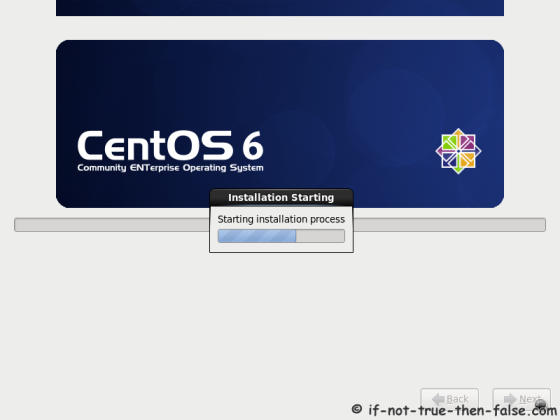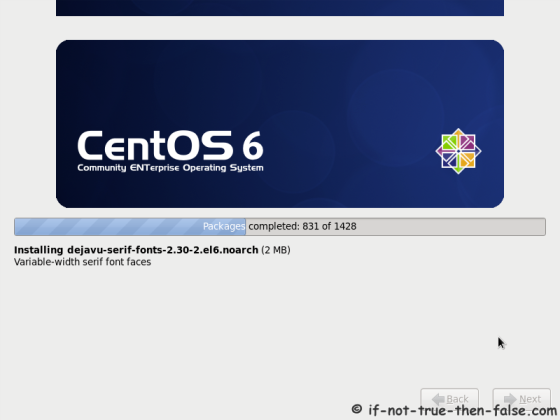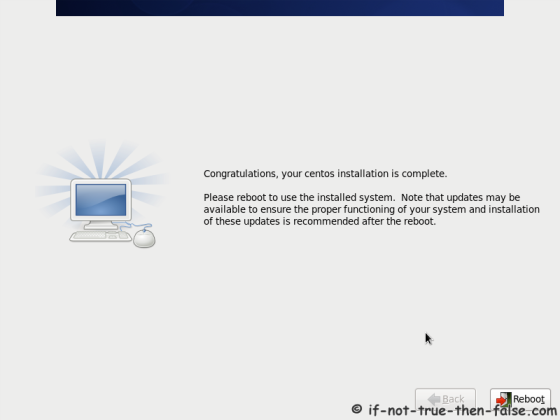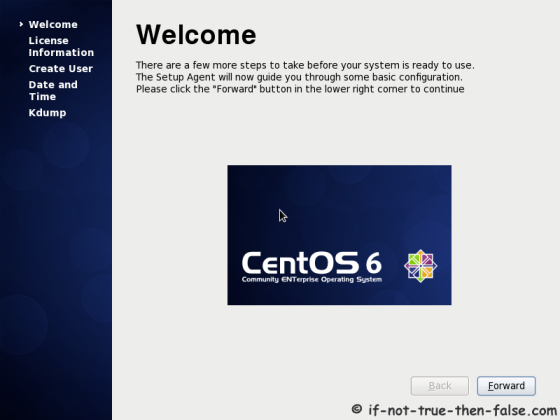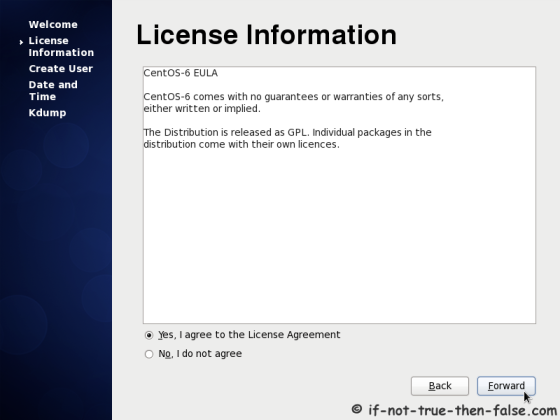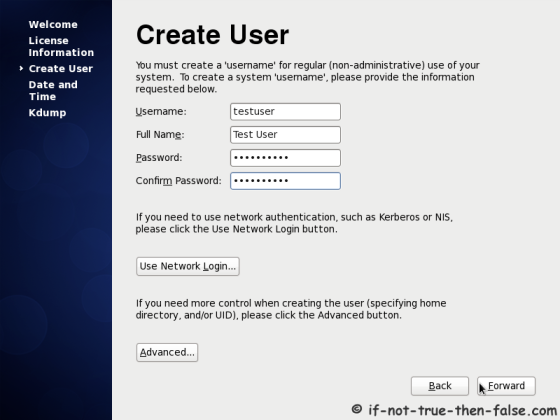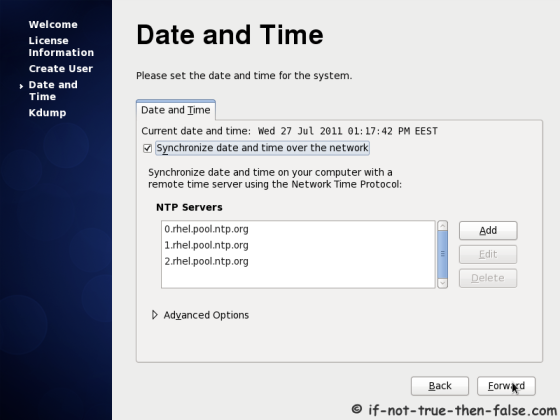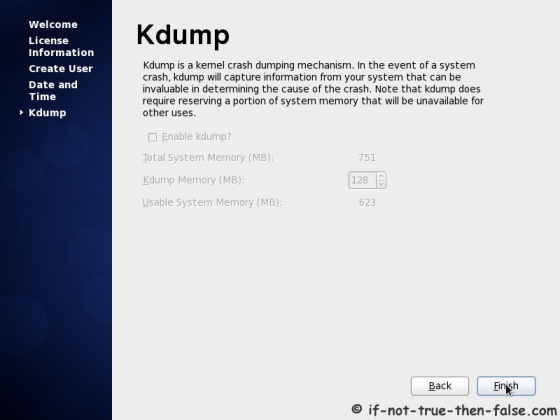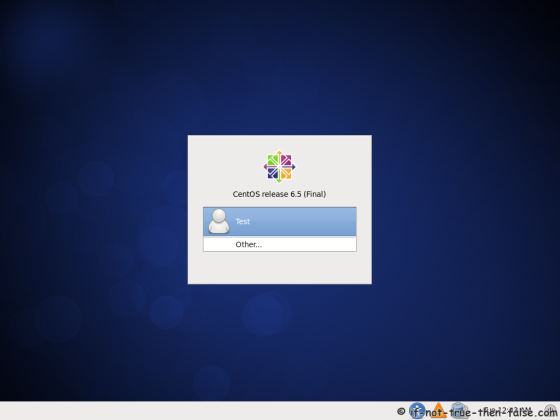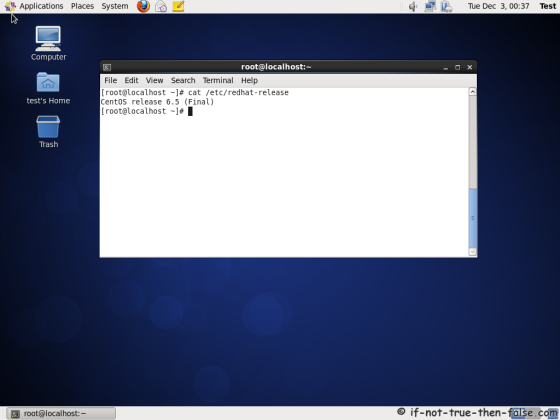CentOS 6.10 Netinstall Guide – Network Installation Screenshots
Table of Contents

Looking for CentOS 7 NetInstall Guide?
This step-by-step walkthrough with screenshots, howto install CentOS (The Community ENTerprise Operating System) 6.10 Linux with Network installation (NetInstall).
CentOS 6.10 is released and it brings all Red Hat (RHEL) 6.10 goodnes to all users CentOS 6 users. Have fun!
Want just CentOS 6.10 Netinstall mirror URL?
Goto CentOS 6.10 Netinstall URL
1. Download CentOS 6.10 Net Install (NetInstall) image⌗
Select mirror here:
CentOS 6.10 i386 version
CentOS 6.10 x86_64 version
Select ISO image
CentOS-6.10-i386-netinstall.iso
CentOS-6.10-x86_64-netinstall.iso
2. Burn CentOS 6.10 Image to CD and Boot Computer or Create Bootable USB Stick⌗
Check CentOS image MD5 sum and burn image to CD with your favourite CD burner or create bootable USB stick. And boot computer using CentOS installation media.
3. CentOS 6.10 installation⌗
3.1 CentOS 6.10 Grub menu -> select install or upgrade existing system⌗
3.2 Booting CentOS 6.10 Installer⌗
3.3 Disc Test (You can skip this or select media test, if you want to test installation media before installation)⌗
3.4 Select Installation Method -> URL⌗
3.5 TCP/IP Configuration⌗
3.6 Setup CentOS 6.10 Netinstall URL⌗
Select a mirror near you from CentOS mirror list.
Example mirrors.sonic.net⌗
| CentOS 6.10 – i386 – 32-bit | CentOS 6.10 – x86_64 – 64-bit |
|---|---|
| http://mirrors.sonic.net/centos/6/os/i386/ | http://mirrors.sonic.net/centos/6/os/x86_64/ |
| http://mirrors.sonic.net/centos/6.10/os/i386/ | http://mirrors.sonic.net/centos/6.10/os/x86_64/ |
Alternatively use CentOS own mirror:⌗
| CentOS 6.10 – i386 – 32-bit | CentOS 6.10 – x86_64 – 64-bit |
|---|---|
| http://mirror.centos.org/centos/6/os/i386/ | http://mirror.centos.org/centos/6/os/x86_64/ |
| http://mirror.centos.org/centos/6.10/os/i386/ | http://mirror.centos.org/centos/6.10/os/x86_64/ |
(adsbygoogle = window.adsbygoogle || []).push({});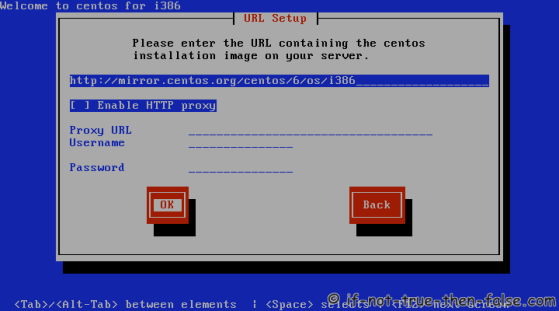
3.7 Retrieving install image⌗
This might take some time depending on your internet connection and server.
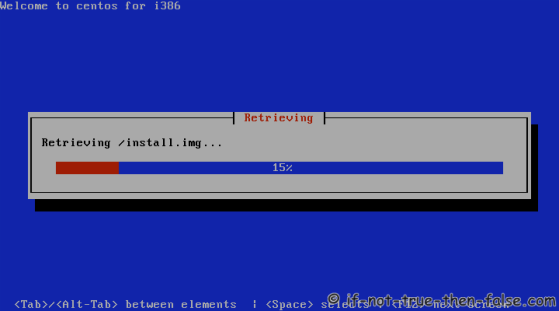
3.8 CentOS Graphical Installer Starts⌗
(adsbygoogle = window.adsbygoogle || []).push({});### 3.9 Select Your Language
3.10 Select Keyboard Layout⌗
3.11 Select Storage Devices⌗
3.12 Set Hostname⌗
3.13 Select Timezone⌗
3.14 Set root user Password⌗
3.15 Select Type of Installation⌗
If custom partitioning is needed then select Create custom layout.
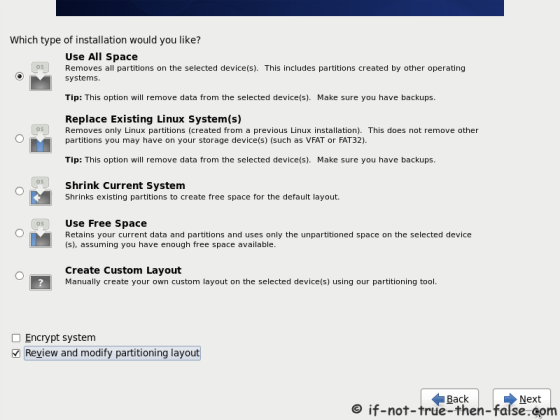
3.16 Check (and modify) Partition setup⌗
3.17 Write Changes to Disk⌗
3.18 Configure Boot Loader⌗
3.19 Customize Package Selection⌗
I selected here Software Development Workstation, but you could choose example Server or Desktop and customize packages even more.