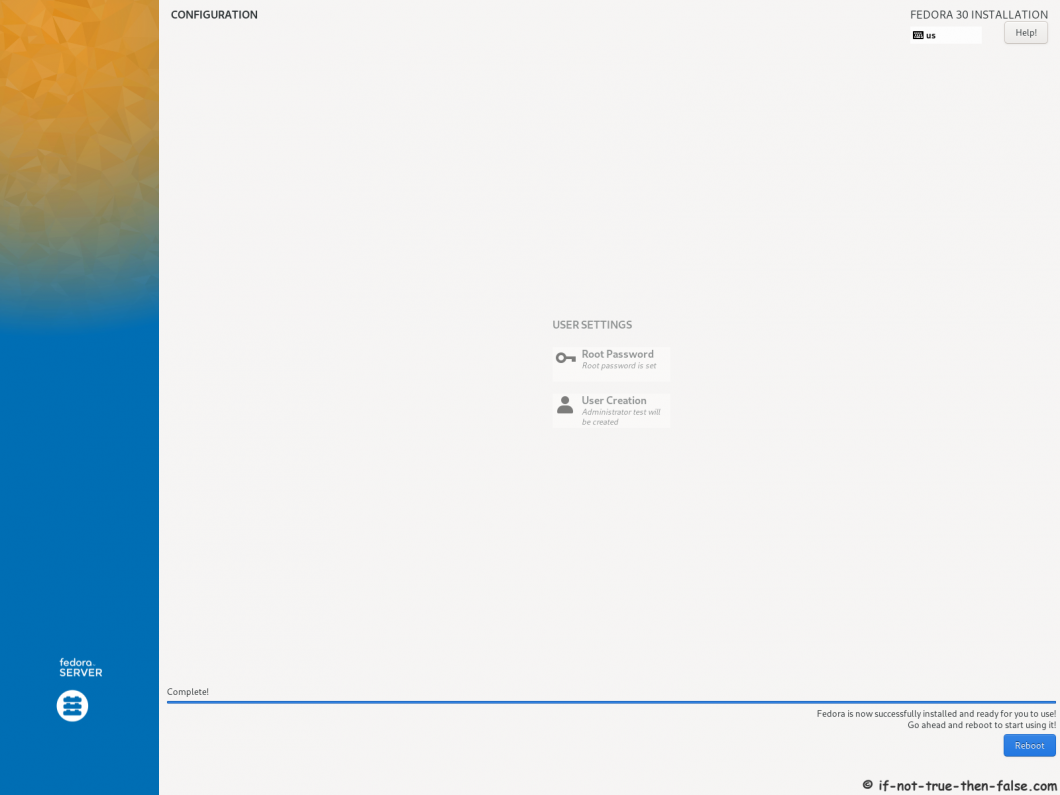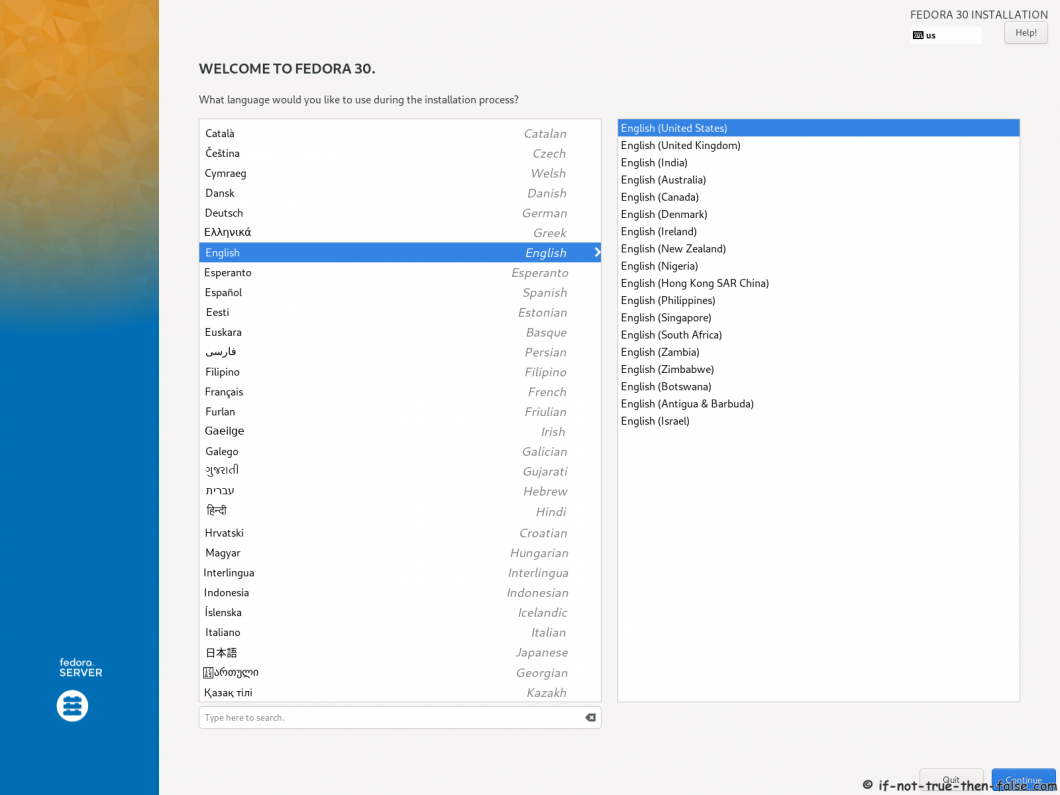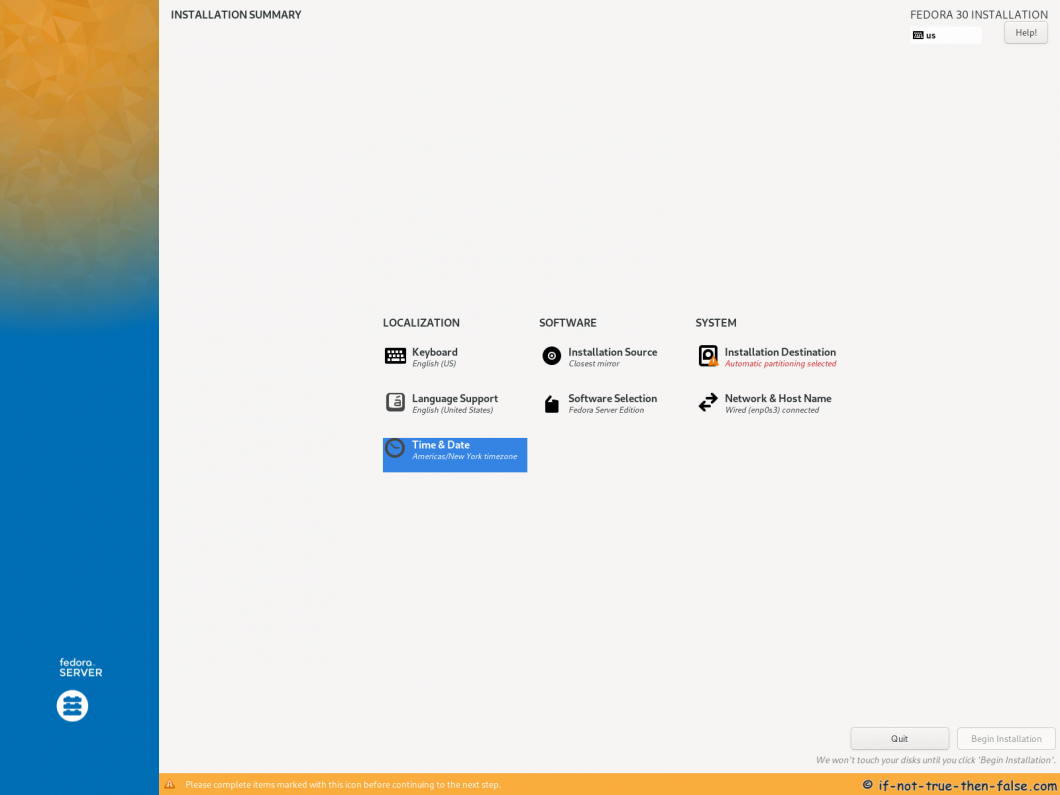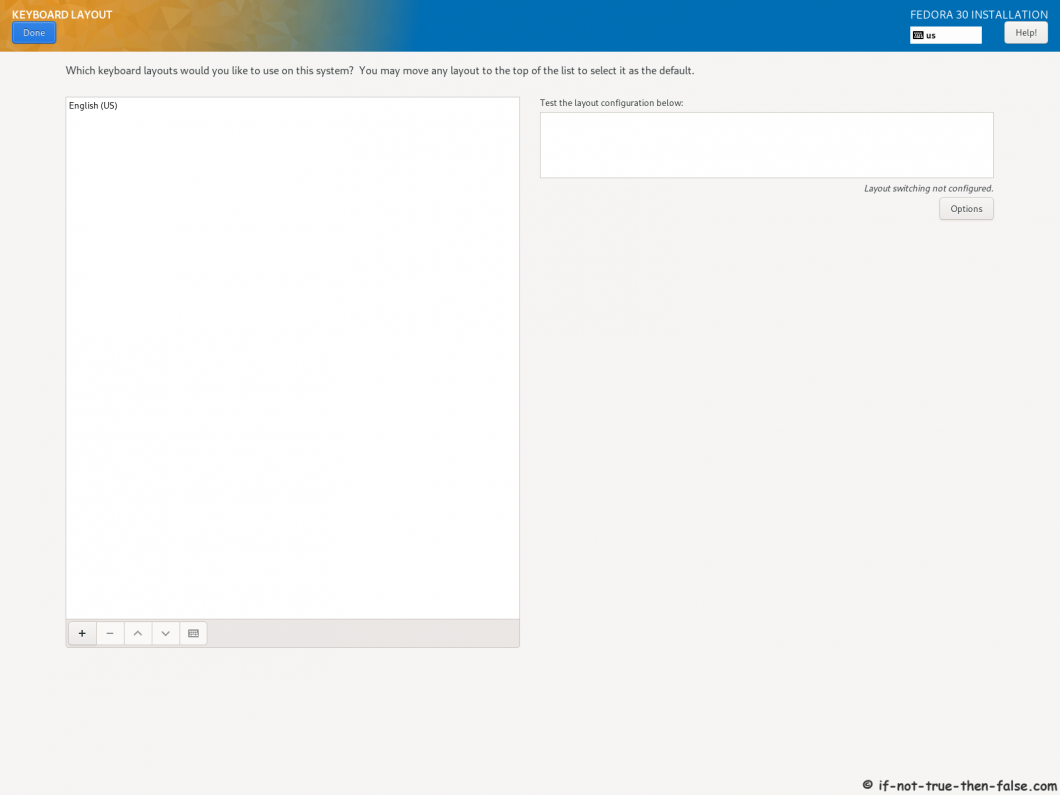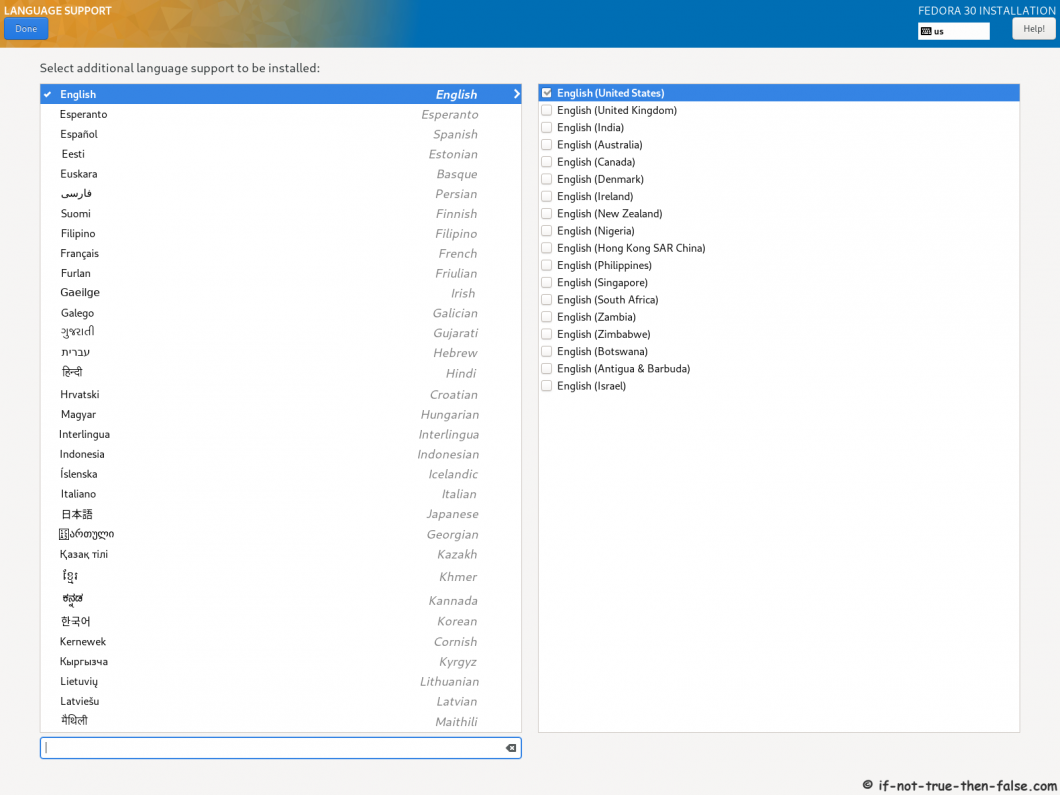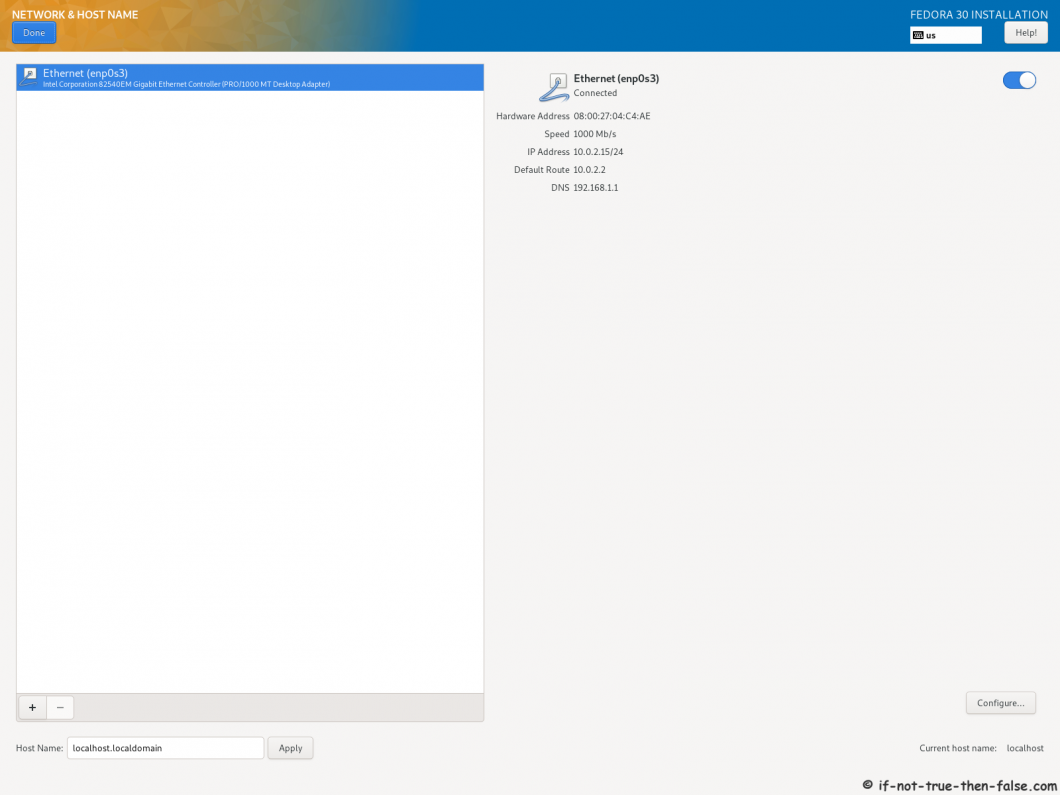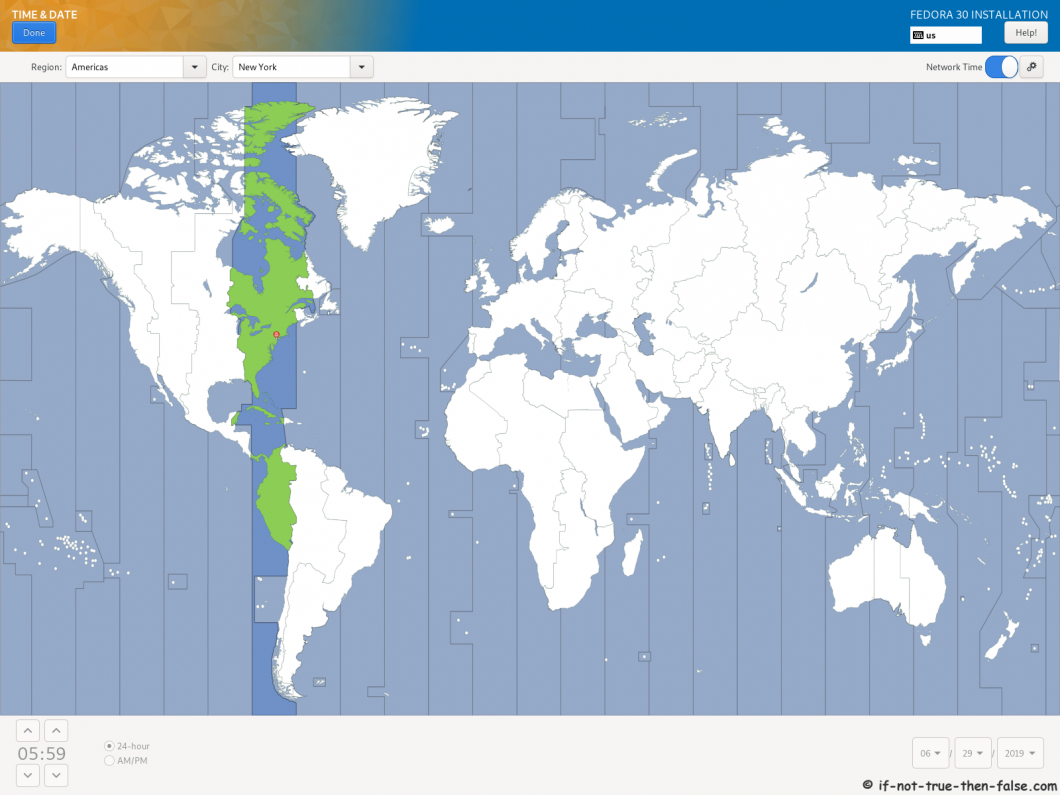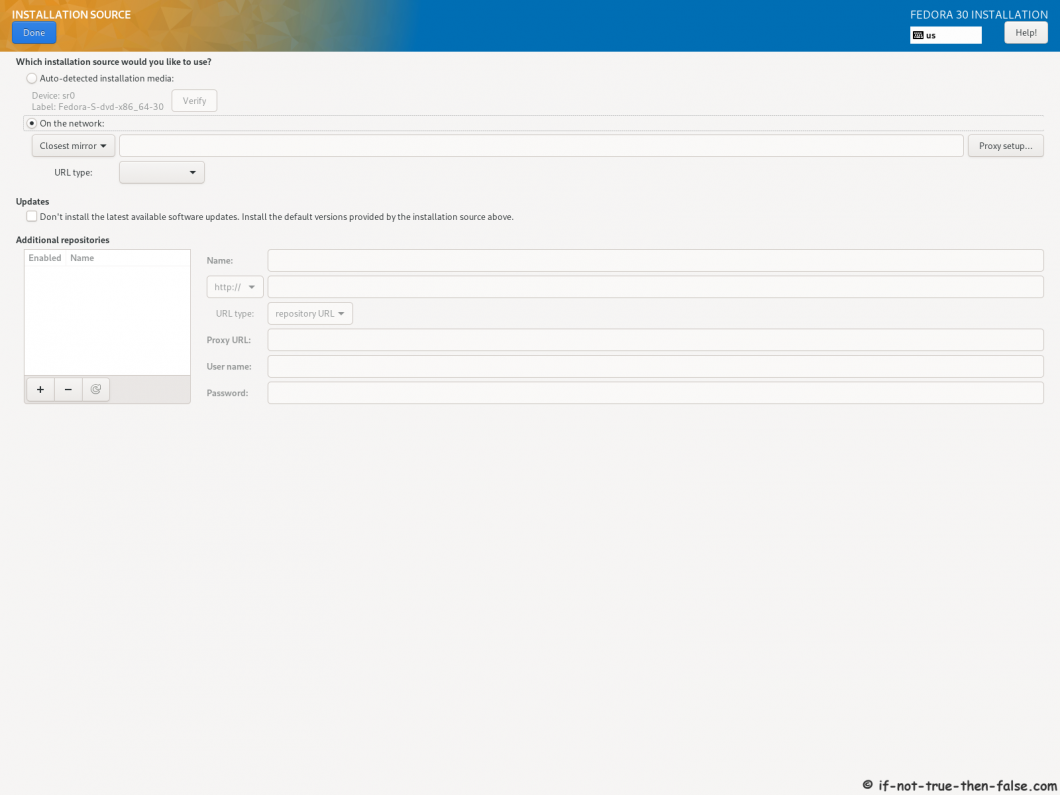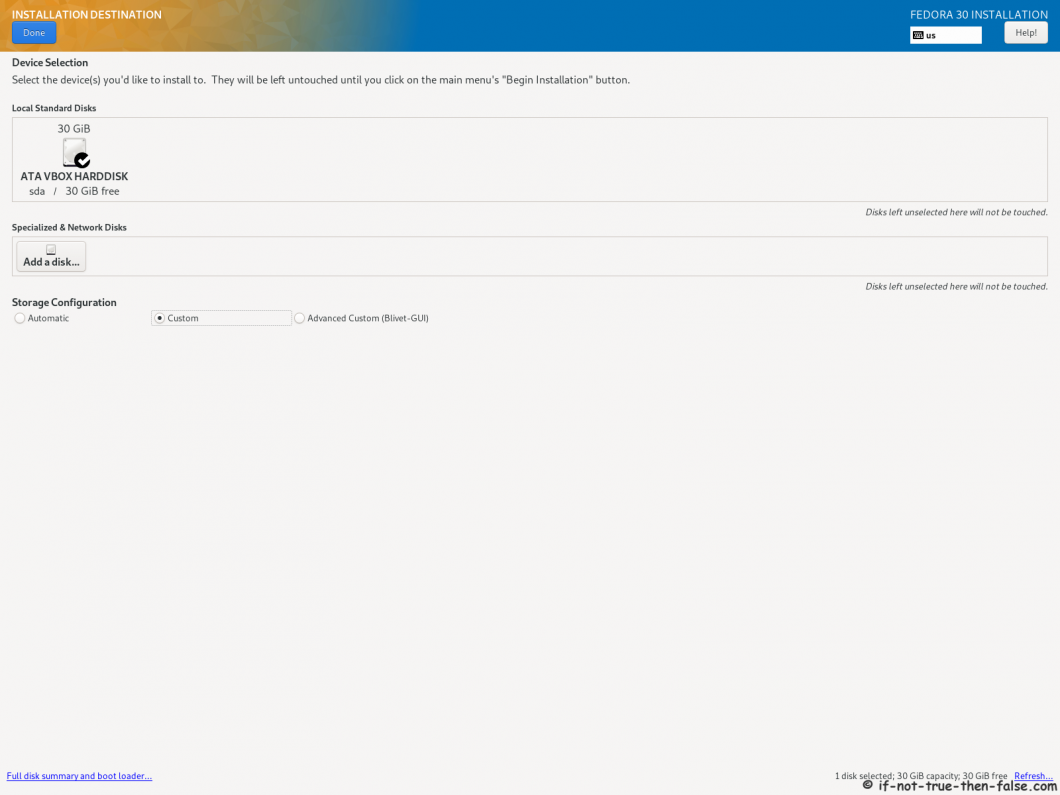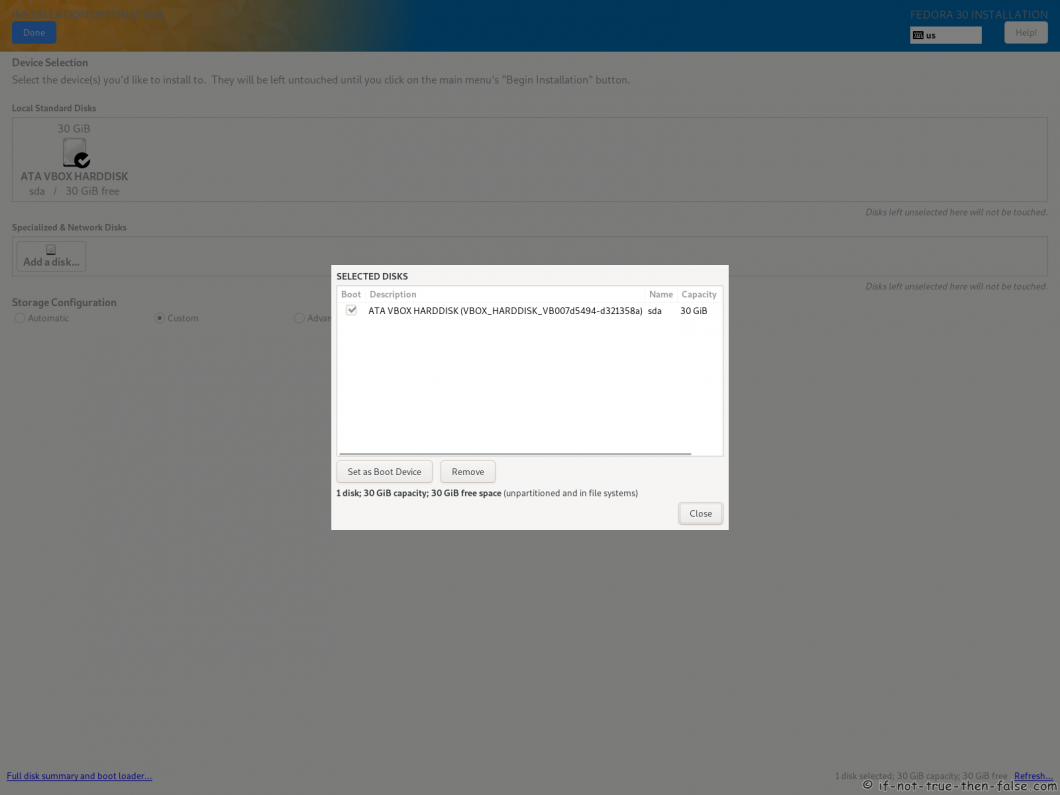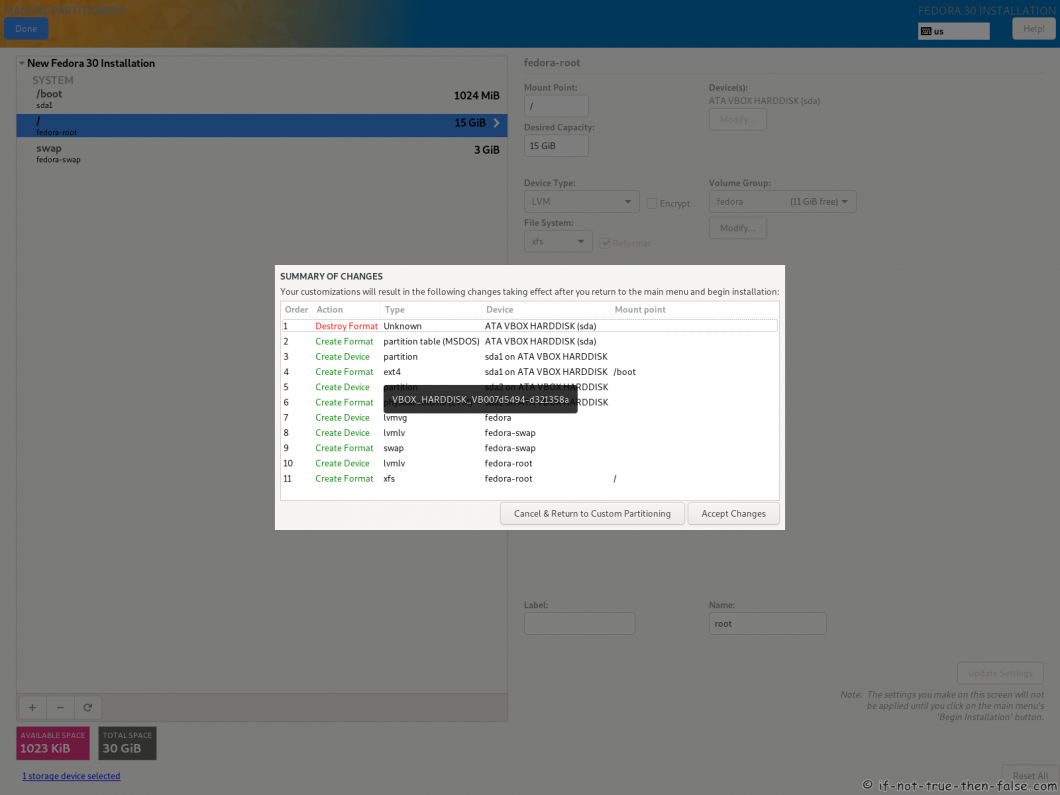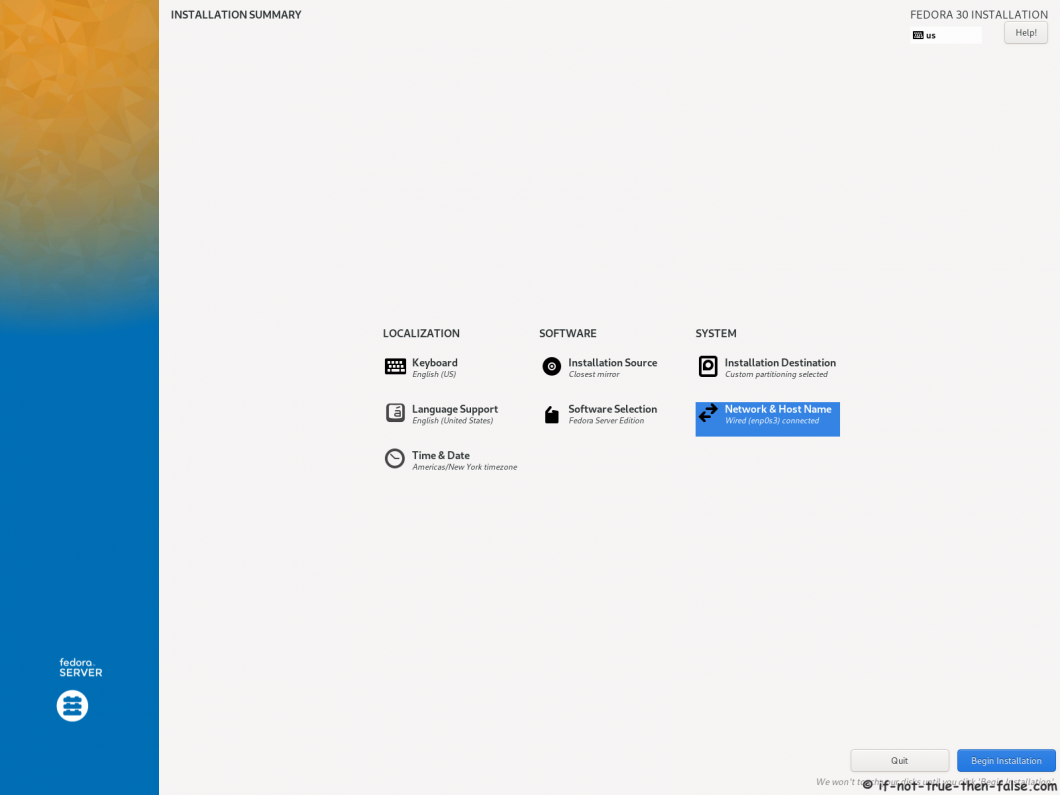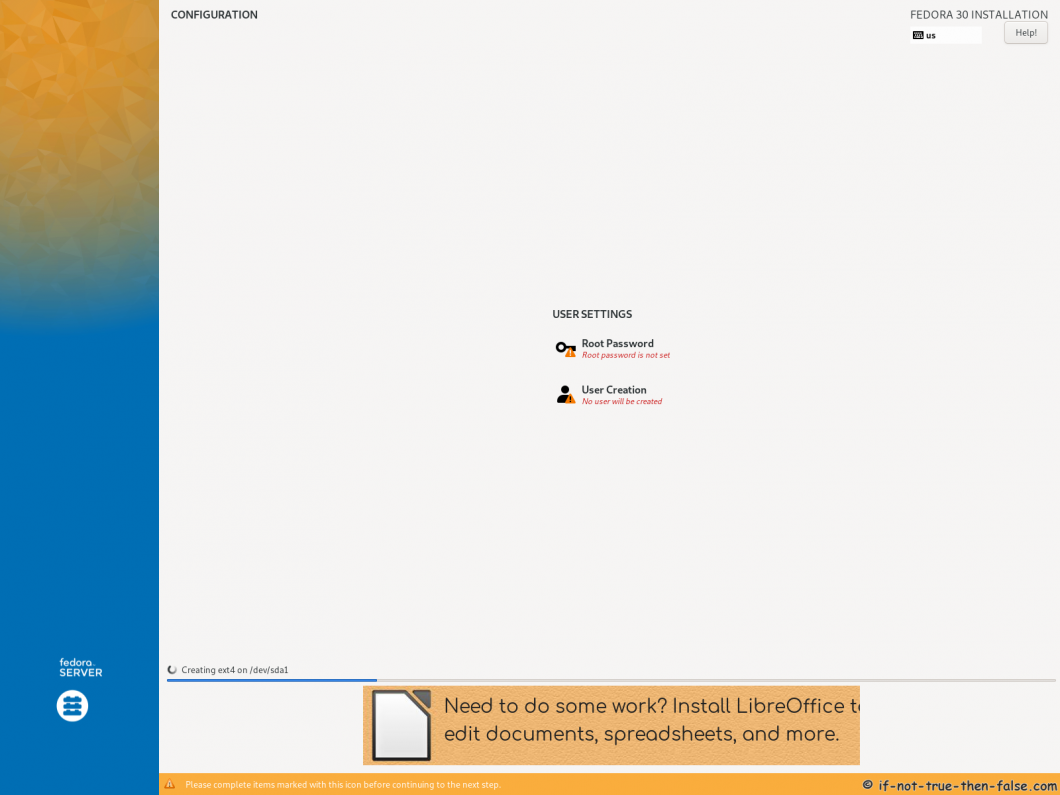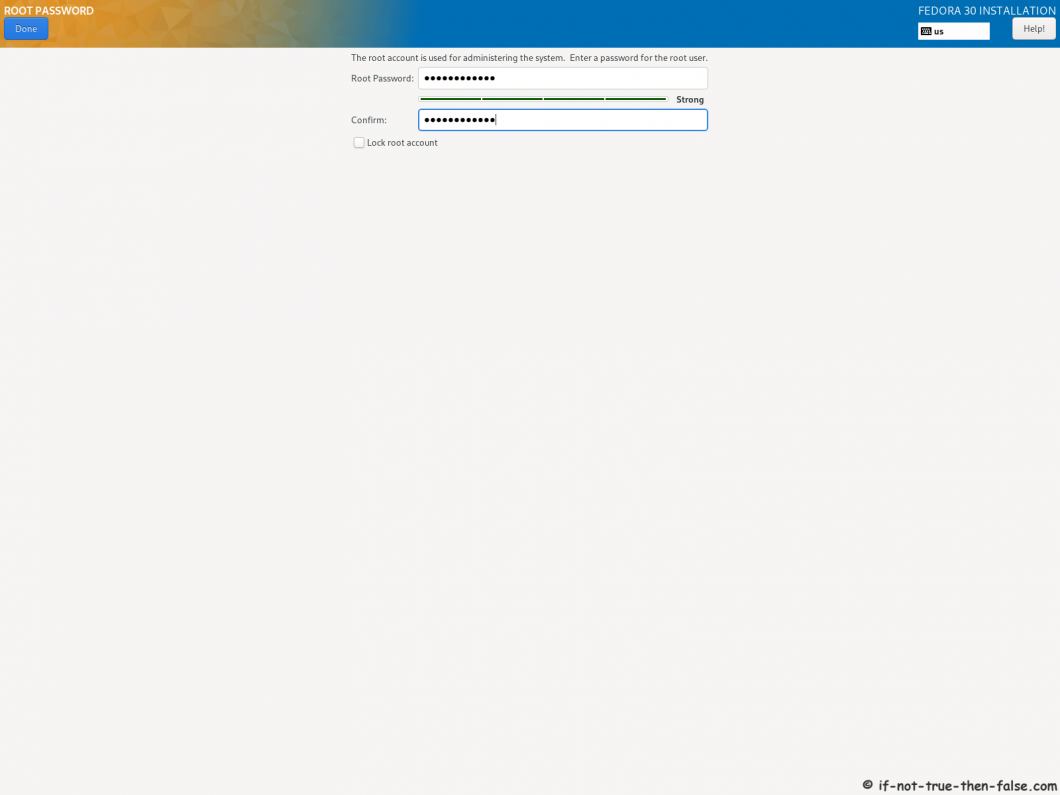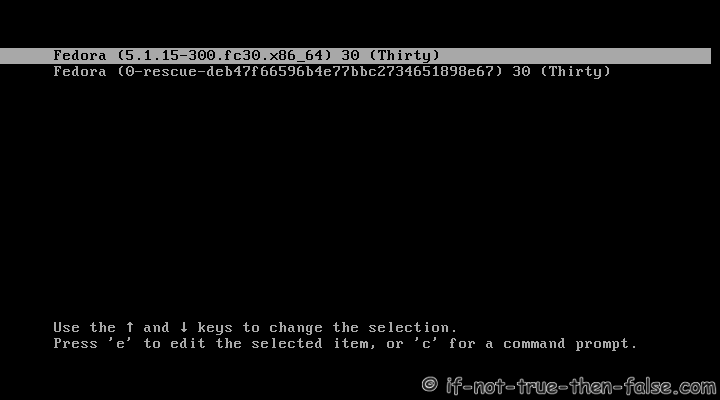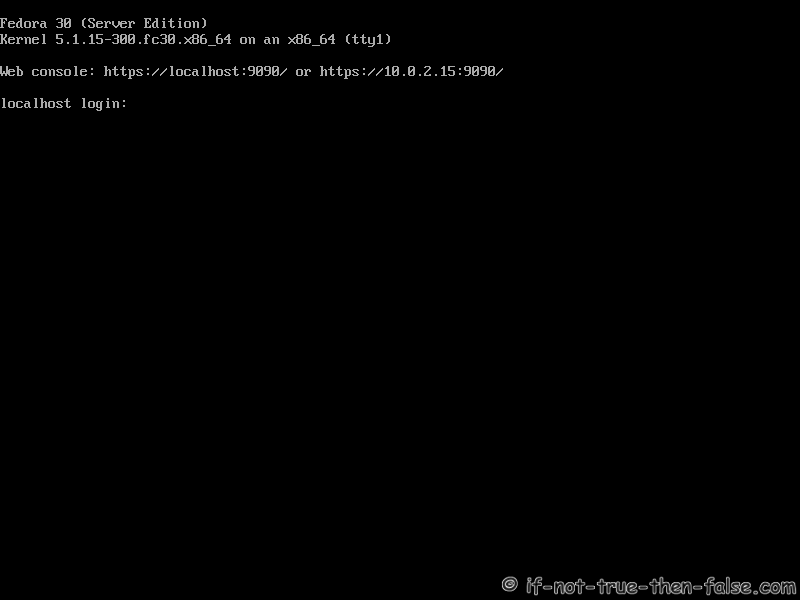Fedora 30 Netinstall / Server Install Guide
Table of Contents

This is guide with screenshots, howto install Fedora 30 (F30) Server using Fedora Netinstall image. This same Fedora Netinstall method work for desktop installation too. Desktop is possible select Software Selection step.
1. Before Fedora 30 Installation⌗
1.1 Download Fedora 30 Netinstall Image⌗
Select Fedora 30 Netinstall image. On this guide I use server install image.
1.2 Burn Fedora 30 Image to CD/DVD, Create Live USB or use image directly and boot computer using Fedora 30 Network Installation Media⌗
Remember to check Fedora 30 image MD5 sum and then burn image to DVD, create Live USB example with liveusb-creator, dd or use directly on virtual environment. And boot computer using Fedora 30 Installation Media.
2. Fedora 30 Installation⌗
2.1 Fedora 30 Boot Option Menu⌗
2.2 Select Language⌗
2.3 Fedora 30 Installation Summary Window⌗
2.4 Select Keyboard Layout(s)⌗
2.5 Select Additional Language⌗
2.6 Setup Network and Hostname⌗
2.7 Setup Date and Time⌗
2.8 Select Installation Source⌗
2.9 Software Selection⌗
Here you can select Server, Minimal install, Desktop, etc.
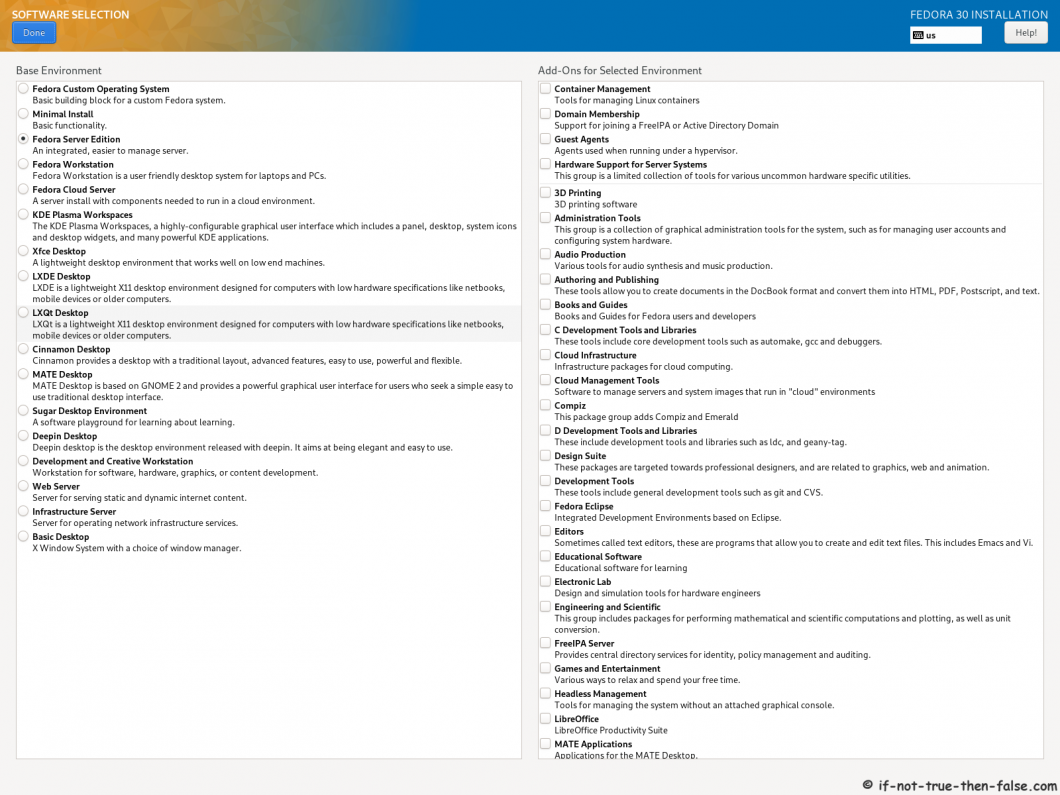
2.10 Select installation Destination and Partitioning Type⌗
2.11 Full Disk Summary and Bootloader Configuration⌗
2.12 Modify Partitions Manually⌗
Here you can modify partitions as you wish.
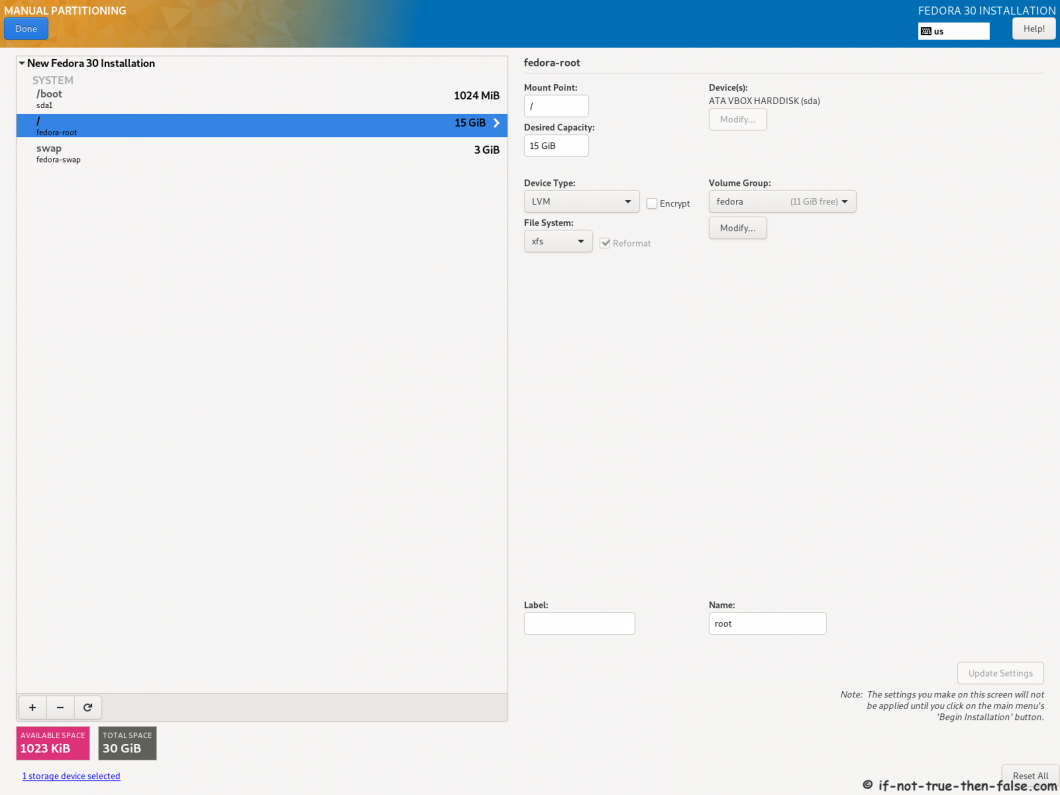
2.13 Accept Changes⌗
2.14 Begin Fedora 30 installation⌗
2.15 Package Installation and Setup⌗
2.16 Setup root Password⌗
2.17 Create User Account⌗
Select “Create User Account” and create user.
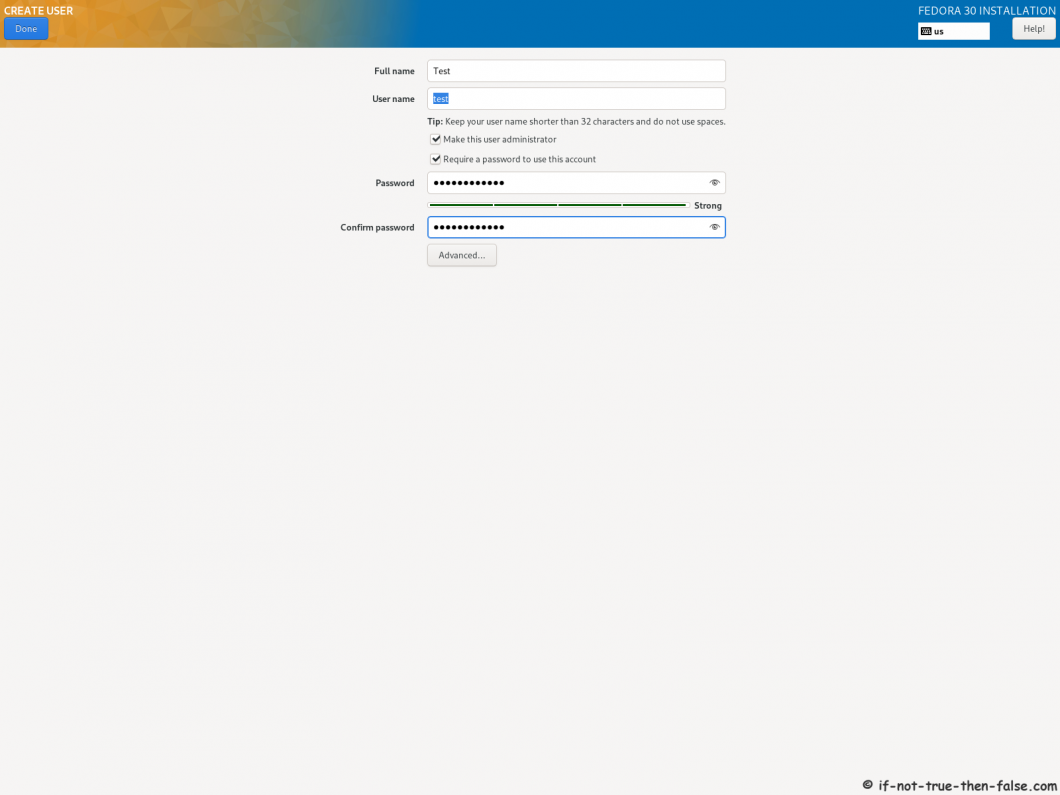
2.18 Fedora 30 Installation Done⌗
Then simply reboot computer and remove installation media.